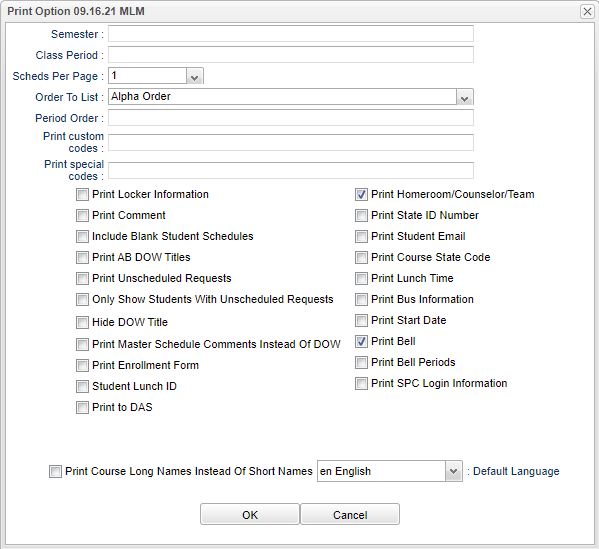Difference between revisions of "Print Options"
| Line 40: | Line 40: | ||
'''Print Course Long Names Instead Of Short Names''' - Select to print the course long name instead of the course short names on the student`s schedule. The short name will be printed if no long name has been assigned to the course. | '''Print Course Long Names Instead Of Short Names''' - Select to print the course long name instead of the course short names on the student`s schedule. The short name will be printed if no long name has been assigned to the course. | ||
| + | |||
| + | |||
| + | ---- | ||
| + | [[Print Student Schedules|'''Print Student Schedules''' Main Page]] | ||
| + | |||
| + | ---- | ||
| + | [[Scheduling|'''Scheduling''' Main Page]] | ||
| + | |||
| + | ---- | ||
| + | [[WebPams|'''JCampus''' Main Page]] | ||
Revision as of 16:02, 3 January 2024
Semester - Select the semesters to print.
Class Period - Select the class periods to print.
Scheds Per Page - Select the number of schedules to print per page.
Order To List - Select the default print order (Alpha, Grade, Homeroom, Team, Advisor, Counselor, Counselor, Class Period order).
Period Order - Select the class period in which to order the schedules.
Print Locker Information - Select to print the student`s locker information on the student`s schedule.
Print Comment - Select to print the master schedule comments on the student`s schedule.
Include Blank Student Schedules - Select to print students without requests or schedule records.
Print AB DOW Titles - Select to print the master schedule`s A/B DOW title.
Print Unscheduled Requests - Select to print a list of the student`s unscheduled requests underneath each schedule.
Only Show Students With Unscheduled Requests - Select to print only students with at least one unscheduled request.
Hide DOW Title - Select this option to hide the DOW column.
Print Master Schedule Comments Instead of DOW - Select to print the master schedule comments instead of the DOW on the student`s schedule.
Print Short Form (1 One Schedule Per Page Only) - Select to print the student's short form. This applies only when printing one student schedule per page.
Student Lunch ID - Select to print student lunch ids on the student`s schedule.
Print to DAS - Select to save the printed schedules to the doc archive system. These schedules will now be the most recent in DAS replacing existed printed schedule for the student.
Print Demographics - Select to print the student`s demographic page.
Print State ID Number - Select to print the student`s SASID on the schedule (Only available when printing one schedule per page).
Print Course State Code - Select to print the course record`s state course code on the student`s schedule (Only available when printing one schedule per page).
Print Course Long Names Instead Of Short Names - Select to print the course long name instead of the course short names on the student`s schedule. The short name will be printed if no long name has been assigned to the course.
Print Student Schedules Main Page