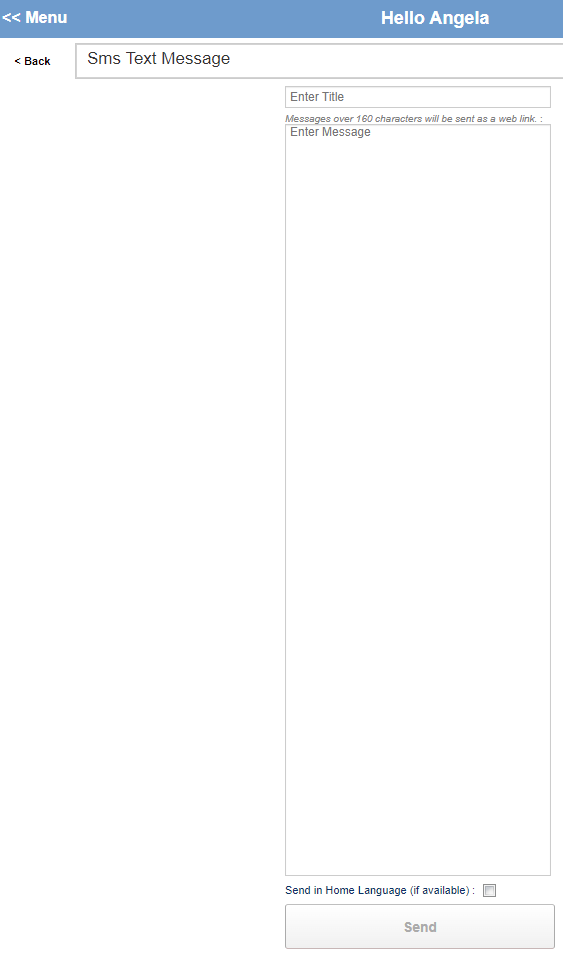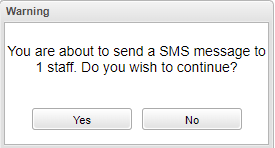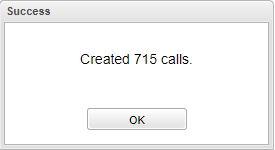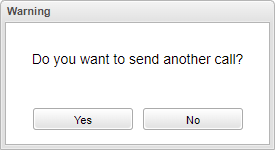Difference between revisions of "All Students and Staff"
From EDgearWiki
Jump to navigationJump to search| Line 1: | Line 1: | ||
__NOTOC__ | __NOTOC__ | ||
| − | When the user clicks on '''All Students and Staff''' this box will appear for the user to create their message. When finished click ''' | + | When the user clicks on '''All Students and Staff''' this box will appear for the user to create their message. When finished click '''Send''' at the bottom and this warning box will ask if you want to continue to send the message. When the user chooses '''Yes''' then a box will appear stating '''Success''' the message has been sent. Another box will appear if the user wishes to continue to send another call. |
[[File:allstudentsandstaff.png]] | [[File:allstudentsandstaff.png]] | ||
Revision as of 08:33, 23 February 2022
When the user clicks on All Students and Staff this box will appear for the user to create their message. When finished click Send at the bottom and this warning box will ask if you want to continue to send the message. When the user chooses Yes then a box will appear stating Success the message has been sent. Another box will appear if the user wishes to continue to send another call.