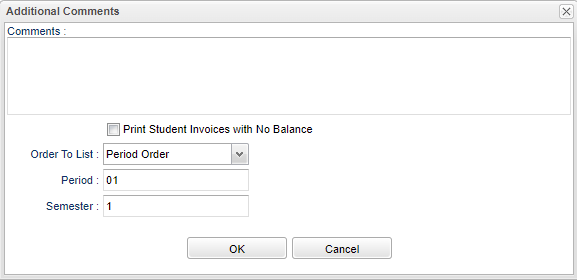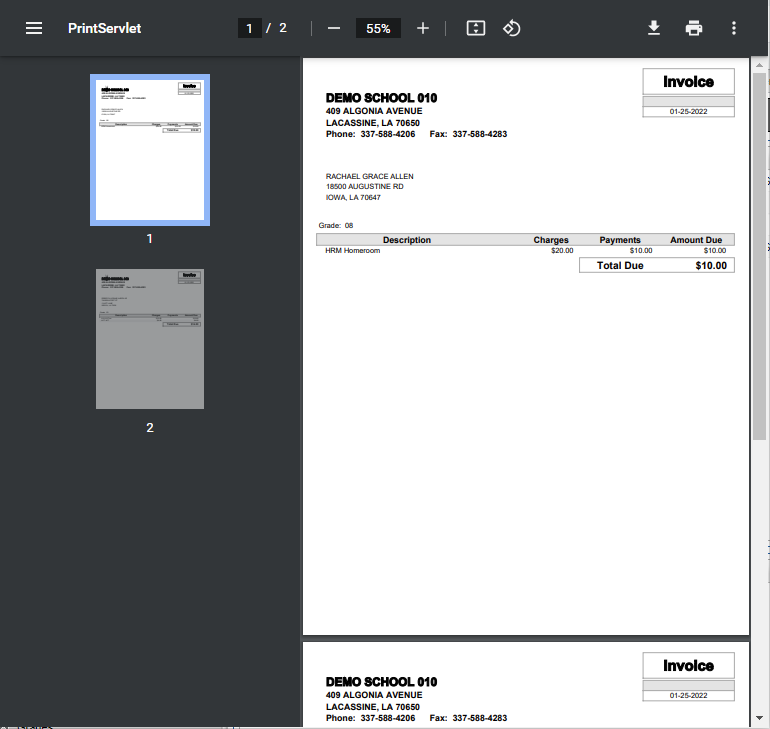Difference between revisions of "Fees Management - Print All Invoices"
From EDgearWiki
Jump to navigationJump to search| Line 14: | Line 14: | ||
*Click the print button at the top right to print the report. | *Click the print button at the top right to print the report. | ||
*Close the print preview. | *Close the print preview. | ||
| + | |||
| + | |||
| + | ---- | ||
| + | [[Fees Management|'''Fees Management''' Main Page]] | ||
| + | |||
| + | ---- | ||
| + | [[Student Master|'''Student Master''' Main Page]] | ||
| + | |||
| + | ---- | ||
| + | [[WebPams|'''JCampus''' Main Page]] | ||
Revision as of 11:18, 25 January 2022
- Additional Comments - You may add a comment to the invoice. It will print on every invoice.
- Print Student invoices with No balance - In addition to students with a balance, this will also print student invoices with a zero balance.
- Order To List - Click inside the box to choose Period Order, Alpha Order, or Homeroom Order.
- Period - Click inside the box to choose the period.
- Semester - Click inside the box to choose the semester.
- OK - Click OK to continue.
- Cancel - Click to cancel this setup box.
- A print preview will appear.
- Click the print button at the top right to print the report.
- Close the print preview.