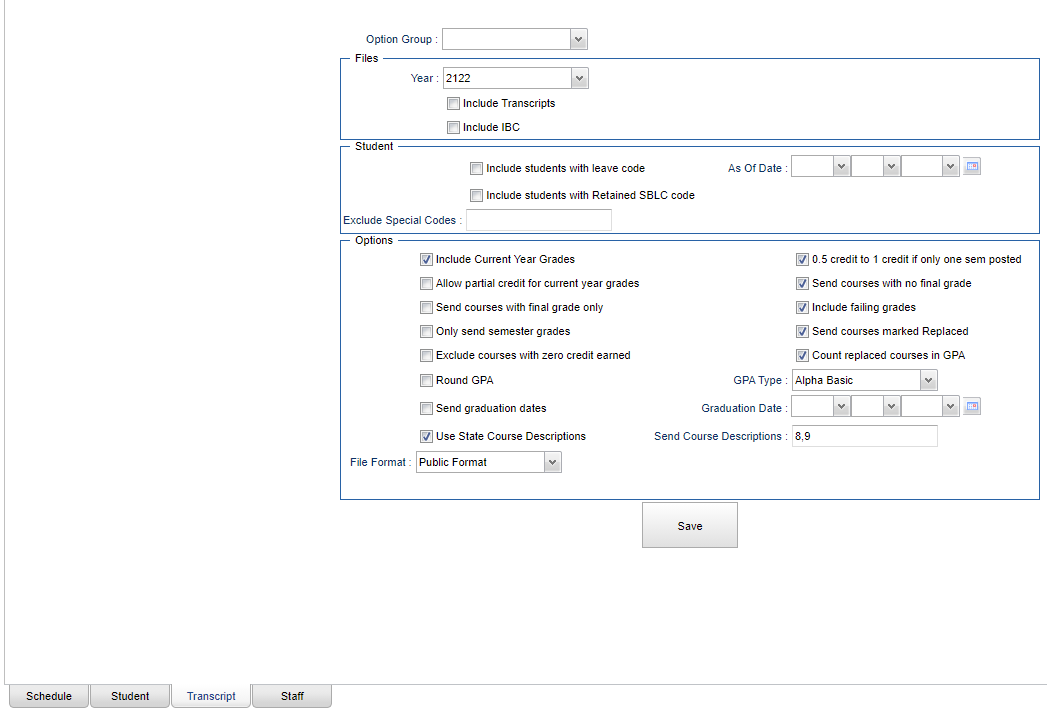Difference between revisions of "Transcript tab"
| Line 9: | Line 9: | ||
'''Files:''' | '''Files:''' | ||
| + | |||
| + | '''Year''' - Defaults to the current year. A prior year may be accessed by clicking in the field and making the appropriate selection from the drop down list. | ||
'''Include Transcripts''' - Check this option to include student transcript information. | '''Include Transcripts''' - Check this option to include student transcript information. | ||
Revision as of 10:41, 30 August 2021
Create options for transcript files.
- Choose an Option Group at the top.
- Select needed options as defined below.
- Click "Save" when done.
Option Group - Choose an option group. Option groups are created in the Schedule tab.
Files:
Year - Defaults to the current year. A prior year may be accessed by clicking in the field and making the appropriate selection from the drop down list.
Include Transcripts - Check this option to include student transcript information.
Include IBC - Check this option to include student's IBC scores.
Student:
Include students with Leave Code - Check this option to include all students meeting other setup criteria and to include students who have leave codes in their Student Master record. By not selecting this option, early graduates will still be included.
Include students with Retained SBLC Code - Select this option to include students who have SBLC codes in their Student Master record. If non selected, not retained students will be included.
As of Date - Limits the report for those students who are actively enrolled as of the date selected. Always use current date.
Exclude Special Codes - Click in the field to select the special code(s) to exclude as tagged to the student in Student Master. If the user chooses to exclude students with a special code, it should remove him, regardless of any other special code listed.
Options:
Include Current Year Grades - Select if semester/final grades from the current year grades file are to be included in the report. In other words, select this option if the Grades Closeout EOY has not been completed and you want to include semester/final grades from the current year in the report. (You must have done the Mass Calc to get the Sem/Final grades.)
Allow partial credit for current year grades - Select this option if you are a cumulative semester school and you want to override any partial credit not allowed rule for current year grades when building the seven semester transcripts.
Send courses with final grade only - Select if sending only on grades that are in the final column only of a transcript. Only select to send final grades or semester grades but not both.
Only send semester grades - Select if sending only on grades that are in the semester column of a transcript. Only select to send final grades or semester grades but not both.
Exclude courses with zero credit earned - Any courses that earned zero credit will not be sent. So, select this option to not send courses with no earned credit.
Round GPA - Select to round GPA to 4 decimal places, Do not select to truncate at 4 decimal places.
Send graduation dates - Select this option within two weeks prior to the graduation date or after the graduation date has passed. Graduation dates being printed follow these guidelines:
- First, the program looks to the Student Master Sports tab, to find a graduation date on the exceptions. If a graduation date is found in the Student Master, the program will use that date. This includes early graduates.
- Second, if no exceptional graduation date is entered in the Student Master, the program then searches the Calendar Editor file for a graduation date. If a date is found in the Calendar file, the program will use that date.
- Third, If a graduation date is not posted in the Student Master nor in the Calendar Editor, the program will then use the graduation date entered on this setup in the Graduation Date field.
Use state course descriptions - Local course descriptions will be sent for all courses if in the selected groups.
File Format - Choose which STS file layout to export. Public Format or Non Public Format - Public Format sends the ten digit SASID number. Non Public Format sends the student SSN.
0.5 credit to 1 credit if only one sem posted - Usually selected. If a single semester of a full credit course is taken, the final will be given with only a .5 credit to match. In other words, select if only one semester grade is posted along with a final grade for a full credit course (no second semester grade) and checking this will give a half credit.
Send courses with no final grade - Select this option to show courses even if there is no final grade. If not selected, a course with no final recorded will not be included.
Include failing grades - Select this option to include courses with F's in this file.
Send courses not Replaced - Select to include grades flagged as replaced on transcript. In other words, select this option to include the original failing grades as well as the grades that is replacing the original.
Count replaced courses in GPA - Selecting this will include the grades that were replaced on the transcripts in the GPA. In other words, both the original grade and the replaced grade will be included in the GPA.
GPA Type - Choose the GPA type to be included in the report. This selection should align with what is in your Sponsor Site Editor.
Graduation Date see above in the Send graduation dates
Send Course Descriptions - Local course descriptions will be sent for all courses if in the selected groups (as described above in Use state course descriptions). Select one or more transcript groups for which to send local descriptions.