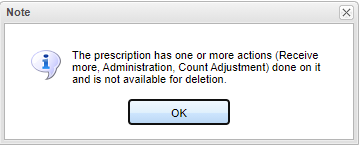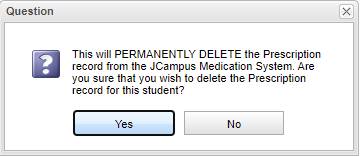Difference between revisions of "Delete Prescription"
| Line 12: | Line 12: | ||
3. If the option to delete is selected the user is required to enter a reason. If the prescription is deleted the action will be recorded in the Delete Log List. | 3. If the option to delete is selected the user is required to enter a reason. If the prescription is deleted the action will be recorded in the Delete Log List. | ||
| − | [[File: | + | [[File:deletequestion.png]] |
Revision as of 12:15, 22 June 2021
The "Delete Prescription" option allows the user to delete prescription medication. The user must have proper security access through "User Management" in order to delete prescriptions. Access in "User Management" should be "Category" Health RW" -> "Program Medication RW" > "Action Delete Prescription Delete". By default the user does not have access.
1. A list of students with prescriptions will be displayed on the screen. Click the name of a student and a gray menu will appear. Select the "Delete Prescription" option.
2. A status message for the prescription will be displayed.
3. If the option to delete is selected the user is required to enter a reason. If the prescription is deleted the action will be recorded in the Delete Log List.