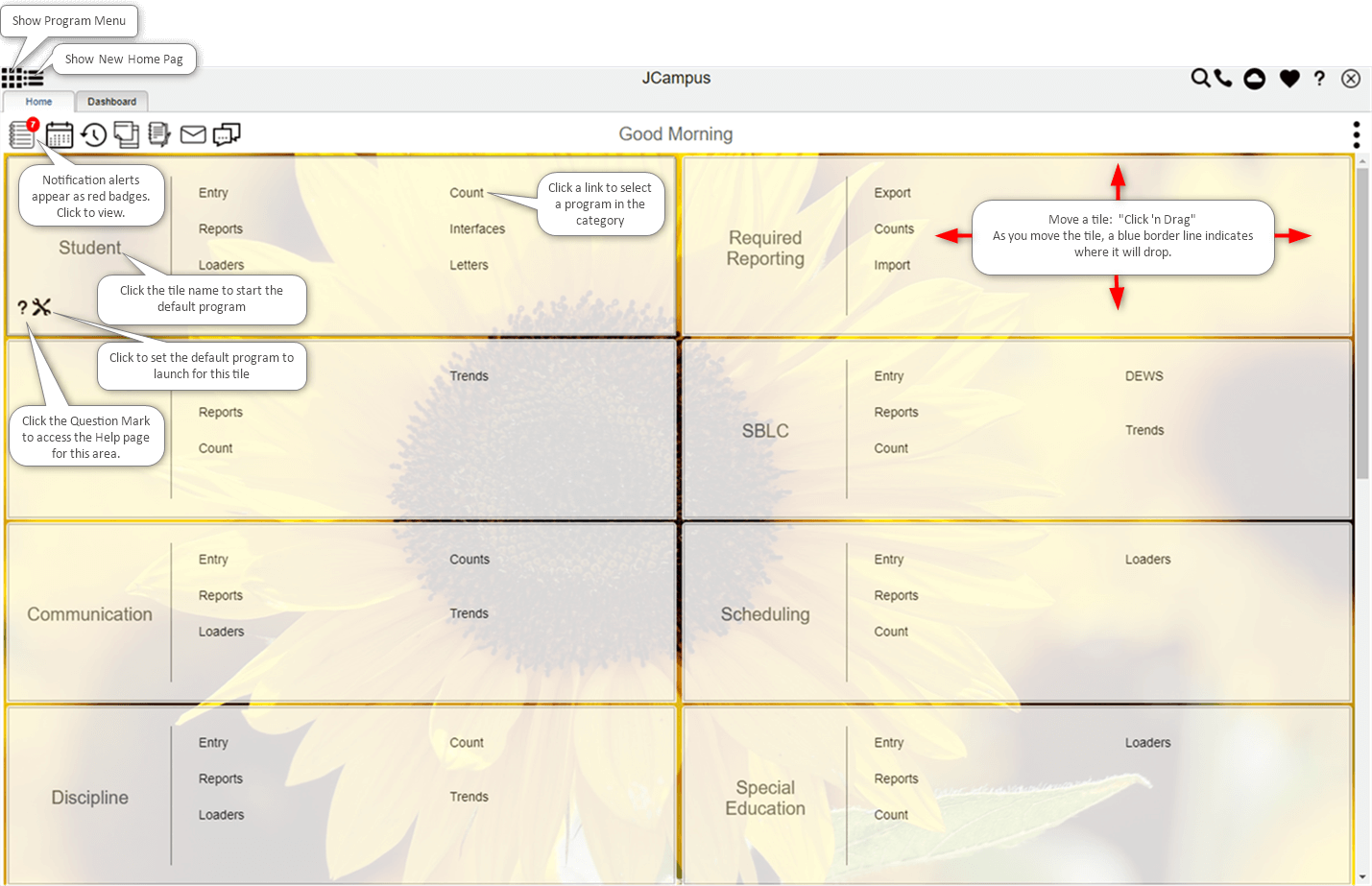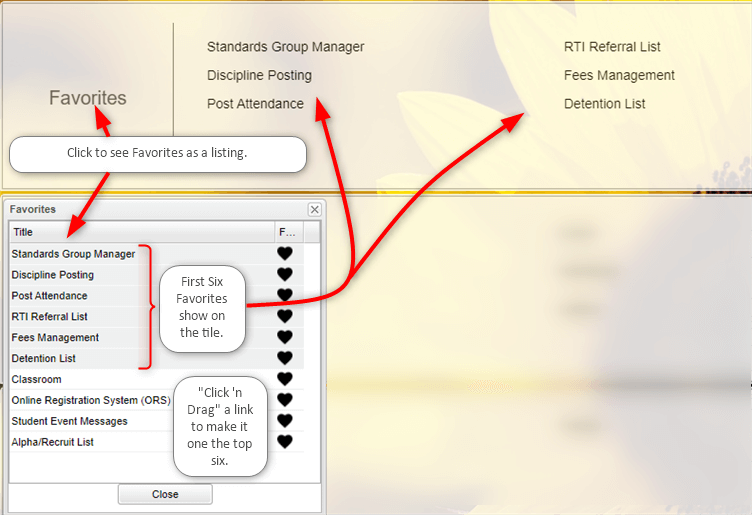Difference between revisions of "New Home Page"
| Line 1: | Line 1: | ||
'''The new JCampus homepage improves communication, navigation, and accessibility to all programs.''' | '''The new JCampus homepage improves communication, navigation, and accessibility to all programs.''' | ||
| + | |||
==Main== | ==Main== | ||
| − | [[File: | + | [[File:Newpage1e.png]] |
| − | |||
| − | |||
| − | |||
==Working with the Favorites Tile== | ==Working with the Favorites Tile== | ||
| − | #The | + | #The Favorite tile can be a great time saving feature. |
#Once a user chooses a program, then an "often used" program can be added to the '''Favorites''' tile. | #Once a user chooses a program, then an "often used" program can be added to the '''Favorites''' tile. | ||
| − | #Click on the white heart and it will turn black to signify that it is now a favorite program and will appear in the ''' | + | #Click on the white heart and it will turn black to signify that it is now a favorite program and will appear in the '''Favorite''' tile. |
| − | # | + | #Remember you can move the Favorite tile. Just "Click 'n Drag" to a handy location! |
| − | [[File: | + | :[[File:Favorites NewHomePage.png]] |
| − | |||
==Top== | ==Top== | ||
| Line 43: | Line 40: | ||
| − | '''For the icons below, look for a red "notification badge" on the icon.''' | + | '''For the icons below, look for a circular red "notification badge" on the icon to indicate new items to view.''' |
| − | + | ||
Revision as of 09:42, 5 October 2020
The new JCampus homepage improves communication, navigation, and accessibility to all programs.
Main
Working with the Favorites Tile
- The Favorite tile can be a great time saving feature.
- Once a user chooses a program, then an "often used" program can be added to the Favorites tile.
- Click on the white heart and it will turn black to signify that it is now a favorite program and will appear in the Favorite tile.
- Remember you can move the Favorite tile. Just "Click 'n Drag" to a handy location!
Top
The icon bar provides the user with many convenient options.
![]() - Hide or show the program menu.
- Hide or show the program menu.
![]() - New Home Page
- New Home Page
![]() - Find programs within the program menu based on words in the program names.
- Find programs within the program menu based on words in the program names.
![]() - Displays the Main Home Page menu.
- Displays the Main Home Page menu.
![]() - Create dashboards and add graphs related to the student's demographics, attendance, discipline, health and communication.
- Create dashboards and add graphs related to the student's demographics, attendance, discipline, health and communication.
![]() - Generate an emergency message to students, parents and staff members.
- Generate an emergency message to students, parents and staff members.
![]() - Store and access files in your own personal drive space.
- Store and access files in your own personal drive space.
![]() - Save the most commonly used program, so they can be more easily accessed.
- Save the most commonly used program, so they can be more easily accessed.
![]() - Find help for any program in JCampus.
- Find help for any program in JCampus.
![]() - Logout of your JCampus session.
- Logout of your JCampus session.
For the icons below, look for a circular red "notification badge" on the icon to indicate new items to view.
![]() Announcements - This will provide the users district & JCampus announcements.
Announcements - This will provide the users district & JCampus announcements.
![]() Calendar - Ability to add single or group calendar entries; Display options available from settings pull down in the top right corner
Calendar - Ability to add single or group calendar entries; Display options available from settings pull down in the top right corner
![]() User Program History - Lists program history for each user
User Program History - Lists program history for each user
![]() Reminders - User reminder notes
Reminders - User reminder notes
![]() Notes - Use to communicate to student / parent portal (click link for more information)
Notes - Use to communicate to student / parent portal (click link for more information)
![]() Automated Notification System (ANS) - ANS messages viewer (ANS messages will still be received via email as well)
Automated Notification System (ANS) - ANS messages viewer (ANS messages will still be received via email as well)
![]() Staff Post System - District staff communication post for single or group selections
Staff Post System - District staff communication post for single or group selections
![]() Settings - User options to set a background theme or color, set a start tab (to default between the Home or Dashboard tabs), support, and reset background.
Settings - User options to set a background theme or color, set a start tab (to default between the Home or Dashboard tabs), support, and reset background.