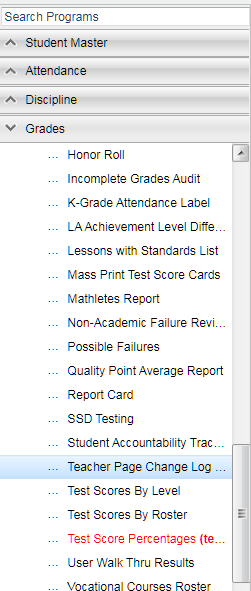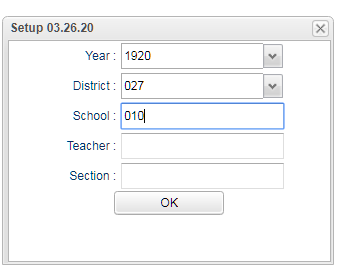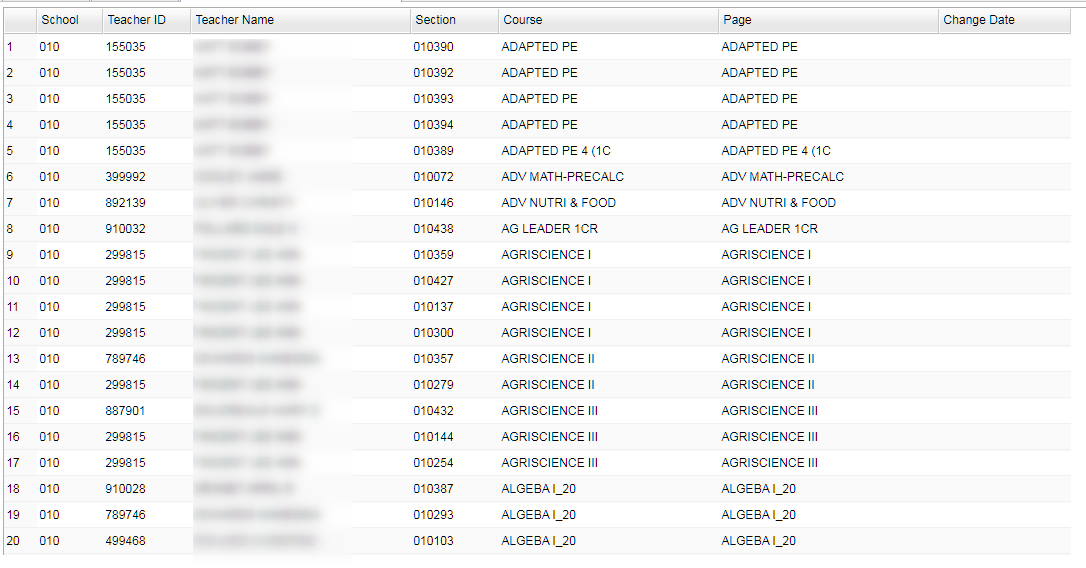Difference between revisions of "Teacher Page Change Log"
| Line 42: | Line 42: | ||
'''Change Date''' - Date page was changed last | '''Change Date''' - Date page was changed last | ||
| + | |||
| + | ==Bottom== | ||
| + | |||
| + | [[File:sch9.png]] | ||
| + | |||
| + | '''Setup''' - Click to go back to the Setup box. | ||
| + | |||
| + | [[Standard Print Options | '''Print''']] - This will allow the user to print the report. | ||
| + | |||
| + | '''Help''' - Click to view written instructions and/or videos. | ||
| + | |||
| + | |||
| + | |||
| + | ---- | ||
| + | [[Grades|'''Grades''' Main Page]] | ||
| + | |||
| + | ---- | ||
| + | [[WebPams|'''JCampus''' Main Page]] | ||
Revision as of 08:03, 1 April 2020
This program is a log of teacher's most recent page updates.
Menu Location
On the left navigation panel, select Grades> Lists> Teacher Page Change Log.
Setup Options
Year - Defaults to current year. A prior year may be accessed by clicking in the field and making the appropriate selection from the drop down list.
District- Default value is based on the user's security settings. It will be limited to their district only.
School - Default value is based on the user's security settings. If the user is assigned to a school, the school default value will be their school site code.
Teacher - Teacher of the class
Section - Section number of the course
OK - Click OK to continue
Main
Column Headers
School - School number
Teacher ID - Teacher identification number
Teacher Name - Teacher Name
Section number - Course Section ID
Course - Course Name
Page - Teachers can create a personalized web page where they can post events on a calendar, post updates on a message board and more.
Change Date - Date page was changed last
Bottom
Setup - Click to go back to the Setup box.
Print - This will allow the user to print the report.
Help - Click to view written instructions and/or videos.