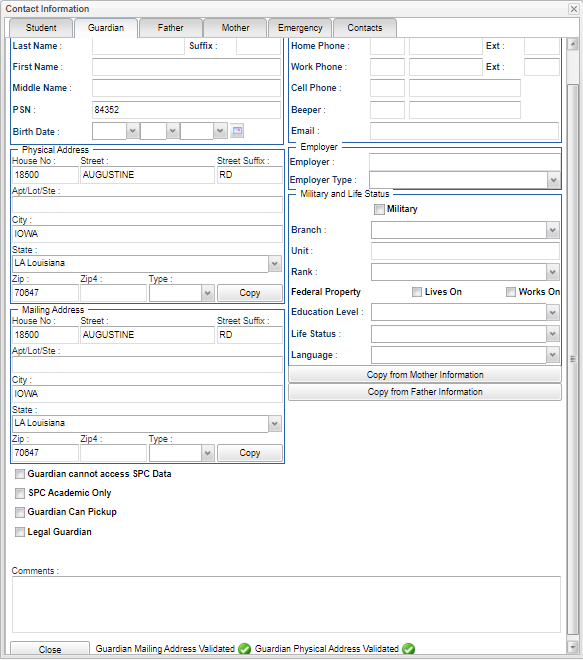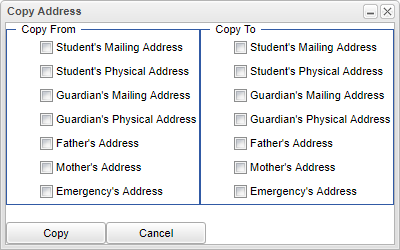Difference between revisions of "Student Master - Guardian"
| Line 1: | Line 1: | ||
'''Guardian''' - Fill in all relevant fields. | '''Guardian''' - Fill in all relevant fields. | ||
| − | '''[[File: | + | '''[[File:guardiancontactinfo3.png]]''' |
'''Guardian Name''' | '''Guardian Name''' | ||
Revision as of 07:54, 30 June 2021
Guardian - Fill in all relevant fields.
Guardian Name
- Title/Prefix - Select the Guardian prefix. To create a title, select Other from the drop down and type the title in the field.
- Last Name - Guardian's last name.
- Suffix - If the Guardian has a suffix, select it from the drop down.
- First Name - Guardian's first name.
- Middle Name - Guardian's middle name.
- PSN - Personal Security Number.
- Birth Date - Guardian's birth date.
Mailing Address
- Address 1 - Guardian's mailing address line 1.
- Address 2 - Guardian's mailing address line 2.
- City - Guardian's city mailing address.
- State - Guardian's state mailing address.
- Postal Code - Guardian's zip code mailing address.
- Copy Address - Click to copy from and to addresses.
- Check Box - Guardian cannot acess SPC data.
- Check Box - SPC Academic Only - FERPA Regulated Academic Only Data.
Physical Address
- Address 1 - Guardian's physical address line 1.
- Address 2 - Guardian's physical address line 2.
- City - Guardian's city physical address.
- State - Guardian's state physical address.
- Postal Code - Guardian's zip code physical address.
- Copy Address - Click to copy from and to addresses. See image above, located under Mailing Address.
Guardian Relationship and Phone #'s
- Relationship - Select from the drop down the relationship between the student and Guardian.
- Home Phone and Extension - Guardian's home phone number, with extension.
- Work Phone and Extension - Guardian's work phone number, with extension.
- Cell Phone - Guardian's cell phone number.
- Beeper - Guardian's pager.
- Email - Guardian's email.
Employer
- Employer - Guardian's place of employment.
- Employer Type - Guardian's type of employment.
Military and Life Status
- Military - Check the box if the Guardian is Military.
- Branch - Select the Military Branch from the drop down.
- Rank - Select the Military Rank from the drop down.
- Federal Property
- Lives On - Check the box if the Guardian lives on Federal Property.
- Works On - Check the box if the Guardian works on Federal Property.
- Education Level - Select the educational level of the Guardian,
- Life Status - Select the life status of the Guardian.
- Language - Select the language spoken by the Guardian.
Copy from Mother Information - Click on this bar to copy the Mother's information over if she is also the Guardian.
Copy from Father Information - Click on this bar to copy the Father's information over if he is also the Guardian.
Guardian cannot access SPC Data - Check the box to not allow the Guardian to have access the the student's SPC information.
Close - Click in the button once all information has been entered, then click on the Save button, to save all work.
Father - By clicking on the Guardian button, it will take the user to the Father's page to fill in all relevant information.