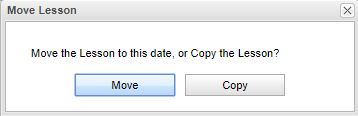Difference between revisions of "Drag and Drop"
From EDgearWiki
Jump to navigationJump to search| Line 4: | Line 4: | ||
#*The Week and Day tab will limit the dragging and dropping of lessons to only left and right. | #*The Week and Day tab will limit the dragging and dropping of lessons to only left and right. | ||
#*In the Period tab only, lessons can also be moved up and down to other sections. | #*In the Period tab only, lessons can also be moved up and down to other sections. | ||
| − | #*NOTE: When using the Move feature, | + | #*NOTE: When using the Move feature, with "Create new unique lesson per day" unchecked, multi day lessons will shift the series of days to the next days. |
#'''Copy''' - The user can click on the lesson, holding the button down and dragging the lesson to another day( left or right) within the same section/row. Then click '''Copy''' to complete. The lesson will stay in its original location and a copy of it will be in the new location. | #'''Copy''' - The user can click on the lesson, holding the button down and dragging the lesson to another day( left or right) within the same section/row. Then click '''Copy''' to complete. The lesson will stay in its original location and a copy of it will be in the new location. | ||
#*The Week and Day tab will limit the dragging and dropping of lessons to only left and right. | #*The Week and Day tab will limit the dragging and dropping of lessons to only left and right. | ||
Revision as of 13:21, 27 August 2019
- Move - The user can click on the lesson, holding the button down and dragging the lesson to another day (left or right) within the same section/row. Then click Move to complete. The lesson will now be in the new location within the same section.
- The Week and Day tab will limit the dragging and dropping of lessons to only left and right.
- In the Period tab only, lessons can also be moved up and down to other sections.
- NOTE: When using the Move feature, with "Create new unique lesson per day" unchecked, multi day lessons will shift the series of days to the next days.
- Copy - The user can click on the lesson, holding the button down and dragging the lesson to another day( left or right) within the same section/row. Then click Copy to complete. The lesson will stay in its original location and a copy of it will be in the new location.
- The Week and Day tab will limit the dragging and dropping of lessons to only left and right.
- In the Period tab only, lessons can also be moved up and down to other sections.