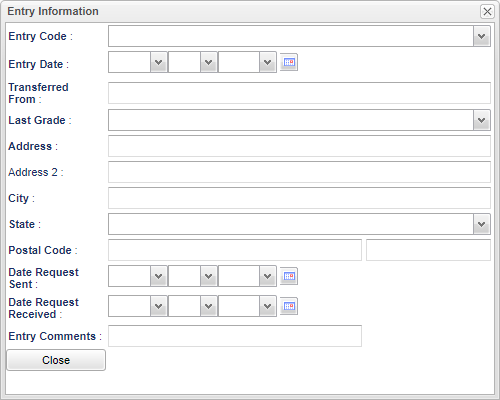Difference between revisions of "Student Master - Entry Date"
| Line 7: | Line 7: | ||
'''Entry Date''' - Select the entry date from the calendar. | '''Entry Date''' - Select the entry date from the calendar. | ||
| − | '''Transferred From''' - Select where the student is coming from, from the pick list. | + | '''Transferred From''' - Select where the student is coming from, from the pick list. Note:If the user clicks on the add site at the bottom, this is now controlled by User Management and the user will need permissions to add site, and the box will be grayed out. |
'''Last Grade''' - Select the grade level from transfer school. | '''Last Grade''' - Select the grade level from transfer school. | ||
Revision as of 09:34, 9 November 2020
Entry Date - Fill in all relevant fields.
Entry Code - Select the entry code from the drop down list.
Entry Date - Select the entry date from the calendar.
Transferred From - Select where the student is coming from, from the pick list. Note:If the user clicks on the add site at the bottom, this is now controlled by User Management and the user will need permissions to add site, and the box will be grayed out.
Last Grade - Select the grade level from transfer school.
Address - Student's mailing address 1.
Address 2 - Student's mailing address 2.
City - Student's city mailing address.
State - Student's state mailing address.
Postal Code - Student's zip code.
Date Request Sent - The date requested is the date the information was requested from the previous school.
Date Request Received - The date the requested information was received from the previous school.
Entry Comments - Enter comments on the students enrollment.
Close - Click in the button once all information has been entered, then click on the Save button, to save all work.
Resource
JCampus Code Book: Commonly used codes in GradeBook, Student Master, Attendance, and Discipline.