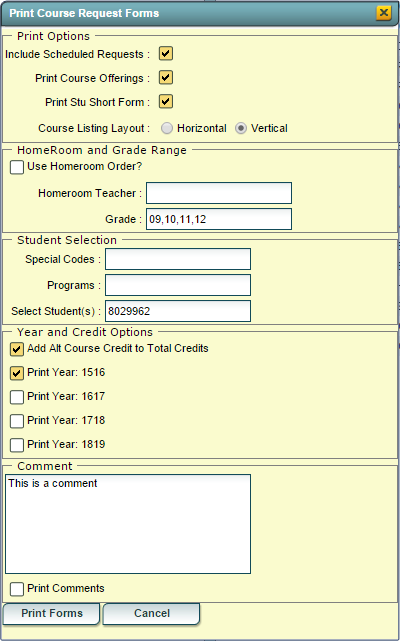Difference between revisions of "Print Student Course Requests"
| Line 13: | Line 13: | ||
'''Print Stu Short Form''' - Select this option to print a student short form with each student request sheet. | '''Print Stu Short Form''' - Select this option to print a student short form with each student request sheet. | ||
| − | '''Course Listing Layout'''Select to have the course listing printed in a horizontal or vertical format. | + | '''Course Listing Layout''' - Select to have the course listing printed in a horizontal or vertical format. |
'''HomeRoom and Grade Range''' | '''HomeRoom and Grade Range''' | ||
Revision as of 11:23, 29 March 2021
Use the "Print Form" button at the bottom of the screen to print the student(s) Course Request Forms
PrtStu - Clicking on the "PrtStu" button displays the Print Course Request Forms setup/print box.
Print Options
Include Scheduled Requests - Select this option to show both scheduled and unscheduled requests. Leave unchecked to show unscheduled requests only.
Print Course Offerings - Select this option to print all course offerings at the end of each student request form. The Master Schedule must exist for the base year.
Print Stu Short Form - Select this option to print a student short form with each student request sheet.
Course Listing Layout - Select to have the course listing printed in a horizontal or vertical format.
HomeRoom and Grade Range
Use Homeroom Order - Select to have the forms printed by HomeRoom Teacher and then alpha by student within the homeroom.
Homeroom Teacher - Click in the Homeroom Teacher field to select the Homeroom Teachers to print.
Grade - Click in the Grade field to further filter the grade level for the students in the selected homerooms.