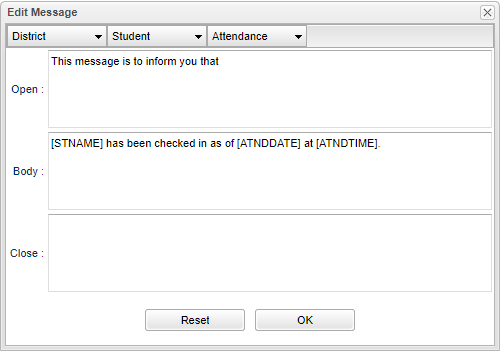Difference between revisions of "Messages"
| Line 1: | Line 1: | ||
| − | Here is an example of an '''Edit Message''' box. The user can use the defaulted text or design | + | Here is an example of an '''Edit Message''' box. The user can use the defaulted text or design the text to the user's needs. If grouped calling is used, only one defaulted opening (greeting) and closing message will be used while the custom message body will be used for the rest of the message. The body sections will be grouped together. |
[[File:edit message.png]] | [[File:edit message.png]] | ||
Latest revision as of 07:52, 20 November 2018
Here is an example of an Edit Message box. The user can use the defaulted text or design the text to the user's needs. If grouped calling is used, only one defaulted opening (greeting) and closing message will be used while the custom message body will be used for the rest of the message. The body sections will be grouped together.
District - In this field, enter the opening message of phone message. Use the District, Student and Attendance pull down buttons to choose the school name, principal name, student name, and/or date and time.
Body - In this field, enter the body of the phone message. Use the District, Student and Attendance pull down buttons to choose the school name, principal name, student name, and/or date and time.
Close - In this field, enter the closing message of phone message. Use the District, Student and Attendance pull down buttons to choose the school name, principal name, student name, and/or date and time.
Reset - Click to reset back to the default settings.
OK - Click to save.