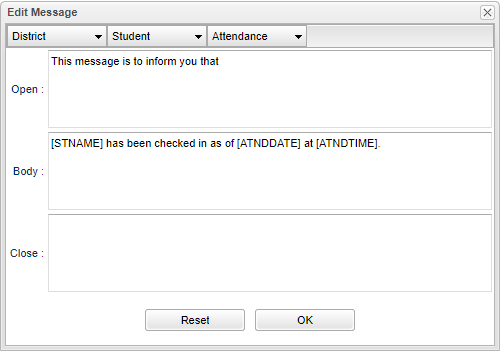Difference between revisions of "Messages"
From EDgearWiki
Jump to navigationJump to search| Line 1: | Line 1: | ||
[[File:edit message.png]] | [[File:edit message.png]] | ||
| − | '''District''' - In this field, enter the opening message of phone message. | + | '''District''' - In this field, enter the opening message of phone message. Use the '''District''', '''Student''' and '''Attendance''' pull down buttons to choose the school name, principal name, student name, and/or date and time. |
| − | '''Body''' - In this field, enter the body of the phone message. | + | '''Body''' - In this field, enter the body of the phone message. Use the '''District''', '''Student''' and '''Attendance''' pull down buttons to choose the school name, principal name, student name, and/or date and time. |
| − | '''Close''' - In this field, enter the closing message of phone message. | + | '''Close''' - In this field, enter the closing message of phone message. Use the '''District''', '''Student''' and '''Attendance''' pull down buttons to choose the school name, principal name, student name, and/or date and time. |
'''Reset''' - Click to reset back to the default settings. | '''Reset''' - Click to reset back to the default settings. | ||
Revision as of 08:01, 19 November 2018
District - In this field, enter the opening message of phone message. Use the District, Student and Attendance pull down buttons to choose the school name, principal name, student name, and/or date and time.
Body - In this field, enter the body of the phone message. Use the District, Student and Attendance pull down buttons to choose the school name, principal name, student name, and/or date and time.
Close - In this field, enter the closing message of phone message. Use the District, Student and Attendance pull down buttons to choose the school name, principal name, student name, and/or date and time.
Reset - Click to reset back to the default settings.
OK - Click to save.