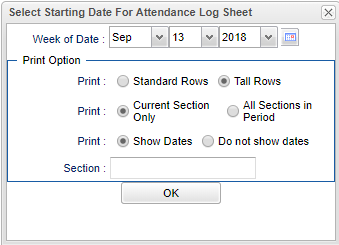Difference between revisions of "Attendance Log"
From EDgearWiki
Jump to navigationJump to search| Line 5: | Line 5: | ||
[[File:attendancelog.png]] | [[File:attendancelog.png]] | ||
| − | Click the '''Reports''' button on the top of the window. | + | #Click the '''Reports''' button on the top of the window. |
| − | + | #Select '''Attendance''' from the drop down list. A new drop down list will appear to the right. | |
| − | Select '''Attendance''' from the drop down list. A new drop down list will appear to the right. | + | #Select '''Print Attendance Log''' from the drop down list. |
| − | + | #Select the '''Week of Date'''. | |
| − | Select '''Print Attendance Log''' from the drop down list. | + | #'''Print Option''' |
| − | + | #:Print '''Standard Rows''' or '''Tall Rows'''#:Print '''Current Section Only''' or '''All Sections in Period''' | |
| − | Select the '''Week of Date'''. | + | #:Print '''Show Dates''' or '''Do not show dates''' |
| − | + | #:'''Section''' - Choose a section number to print. Click '''Ok'''. | |
| − | '''Print Option''' | + | #Click '''OK''' |
| − | |||
| − | :Print '''Standard Rows''' or '''Tall Rows''' | ||
| − | :Print '''Current Section Only''' or '''All Sections in Period''' | ||
| − | :Print '''Show Dates''' or '''Do not show dates''' | ||
| − | :'''Section''' - Choose a section number to print. Click '''Ok'''. | ||
| − | Click '''OK''' | ||
Revision as of 09:12, 13 September 2018
Video How-to
- Click the Reports button on the top of the window.
- Select Attendance from the drop down list. A new drop down list will appear to the right.
- Select Print Attendance Log from the drop down list.
- Select the Week of Date.
- Print Option
- Print Standard Rows or Tall Rows#:Print Current Section Only or All Sections in Period
- Print Show Dates or Do not show dates
- Section - Choose a section number to print. Click Ok.
- Click OK
Print
Click the printer icon at the top right. Another print servlet will appear.
Click the print button at the top left to print the report. Close the original print servlet window.