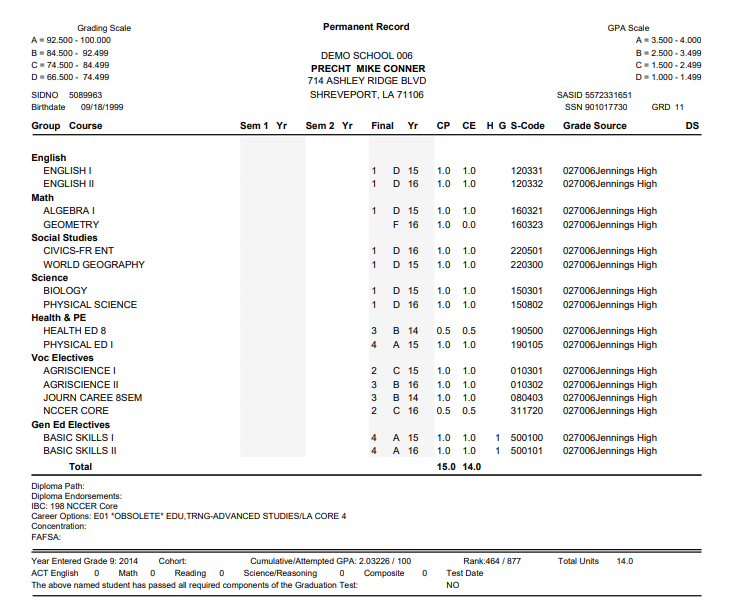Difference between revisions of "Transcript from iGear"
From EDgearWiki
Jump to navigationJump to search| Line 4: | Line 4: | ||
| − | After choosing '''Print Transcript''', a Print Servlet screen will appear. Click the printer icon at the top right and another Print Servlet will appear. Then click the print button at the top left to print the report. | + | #After choosing '''Print Transcript''', a Print Servlet screen will appear. |
| + | #Click the printer icon at the top right and another Print Servlet will appear. | ||
| + | #Then click the print button at the top left to print the report. | ||
Revision as of 08:27, 26 September 2018
This allows the user to print the student's transcript.
- After choosing Print Transcript, a Print Servlet screen will appear.
- Click the printer icon at the top right and another Print Servlet will appear.
- Then click the print button at the top left to print the report.