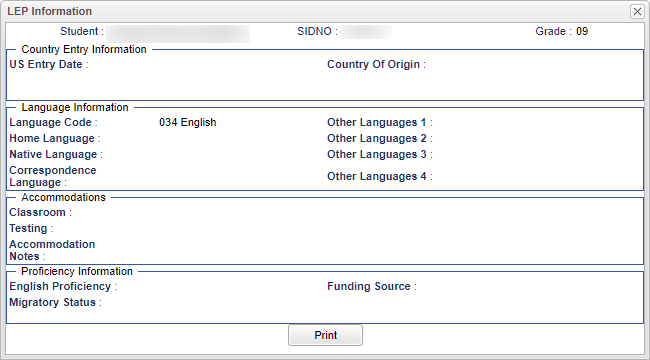Difference between revisions of "LEP"
From EDgearWiki
Jump to navigationJump to search| Line 21: | Line 21: | ||
'''Proficiency Information''' | '''Proficiency Information''' | ||
| − | *'''English Proficiency''' - This indicates whether student is '''01 Fully English Proficient''', ''02 Limited English Proficient''' or '''03 LEP passed first parts of ELDA'''. | + | *'''English Proficiency''' - This indicates whether student is '''01 Fully English Proficient''', '''02 Limited English Proficient''' or '''03 LEP passed first parts of ELDA'''. |
*'''Funding Source''' - This is the funding source for the student. | *'''Funding Source''' - This is the funding source for the student. | ||
*'''Migratory Status''' - This is the migratory status information. | *'''Migratory Status''' - This is the migratory status information. | ||
Revision as of 09:31, 4 September 2018
Country Entry Information
- US Entry Date - This is the date the student entered or was born in the US.
- Country of Origin - This is where the student came from.
Language Information
- Language Code - This is the language spoken by student.
- Home Language - This is the student's language spoken at home.
- Native Language - This is the student's native language.
- Correspondence Language - This is the student's correspondence language.
- Other Languages 1 - This is any other language spoken by the student.
- Other Languages 2 - This is any other language spoken by the student.
- Other Languages 3 - This is any other language spoken by the student.
- Other Languages 4 - This is any other language spoken by the student.
Accommodations
- Classroom Accommodations - This is the classroom accommodations for the student.
- Test Accommodations - This is the testing accommodations for the student.
- Notes - This is any notes related to the student.
Proficiency Information
- English Proficiency - This indicates whether student is 01 Fully English Proficient, 02 Limited English Proficient or 03 LEP passed first parts of ELDA.
- Funding Source - This is the funding source for the student.
- Migratory Status - This is the migratory status information.
Print
Click the Print button at the bottom of the screen and a print servlet window will appear. Then click the printer icon at the top right and another print servlet will appear. Finally, click the print button at the top left to print the report.