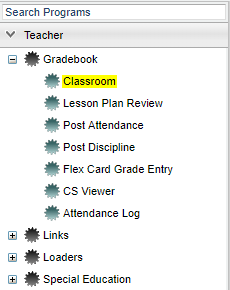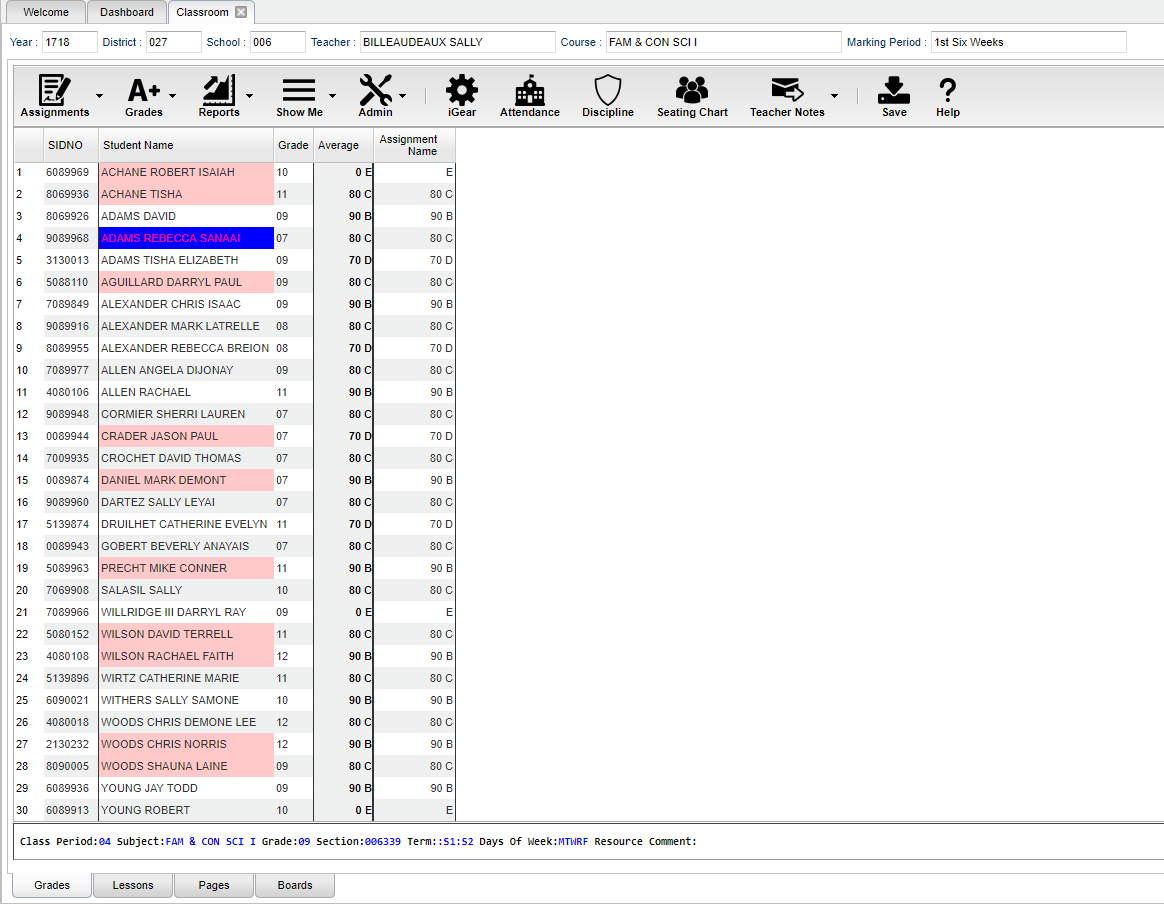Difference between revisions of "Classroom"
| Line 32: | Line 32: | ||
'''SIDNO''' - Local ID number of the student. | '''SIDNO''' - Local ID number of the student. | ||
| − | '''Student Name''' - Student`s full name. (interactive with [[Using the iGear | iGear]], Charts) | + | '''Student Name''' - Student`s full name. (interactive with [[WebGradebook - Reports | Reports]], [[Using the iGear | iGear]], Charts) |
'''Grade''' - Grade level of the student. | '''Grade''' - Grade level of the student. | ||
Revision as of 04:37, 22 August 2018
Classroom was created to combine a teacher`s Gradebook, Lesson Book, and their Web Page all into one convenient program.
Menu Location
| Teacher Menu | Administrator Menu | |
|---|---|---|
This Grades tab was designed to give a user the ability to create assignments, post assignment grades and generate reports based on the posted grades. The user will also be able to take attendance, post discipline, and much more.
Main
Column Headers
Column headers can be expanded to see the full title of the assignment and Gradebook will remember the changes made to the column size the next time the user logs in.
SIDNO - Local ID number of the student.
Student Name - Student`s full name. (interactive with Reports, iGear, Charts)
Grade - Grade level of the student.
Average - Average of all assignment grades in the grade book (formerly "Final").
Assignment - The next columns will be assignments created by the teacher. (interactive with Reports)
Top
At the top of the Gradebook, verify the Year, District, School and Teacher. Choose the Course then Marking Period.
Assignments - Select for assignment related functions for creating, editing, and viewing assignments.
Grades - Select for assignment grade related functions for dropping, restoring, and locking of assignment grades.
Reports - Select for the various gradebook reports for the selected section and marking period.
Show Me - Select for the various gradebook displays such as highlighting missing assignment grades or Limited English Proficient students in a different color.
Admin - Select for administrative related functions.
iGear - Navigate to other systems (Scheduling, Attendance, discipline, etc.) for the selected student.
Attendance - Post attendance for this section and marking period.
Discipline - Post discipline for the selected student.
Seating Chart - Select to design a seating chart for the selected section and marking period.
Teacher Notes - Send notes to the students or parents in your classes. Visible in the Student Progress Center.
Save - Save any unsaved assignment grades and update the Average grade.
Help - Select to be taken to the help documentation.
Bottom
Class Period - The class period the course is being taught.
Subject - The subject being taught. This information is pulled from Master Schedule Editor.
Grade - The grade level being taught. This information is pulled from Master Schedule Editor.
Section - The section number of the course being taught. This information is pulled from Master Schedule Editor.
Term - The marking period of the course being taught. This information is pulled from Master Schedule Editor.
Days Of Week - The days of the week that the course is being taught. This information is pulled from Master Schedule Editor.
Resource Comment - This is the Master Schedule comment field. This information is pulled from Master Schedule Editor.
Grades (Current Page) - Teachers can create assignments, post assignment grades, print progress reports, and more.
Lessons - Teachers can create their lesson plans, submit them to administrators, share them with other teachers, and more.
Pages - Teachers can create a personalized web page where they can post events on a calendar, post updates on a message board, and more.
Boards - Teachers can view assignment grades, marking period grades, and Student Progress Center logins displayed graphically.
Resources
Gradebook Guide: Basic guide for new teacher users.
WebGradeBook Comment Codes Listing: Listing of Comment Codes in WebGradeBook