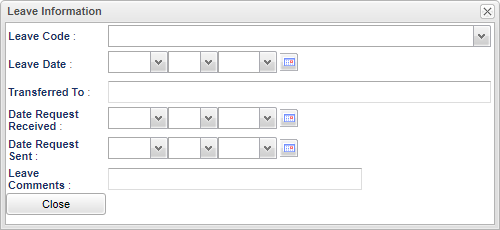Difference between revisions of "Student Master - Leave Date"
From EDgearWiki
Jump to navigationJump to search| Line 17: | Line 17: | ||
'''Close''' - Click in the button once all information has been entered, then click on the '''Save''' button, to save all work. | '''Close''' - Click in the button once all information has been entered, then click on the '''Save''' button, to save all work. | ||
| + | |||
| + | |||
| + | '''Resource''' | ||
| + | |||
| + | [http://wiki.edgear.net/wiki/w/images/0/03/JCampus_Code_Book.pdf JCampus Code Book]: Commonly used codes in GradeBook, Student Master, Attendance, and Discipline. | ||
| + | |||
| + | |||
| + | |||
| + | ---- | ||
| + | [[Student Master | '''Student Master''' Main Page]] | ||
| + | ---- | ||
| + | [[WebPams|'''JCampus''' Main Page]] | ||
Revision as of 13:18, 10 April 2019
Leave Date - Fill in all relevant fields.
Leave Code - Select the leave code for the student in the drop down.
Leave Date - Select the leave date from the calendar.
Transferred To - Select where the student is transferring to from the pick list.
Date Request Received - The date the transfer school requested information on the student.
Date Request Sent - The date the information was sent to the transfer school.
Leave Comment - Type in leave comment in reference to the student's transfer.
Close - Click in the button once all information has been entered, then click on the Save button, to save all work.
Resource
JCampus Code Book: Commonly used codes in GradeBook, Student Master, Attendance, and Discipline.