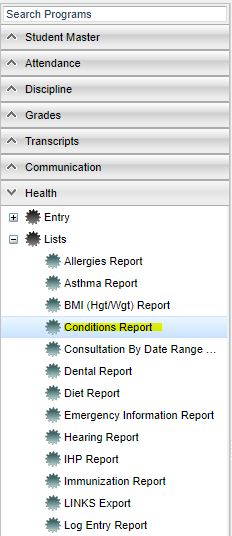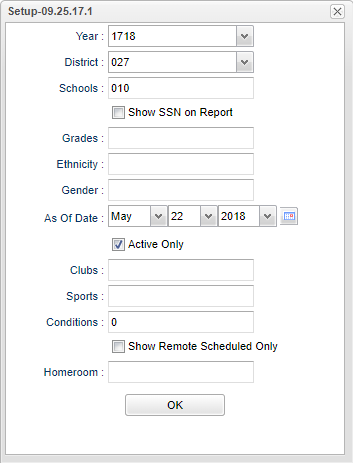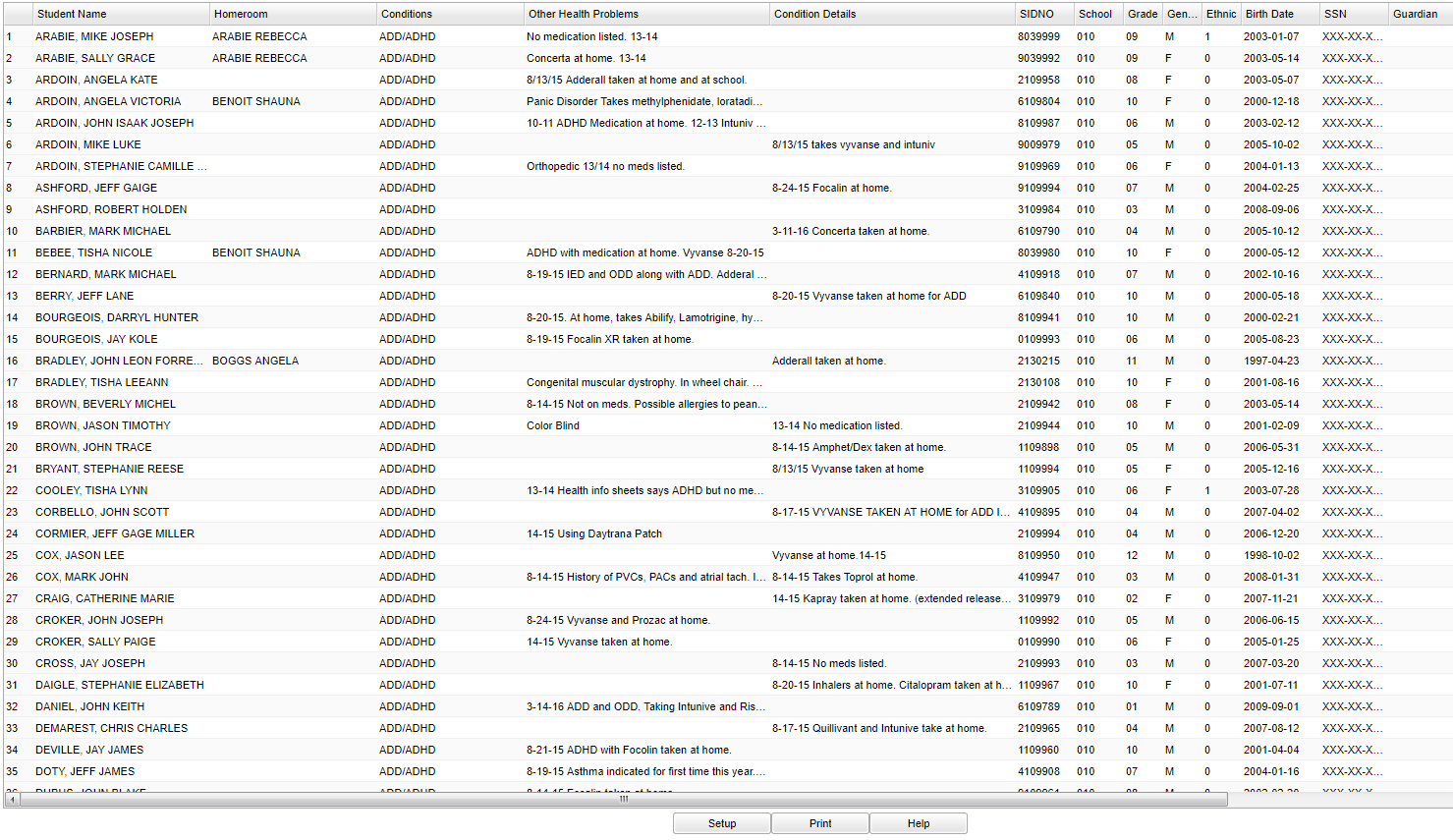Difference between revisions of "Conditions Report"
| Line 6: | Line 6: | ||
[[File:conditionsmenu.png]] | [[File:conditionsmenu.png]] | ||
| − | On the left navigation panel, select | + | '''On the left navigation panel, select Health > Lists > Conditions Report.''' |
==Setup Options== | ==Setup Options== | ||
Revision as of 03:21, 8 June 2018
This report will allow a nurse to run a report for students that have health Condition information contained on the History - Info 1 tab of the Health System.
Menu Location
On the left navigation panel, select Health > Lists > Conditions Report.
Setup Options
Year - Defaults to current year.
District - Defaults to district number associated with the login of the user.
School - Click to select the desired school.
Show SSN on Reports - Leave the check box blank is the SSN is desired for the report. Place a check in the check box, if the SSN is desired for the report.
Grade - Click to select the grade level(s) of students to be listed.
Ethnic - If desired, the user can select to limit the listing of students by Ethnic code. If left blank, all ethnic codes will be included.
Gender - Click to limit the listing to students to a selected gender. If left blank, all students, regardless of gender, will be listed on the screen.
Inactive - Active is the default. If this selection needs to be changed to Inactive or All, click in the cell and make the desired choice. Click OK at the bottom
Conditions - A condition(s) must be entered. This may be done by clicking in the Conditions cell. A pick box will populate, make your selection(s) by clicking in square by the corresponding condition. To select all conditions, click on the square to the left of value on the top of the box. Click OK at the bottom of the box when your selections have been made to move back to the main setup box.
Show Remotely Scheduled only - Remote classes are classes in which students go to other district school (remote) sites to take a class(es).
Home Room - Click in the cell to select one or more Home Rooms. User may leave blank for all homerooms.
OK - Click to continue
Main
Column Headers
Student Name - Name of student.
Homeroom - Homeroom teacher
Condition - This is a pipe delimented list of conditions that the student has based on the selected conditions from the Setup Box.
Other Health Problems - Lists other health problems/conditions of student.
Condition Details - Describes the health condition of the student.
Sidno - Student ID number.
School - School number.
Grade - Grade of the student.
Gender - Gender/sex of student
Ethnic - Ethnicity of student
DOB - Student`s date of birth
SSN - Social Security Number
Guardian - Guardian`s name of student
Address - Street address of student
City/State - City and state address of the student`s guardian
Phone - Phone number of student`s guardian
Bottom
Setup - Click to go back to the Setup box.
Print - To find the print instructions, follow this link: Standard Print Options.
Help - This takes you to written instructions.