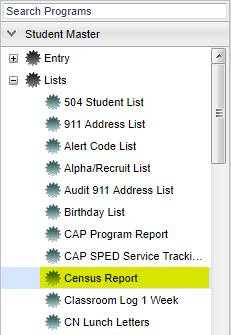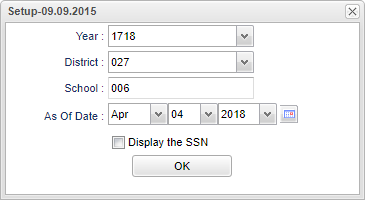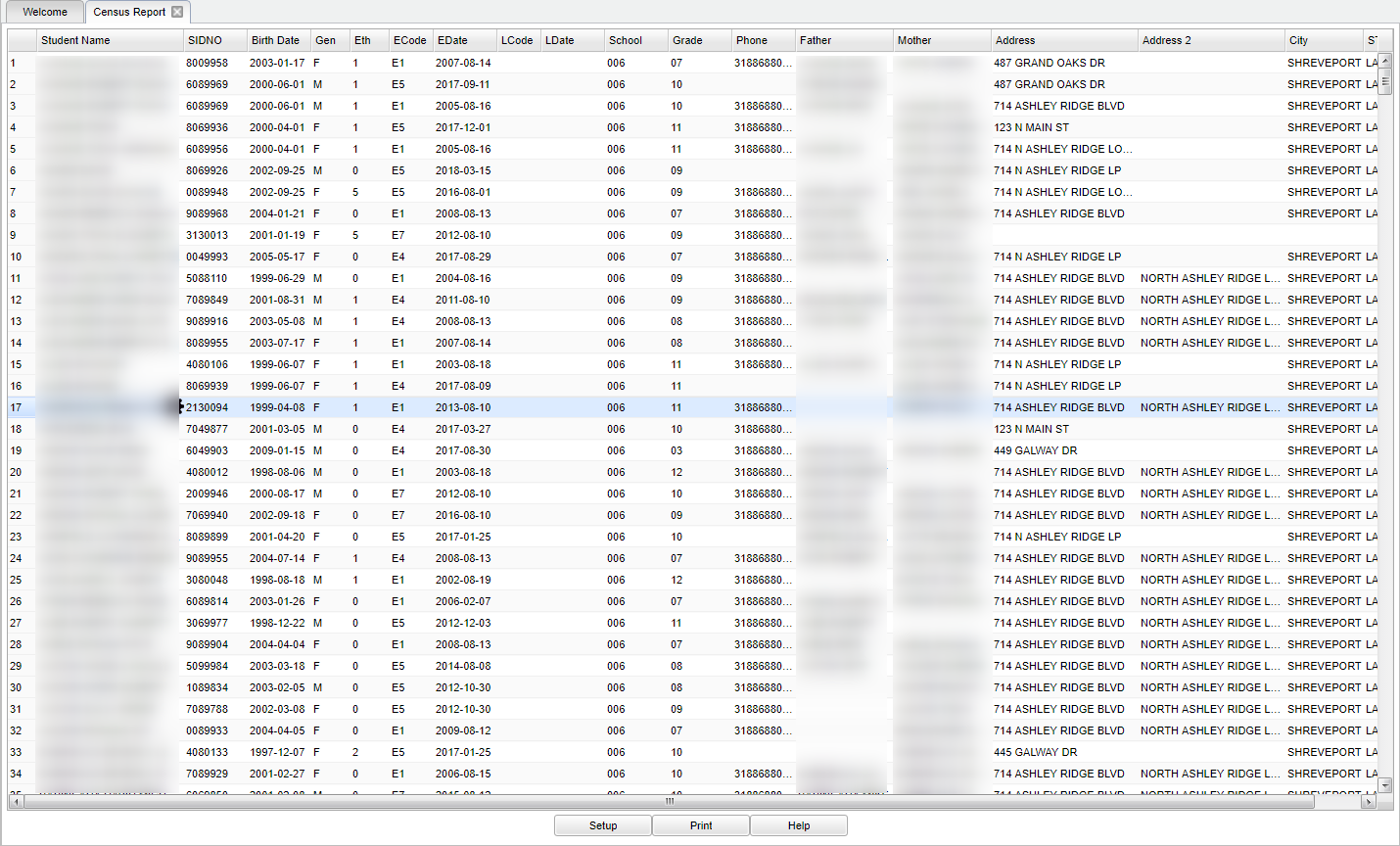Difference between revisions of "Census Report"
(→Bottom) |
|||
| Line 87: | Line 87: | ||
'''Setup''' - The user may change the settings previously selected for running the program. | '''Setup''' - The user may change the settings previously selected for running the program. | ||
| − | '''Print''' - To find the print instructions, follow this link: ''' | + | '''Print''' - To find the print instructions, follow this link: '''[[Standard Print Options]]'''. |
'''Help''' - Takes you to the Help website for written instructions and instructional videos. | '''Help''' - Takes you to the Help website for written instructions and instructional videos. | ||
| Line 93: | Line 93: | ||
Sorting and other data manipulations are explained in the following link: [[List Programs Instructions/Video]]. | Sorting and other data manipulations are explained in the following link: [[List Programs Instructions/Video]]. | ||
| + | |||
---- | ---- | ||
[[Student Master|'''Student Master''' Main Page]] | [[Student Master|'''Student Master''' Main Page]] | ||
| + | |||
| + | ---- | ||
| + | [[WebPams|'''JCampus''' Main Page]] | ||
Revision as of 06:21, 6 April 2018
This is a report of student's census information for the chosen year.
Video How-to
Menu Location
On the left navigation panel, select Student Master > List > Census Report.
Setup Options
Year - Defaults to the current year. A prior year may be accessed by clicking in the field and making the appropriate selection from the drop down list.
District - Default value is based on your security settings. You will be limited to your district only.
School - Default value is based on your security settings. If you are assigned to a school, the school default value will be your school site code. You will not be able to change this value. If you are a supervisor or other district office employee with access to the Student Information System, you will be able to run programs for one school, a small group of schools, or all schools in your district.
As of Date - This choice will list only those students who are actively enrolled as of the date selected in the date field.
Display SSN - Show the social security number on the report.
To find definitions for standard setup values, follow this link: Standard Setup Options.
OK - Click here to continue.
Main
Column Headers
Student Name - Student's full name.
SIDNO - Student's identification number.
Birth Date - Student's date of birth.
Gen - Student's gender.
Eth - Student's ethnicity.
ECode - Student's entry code into school.
EDate - Student's entry date into school.
LCode - Student's leave code from the school.
LDate - Student's leave date from the school.
School - Student's school of enrollment.
Grade - Student's grade of enrollment.
Phone - Student's main home phone number.
Father - Student's father's name.
Mother - Student's mother's name.
Address - Student's mailing address line 1.
Address 2 - Student's mailing address line 2.
City - Student's mailing address city.
ST - Student's mailing address state.
Zip - Student's mailing address zip.
To find definitions of commonly used column headers, follow this link: Common Column Headers.
Bottom
Setup - The user may change the settings previously selected for running the program.
Print - To find the print instructions, follow this link: Standard Print Options.
Help - Takes you to the Help website for written instructions and instructional videos.
Sorting and other data manipulations are explained in the following link: List Programs Instructions/Video.