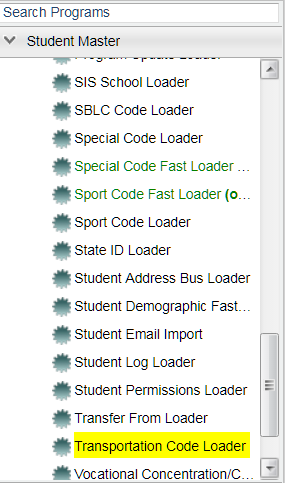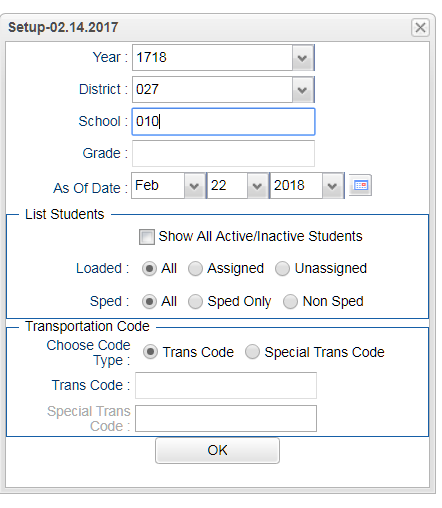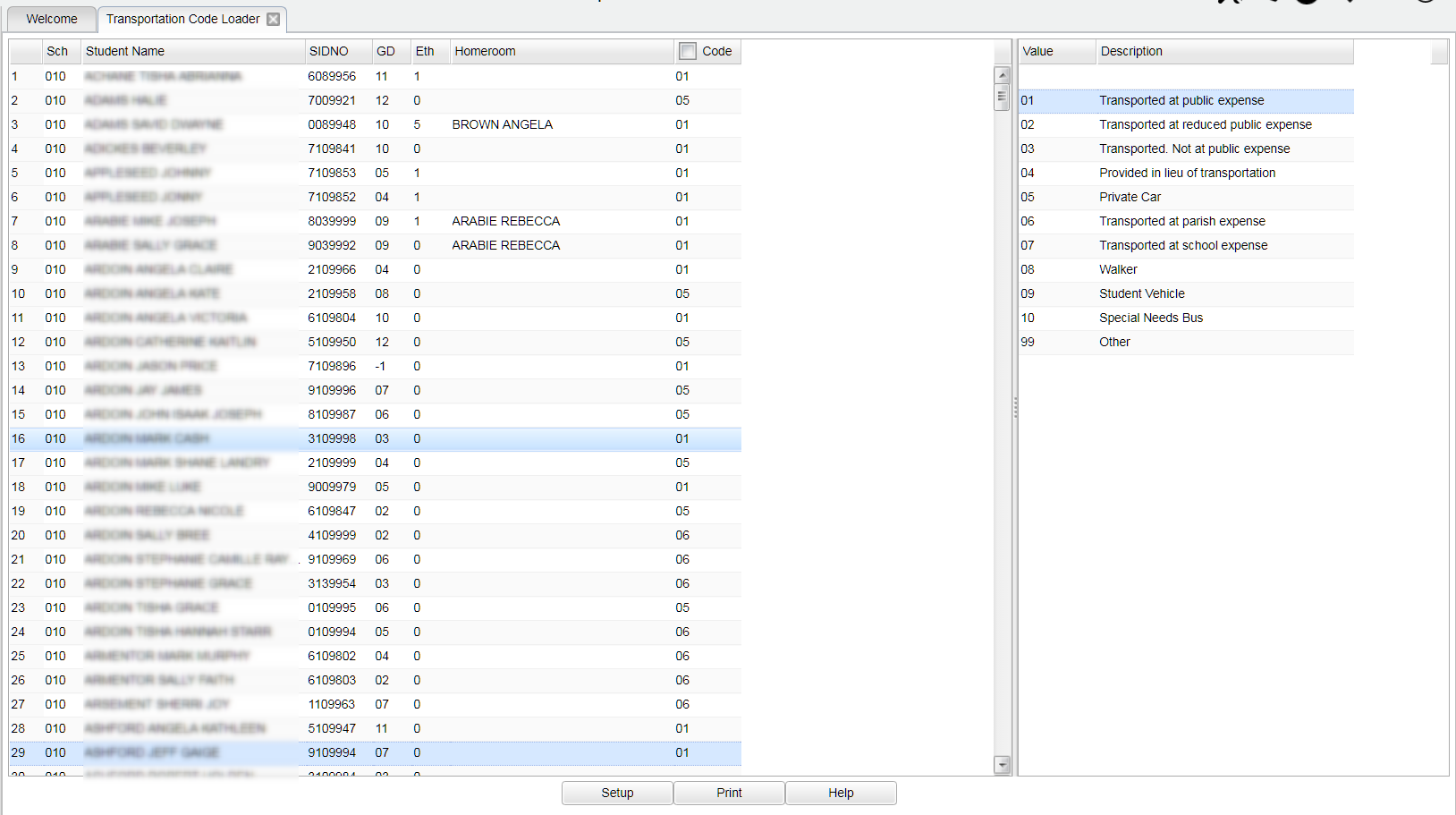Difference between revisions of "Transportation Code Loader"
| Line 39: | Line 39: | ||
'''Special Trans Code''' - Special Transportation code | '''Special Trans Code''' - Special Transportation code | ||
| − | '''OK''' - Click to | + | '''OK''' - Click to continue. |
==Main== | ==Main== | ||
Revision as of 10:29, 22 February 2018
This is a fast loader for student's transportation codes and can also be used as a list after the codes have been loaded to the students.
Menu Location
On the left navigation panel, select Student Master, Loaders and Transportation Code Loader.
Setup Options
Year - Defaults to the current year. A prior year may be accessed by clicking in the field and making the appropriate selection from the drop down list.
District - Default value is based on your security settings. You will be limited to your district only.
School - Default value is based on your security settings. If you are assigned to a school, the school default value will be your school site code. You will not be able to change this value. If you are a supervisor or other district office employee with access to the Student Information System, you will be able to run programs for one school, a small group of schools, or all schools in your district.
Grade - Grade level of students whose records need to be edited or whose names are to be included on a report. Leave the field blank if all grade levels are to be included. Otherwise, click in the field to the right of Grade(s) to select the desired grade level(s) to be included.
As-of-date - Limits the list to those students who are actively enrolled as of the date selected.
In the List Students area:
Show All Active/Inactive Students - This will show all students regardless of status.
Loaded- Display students based on whether they are assigned to a bus or not; All, Assigned, or Unassigned.
SPED- All, Sped Only, or Non Sped - Display students based on their SPED status.
Transportation Code Types - You can toggle between the two codes and choose codes in the perspective fields
Trans Code - Transportation code
Special Trans Code - Special Transportation code
OK - Click to continue.
Main
Column Headers
Sch - School name
Student Name - Name of student
SIDNO - Student identification number
GD - Grade level of student
Eth - Ethnicity of student
Homeroom - Student's homeroom teacher's name
Code - This is the student's transportation code that is assigned to them.
Bottom
Setup --Click to display the setup screen
Print --Click to print the schedule template table
Help --Click to show help for this program
Print Options
To find the print instructions, follow this link: Standard Print Options.