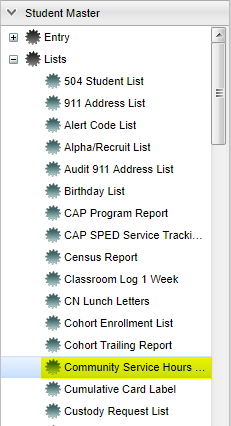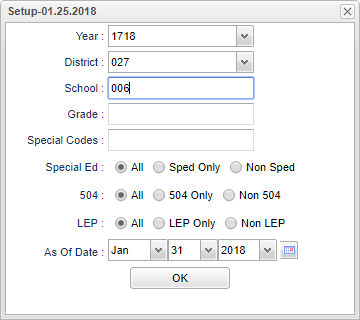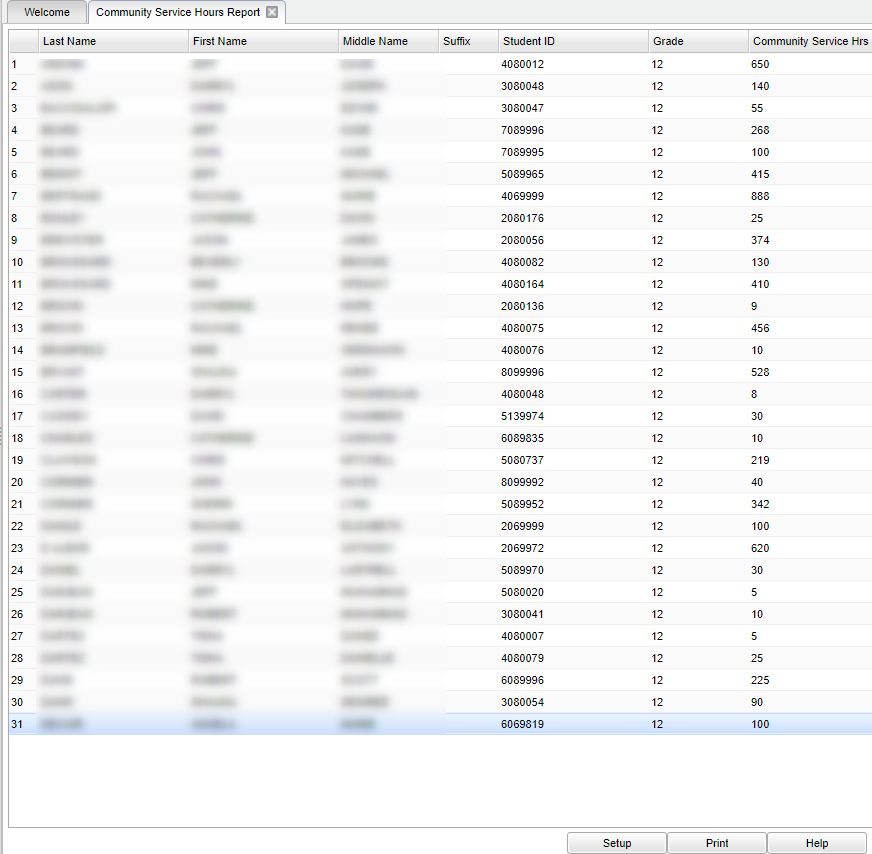Difference between revisions of "Community Service Hours Report"
| Line 35: | Line 35: | ||
'''As of Date''' - This choice will list only those students who are actively enrolled as of the date selected in the date field. | '''As of Date''' - This choice will list only those students who are actively enrolled as of the date selected in the date field. | ||
| + | |||
| + | |||
| + | Click '''OK''' to continue. | ||
==Main== | ==Main== | ||
Revision as of 11:20, 31 January 2018
This report will display a list of student who have earned Community Service Hours. This information is pulled from the IGP page in Student Master.
Menu Location
Click on Student Master. Under Lists, select Community Service Hours.
Setup Option
Year - Defaults to the current year. A prior year may be accessed by clicking in the field and making the appropriate selection from the drop down list.
District - Default value is based on your security settings. You will be limited to your district only.
School - Default value is based on your security settings. If you are assigned to a school, the school default value will be your school site code. You will not be able to change this value. If you are a supervisor or other district office employee with access to the Student Information System, you will be able to run programs for one school, a small group of schools, or all schools in your district.
Grade - Grade level of students whose records need to be edited or whose names are to be included on a report. Leave the field blank if all grade levels are to be included. Otherwise, click in the field to the right of Grade(s) to select the desired grade level(s) to be included.
Sped
- All - Select to see all students.
- Sped Only - Select to see only Sped students.
- Non Sped - Select to see non Sped students.
504
- All - Select to see all students.
- 504 Only - Select to see only 504 students.
- Non 504 - Select to see non 504 students.
LEP
- All - Select to see all students.
- 504 Only - Select to see only LEP students.
- Non 504 - Select to see non LEP students.
As of Date - This choice will list only those students who are actively enrolled as of the date selected in the date field.
Click OK to continue.