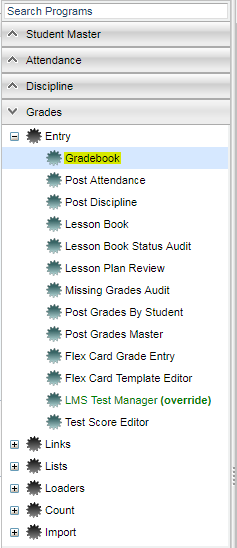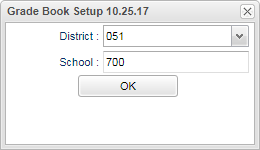Difference between revisions of "Gradebook"
From EDgearWiki
Jump to navigationJump to search (→Bottom) |
(→Bottom) |
||
| Line 50: | Line 50: | ||
*By default, the area below '''Year, Teacher, Course, and Marking Period''' will display information about the selected class. ('''Class Period, Subject, Grade, Section, Term, Days Of Week, and Resource Comment''') | *By default, the area below '''Year, Teacher, Course, and Marking Period''' will display information about the selected class. ('''Class Period, Subject, Grade, Section, Term, Days Of Week, and Resource Comment''') | ||
| − | *Clicking on any of the information listed in the column headers section above will display the '''Year''', '''District''', '''School''', '''Sidno''', '''Student Name''', and total points earned/possible on the bottom bar. | + | :*Clicking on any of the information listed in the column headers section above will display the '''Year''', '''District''', '''School''', '''Sidno''', '''Student Name''', and total points earned/possible on the bottom bar. |
| − | *Clicking on any student`s assignment grade will display the '''Assignment Name''', '''Points''' possible, '''Bonus''' points, the '''High''' grade, the '''Low''' grade, '''Range''', '''Median''', '''Mean''', and '''Mean Indicator''' on the bottom bar. | + | :*Clicking on any student`s assignment grade will display the '''Assignment Name''', '''Points''' possible, '''Bonus''' points, the '''High''' grade, the '''Low''' grade, '''Range''', '''Median''', '''Mean''', and '''Mean Indicator''' on the bottom bar. |
<br> | <br> | ||
Revision as of 03:15, 25 January 2018
This program was designed to give a user the ability to create assignments, post assignment grades, and generate reports based on the posted grades. The user will also be able to take attendance, post discipline, and much more.
Menu Location
| Teacher Menu | Administrator Menu | |
|---|---|---|
Setup Options (For Administrators Only)
Select the year and school and then click OK.
Main
Column Headers
- SIDNO - Local ID number of the student.
- Student Name - Student`s full name.
- Grade - Grade level of the student.
- Average - Average of the assignment grades in the grade book (formerly "Final").
Bottom
Year, Teacher, Course, and Marking Period must be selected prior to working with the Top Menu items or posting a grade.
- By default, the area below Year, Teacher, Course, and Marking Period will display information about the selected class. (Class Period, Subject, Grade, Section, Term, Days Of Week, and Resource Comment)
- Clicking on any of the information listed in the column headers section above will display the Year, District, School, Sidno, Student Name, and total points earned/possible on the bottom bar.
- Clicking on any student`s assignment grade will display the Assignment Name, Points possible, Bonus points, the High grade, the Low grade, Range, Median, Mean, and Mean Indicator on the bottom bar.
Top
File:WebGradebook Menu Bar.png
Assignments
Grades
Reports
Show Me
Admin
iGear
Attendance
Discipline
Seating Chart
Teacher Notes
Resources
Gradebook Guide: Basic guide for new teacher users.
WebGradeBook Comment Codes Listing: Listing of Comment Codes in WebGradeBook