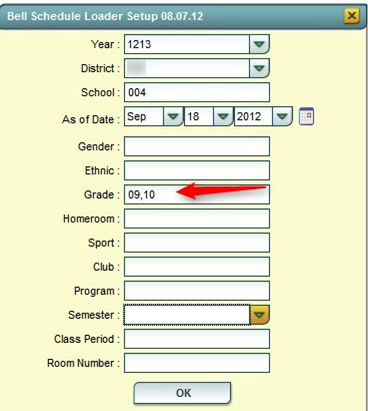Difference between revisions of "Assign a Bell Schedule to Multiple Students"
From EDgearWiki
Jump to navigationJump to search (Created page with "'''How to Assign a Bell Schedule to Multiple Students at Once''' # On the left navigation pane, click '''Student Master''', then '''Loaders''', then '''Bell Schedule Loader.''' ...") |
|||
| Line 4: | Line 4: | ||
# At the setup box, set the '''Year, School, '''and '''As of Date.''' | # At the setup box, set the '''Year, School, '''and '''As of Date.''' | ||
# To assign a bell schedule by grade level of students, set the '''Grade'''(s) of the students to be assigned. Click the '''OK''' button. | # To assign a bell schedule by grade level of students, set the '''Grade'''(s) of the students to be assigned. Click the '''OK''' button. | ||
| − | #*[[image: | + | #*[[image:BellSched6.PNG]] |
Revision as of 12:24, 22 April 2013
How to Assign a Bell Schedule to Multiple Students at Once