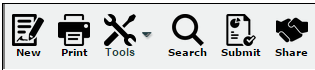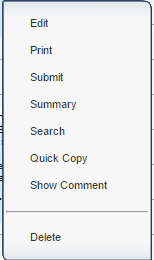Difference between revisions of "Printing Lessons"
From EDgearWiki
Jump to navigationJump to search| Line 1: | Line 1: | ||
| − | |||
Click the '''Print''' button at the top of the screen. This button will print the whole week of lesson plans. | Click the '''Print''' button at the top of the screen. This button will print the whole week of lesson plans. | ||
| Line 8: | Line 7: | ||
[[File:options.png]] | [[File:options.png]] | ||
| − | + | For either print condition (week or single day), the user will be given a print preview window. | |
:Click the print icon. Another print preview will appear. | :Click the print icon. Another print preview will appear. | ||
| Line 15: | Line 14: | ||
| − | + | ---- | |
| − | [[Lesson_Book|'''Lesson Book''' | + | [[Lesson_Book|'''Lesson Book''']] |
Revision as of 13:44, 25 July 2016
Click the Print button at the top of the screen. This button will print the whole week of lesson plans.
Clicking on the lesson plan will also present a Print choice, but will only print that one lesson.
For either print condition (week or single day), the user will be given a print preview window.
- Click the print icon. Another print preview will appear.
- Click the print button to print the report. Close the print preview.