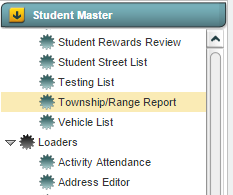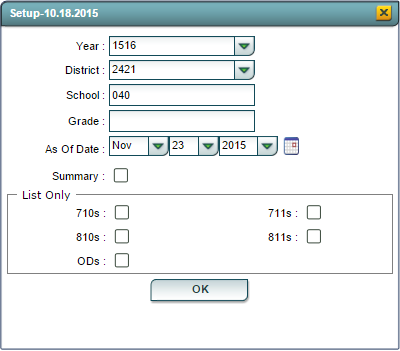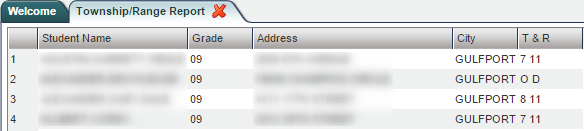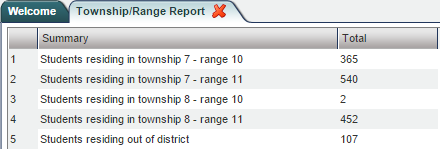Difference between revisions of "Township/Range Report"
| Line 45: | Line 45: | ||
===='''Detailed Report Columns'''==== | ===='''Detailed Report Columns'''==== | ||
The ''Detailed Report'' will be created when the ''Summary'' options is left unchecked in the setup options. The following columns will be included on the report: | The ''Detailed Report'' will be created when the ''Summary'' options is left unchecked in the setup options. The following columns will be included on the report: | ||
| + | [[File:TRR_Detail_Columns.png|frame|none|''Township/Range Report Access'']] | ||
| − | + | ===='''Summary Report Columns'''==== | |
| + | The ''Summary Report'' will be created when the ''Summary'' options is checked in the setup options. The following columns will be included on the report: | ||
| + | [[File:TRR_Summary_Columns.png|frame|none|''Township/Range Report Access'']] | ||
Revision as of 14:31, 23 November 2015
Overview
The Township/Range Report is used primarily in Gulfport, MS and is used to geographically locate where a student lives.
Accessing the Township/Range Report
JCampus > Student Master > Lists > Township/Range Report
Township/Range Report Setup Options
- Year: Defaults to the current year. A prior year may be accessed by clicking in the field and making the appropriate selection from the drop down list.
- District: Default value is based on your security settings. You will be limited to your district only.
- School: Default value is based on your security settings. If you are assigned to a school, the school default value will be your school site code. You will not be able to change this value. If you are a supervisor or other district office employee with access to the Student Information System, you will be able to run programs for one school, a small group of schools, or all schools in your district.
- As Of Date: Limits the list to those students who are active as of the date selected.
- Summary: Checking this option will give your the total number of students residing if the specified Township/Range combinations. These can be limited based on the selections in the List Only section.
- List Only: If all choices are left blank, the report will included all of the combinations. Otherwise, only those combinations selected will be included in the report.
- (OD = Out of District)
Click the OK button to bring up the specified report.
Township/Range Report Report Columns
The Township/Range Report will produce two types or reports:
Detailed Report Columns
The Detailed Report will be created when the Summary options is left unchecked in the setup options. The following columns will be included on the report:
Summary Report Columns
The Summary Report will be created when the Summary options is checked in the setup options. The following columns will be included on the report:
Warning Message
NOTE: It is highly recommended that you print a copy or take a screen shot of the student's original schedule BEFORE making changes.
Last Update: Code Last Updated: 2015-11-18 (rd)
Top of the Page Top of Page