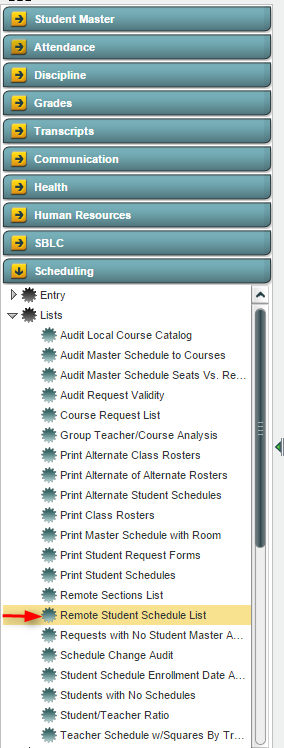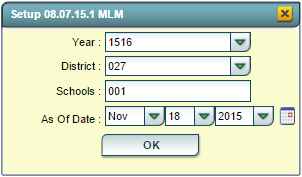Difference between revisions of "Remote Student Schedule List"
From EDgearWiki
Jump to navigationJump to search| Line 20: | Line 20: | ||
:'''School''': Default value is based on your security settings. If you are assigned to a school, the school default value will be your school site code. You will not be able to change this value. If you are a supervisor or other district office employee with access to the Student Information System, you will be able to run programs for one school, a small group of schools, or all schools in your district. | :'''School''': Default value is based on your security settings. If you are assigned to a school, the school default value will be your school site code. You will not be able to change this value. If you are a supervisor or other district office employee with access to the Student Information System, you will be able to run programs for one school, a small group of schools, or all schools in your district. | ||
:'''As Of Date''': Limits the list to those students who are active as of the date selected. | :'''As Of Date''': Limits the list to those students who are active as of the date selected. | ||
| + | |||
| + | |||
Revision as of 15:05, 18 November 2015
Overview
The Remote Student Schedule List creates a list of students at the specified home school who are taking classes remotely at another school.
Accessing the Remote Student Schedule List
JCampus > Scheduling > Lists > Remote Student Schedule List
Remote Student Schedule List Setup Box
- Year: Defaults to the current year. A prior year may be accessed by clicking in the field and making the appropriate selection from the drop down list.
- District: Default value is based on your security settings. You will be limited to your district only.
- School: Default value is based on your security settings. If you are assigned to a school, the school default value will be your school site code. You will not be able to change this value. If you are a supervisor or other district office employee with access to the Student Information System, you will be able to run programs for one school, a small group of schools, or all schools in your district.
- As Of Date: Limits the list to those students who are active as of the date selected.
- Click the OK button to bring up the list of selected students