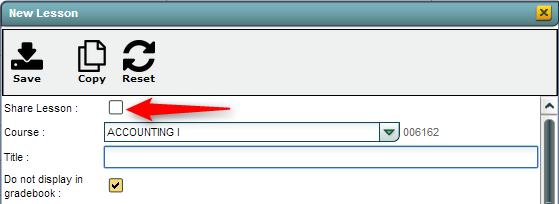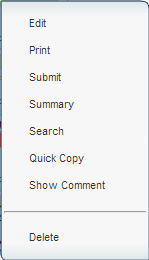Difference between revisions of "Sharing/Importing Lessons"
From EDgearWiki
Jump to navigationJump to search| Line 1: | Line 1: | ||
| − | ''''''Share''' will allow you to | + | ''''''Share''' will allow you to share lesson plans and import lesson plans from other teachers.''' |
== Share Lessons == | == Share Lessons == | ||
| − | + | To share a new lesson plan: | |
| − | + | #Click '''New''' from the menu bar. <p>[[File:Lesson_Menu_2.png]]</p> | |
| + | #Then, while [[Creating Lessons | creating your lessons]], check the box '''Share Lesson'''. <p>[[File:New_Lesson_Editor_-_Share_Lesson.png]]</p> | ||
| + | #Once the rest of the lesson plan has been completed, click save and the lesson will be available for other teachers. | ||
| + | #*'''NOTE:''' It is suggested that the lesson be approved by administrators prior to sharing. See '''To share an existing lesson plan''' below. | ||
| + | |||
| + | To share an existing lesson plan | ||
| + | |||
| + | #Find a lesson within the Lesson Book to share. | ||
| + | #Left click on the lesson to view menu options. <p>[[File:Lesson_Plan_Menu_1.png]]</p> | ||
== Importing Lessons == | == Importing Lessons == | ||
| + | |||
| + | This is only available if the other teachers have checked '''Share Lesson''' in their Lesson Book. To import lesson from other teachers within the school: | ||
| + | |||
| + | #Click the menu item '''Share'''. <p>[[File:Lesson_Menu_1.png]]</p> | ||
| + | #Check the lesson(s) that you want to import and then select '''Import'''. | ||
| + | #Choose which of your section(s) you want to add the lesson by clicking the field under Section. | ||
| + | #Then check off the sections to import the lessons into. | ||
| + | #Click '''OK''' on the section selection box | ||
| + | #Click '''OK''' on the Lessons to Import box. Answer the question about if you want to continue. If '''OK''' is the reply, then you will see the '''Import Successful''' box. | ||
| + | |||
| + | |||
[[Lesson_Book|'''Lesson Book''' Page]] | [[Lesson_Book|'''Lesson Book''' Page]] | ||
Revision as of 10:51, 10 June 2015
'Share' will allow you to share lesson plans and import lesson plans from other teachers.
To share a new lesson plan:
- Click New from the menu bar.
- Then, while creating your lessons, check the box Share Lesson.
- Once the rest of the lesson plan has been completed, click save and the lesson will be available for other teachers.
- NOTE: It is suggested that the lesson be approved by administrators prior to sharing. See To share an existing lesson plan below.
To share an existing lesson plan
Importing Lessons
This is only available if the other teachers have checked Share Lesson in their Lesson Book. To import lesson from other teachers within the school:
- Click the menu item Share.
- Check the lesson(s) that you want to import and then select Import.
- Choose which of your section(s) you want to add the lesson by clicking the field under Section.
- Then check off the sections to import the lessons into.
- Click OK on the section selection box
- Click OK on the Lessons to Import box. Answer the question about if you want to continue. If OK is the reply, then you will see the Import Successful box.