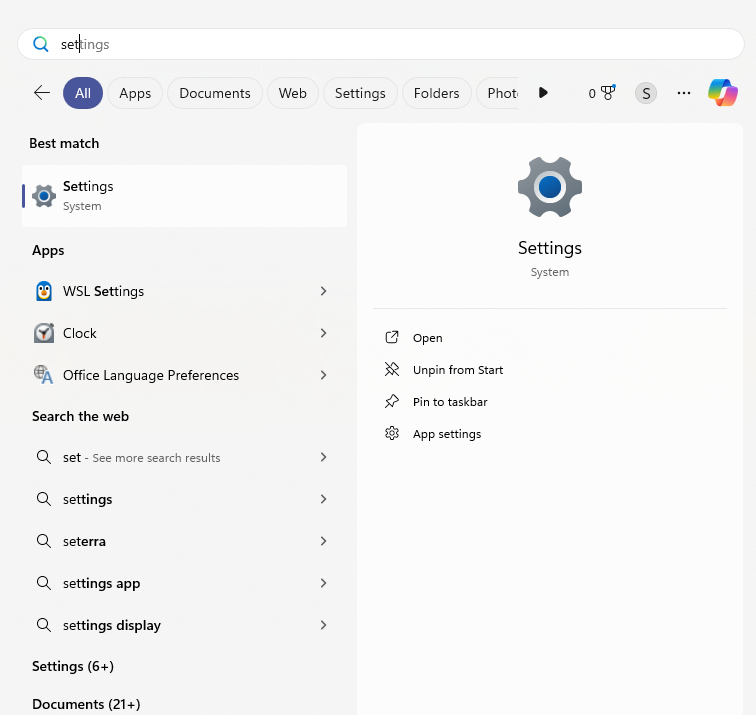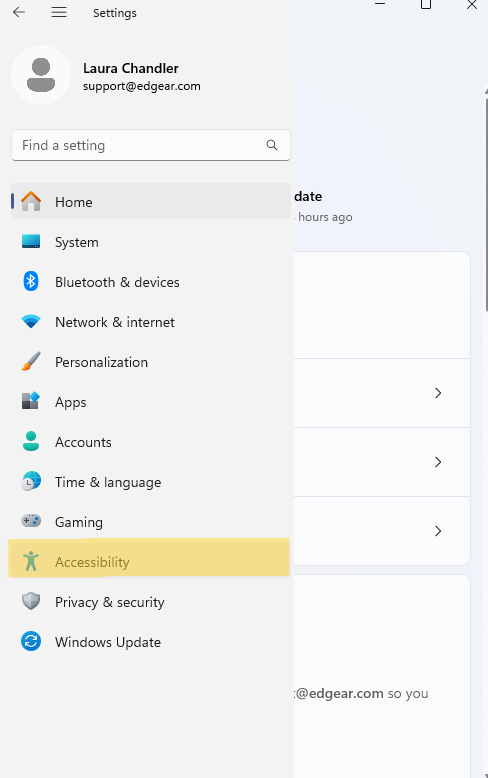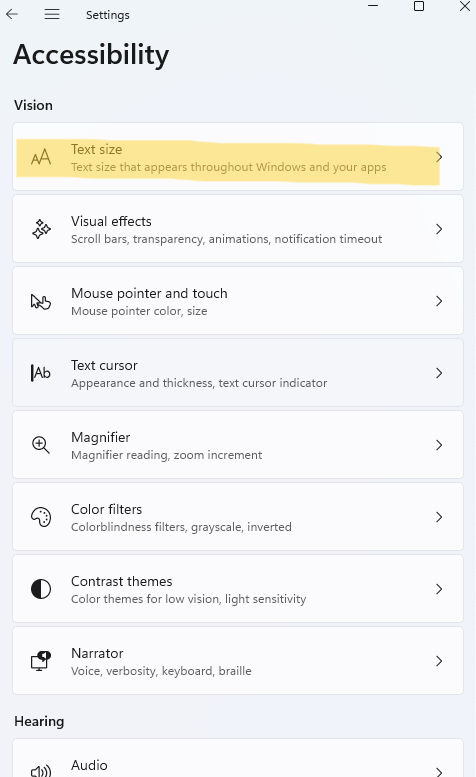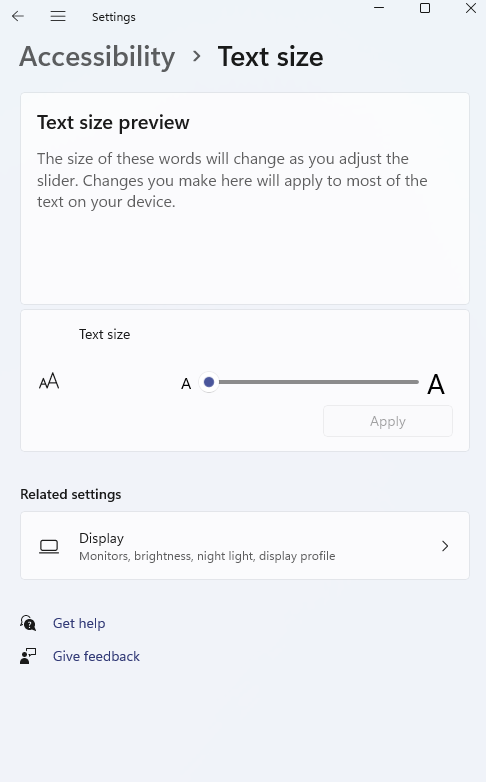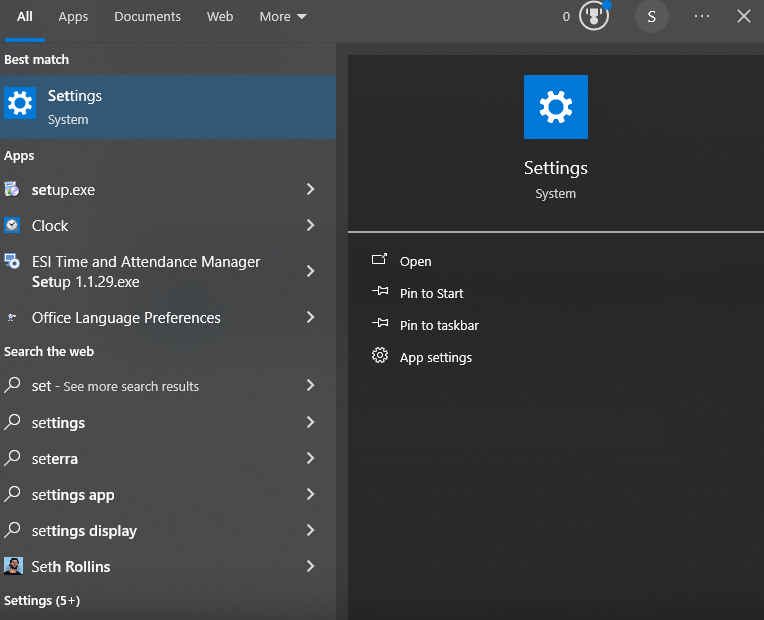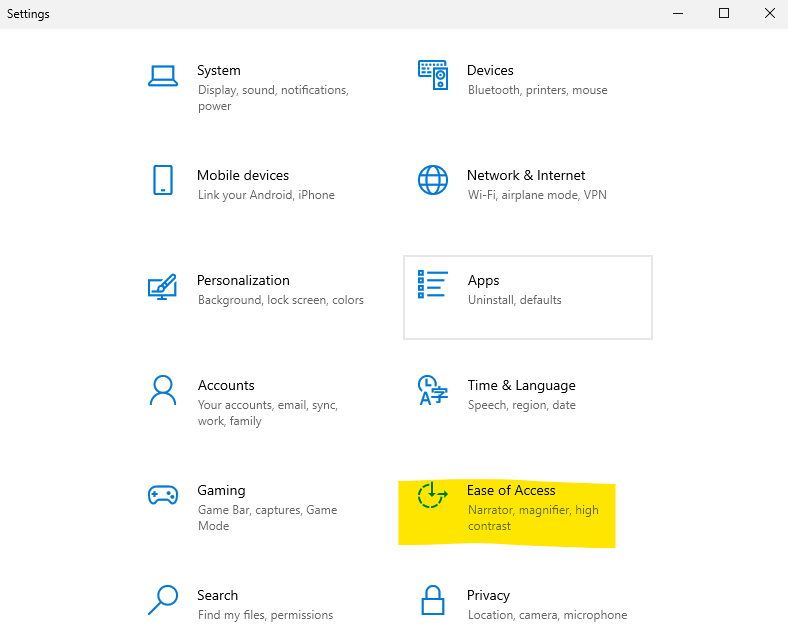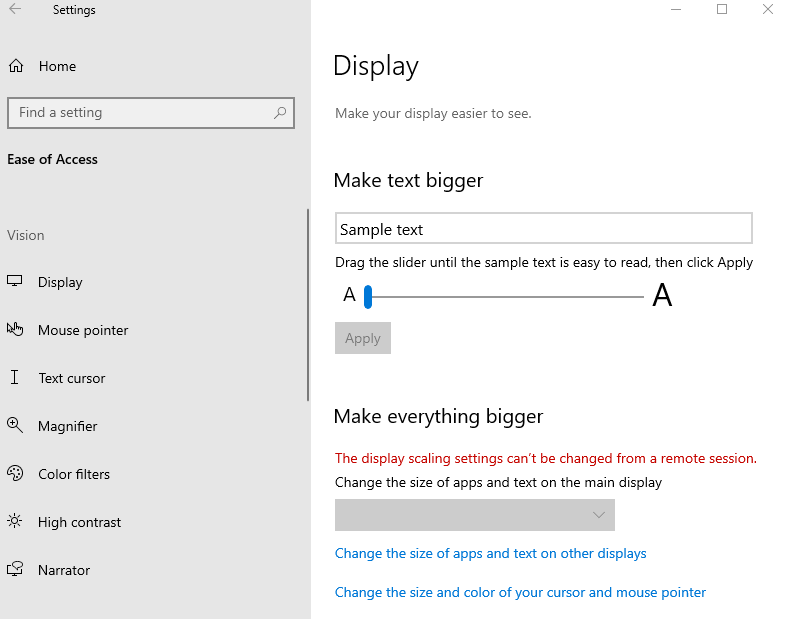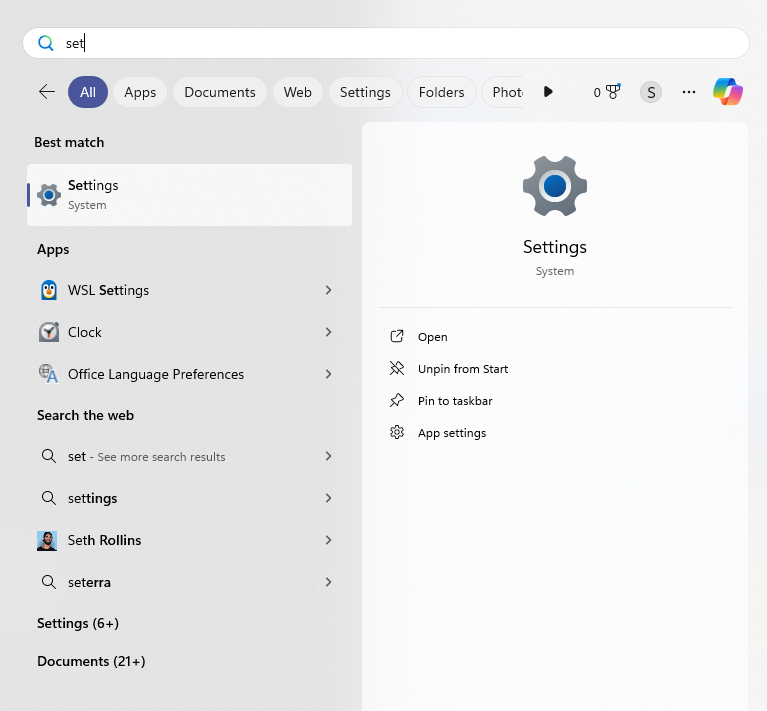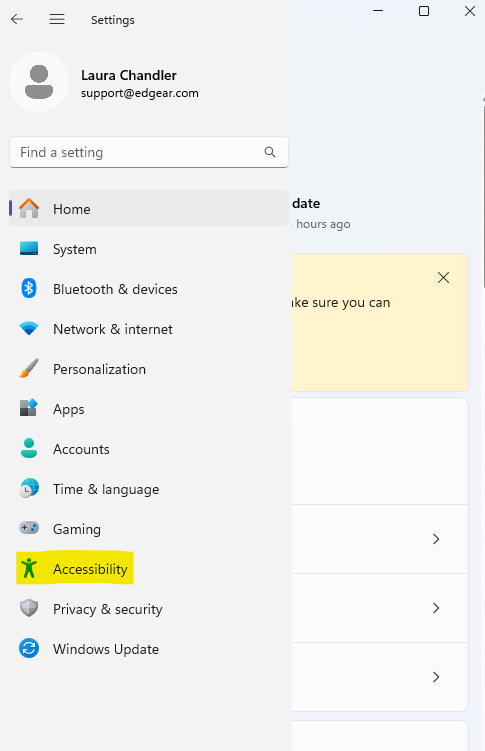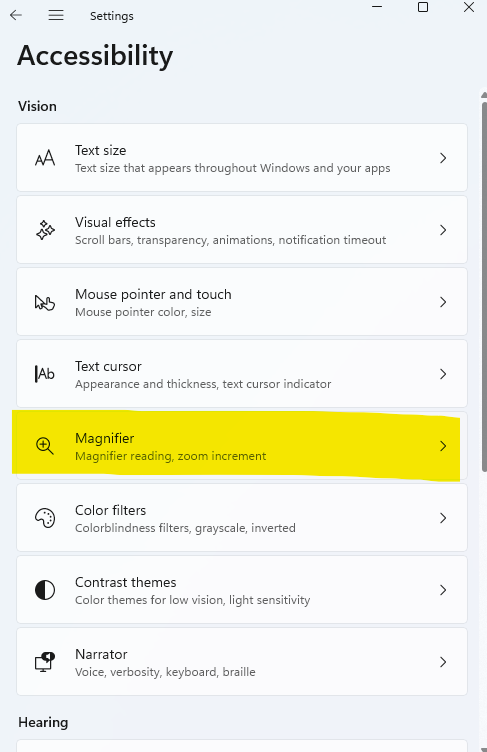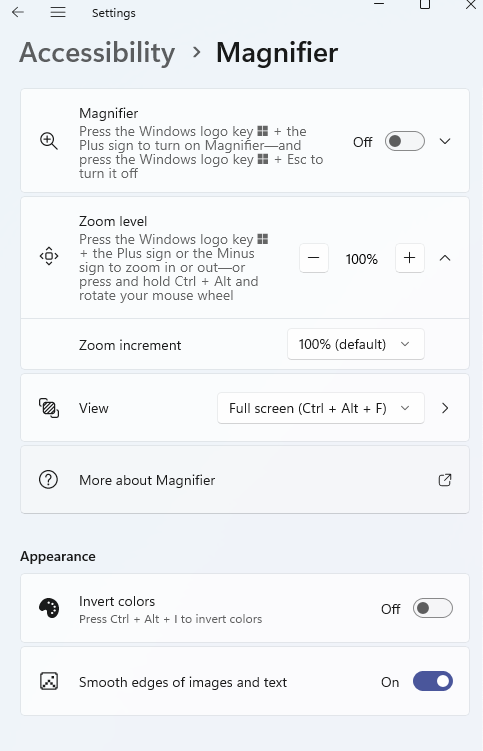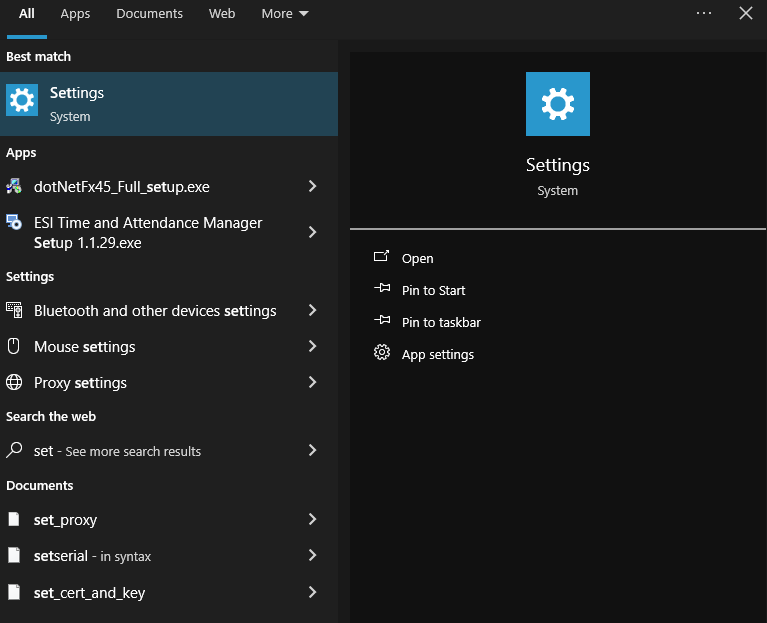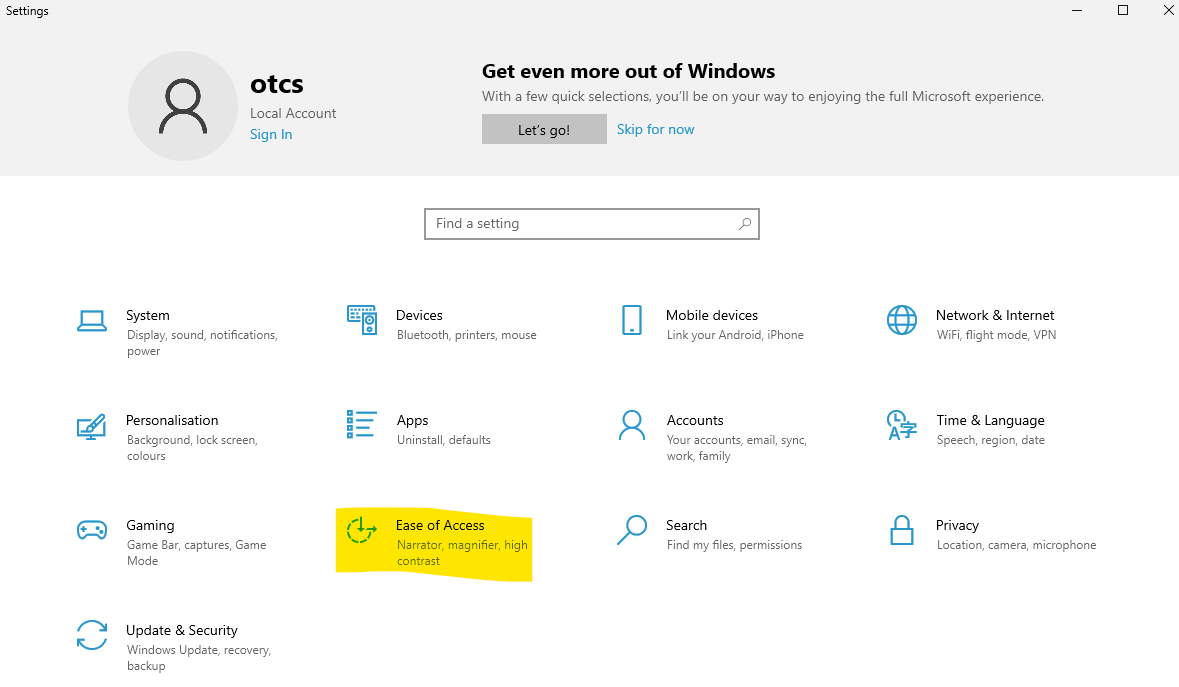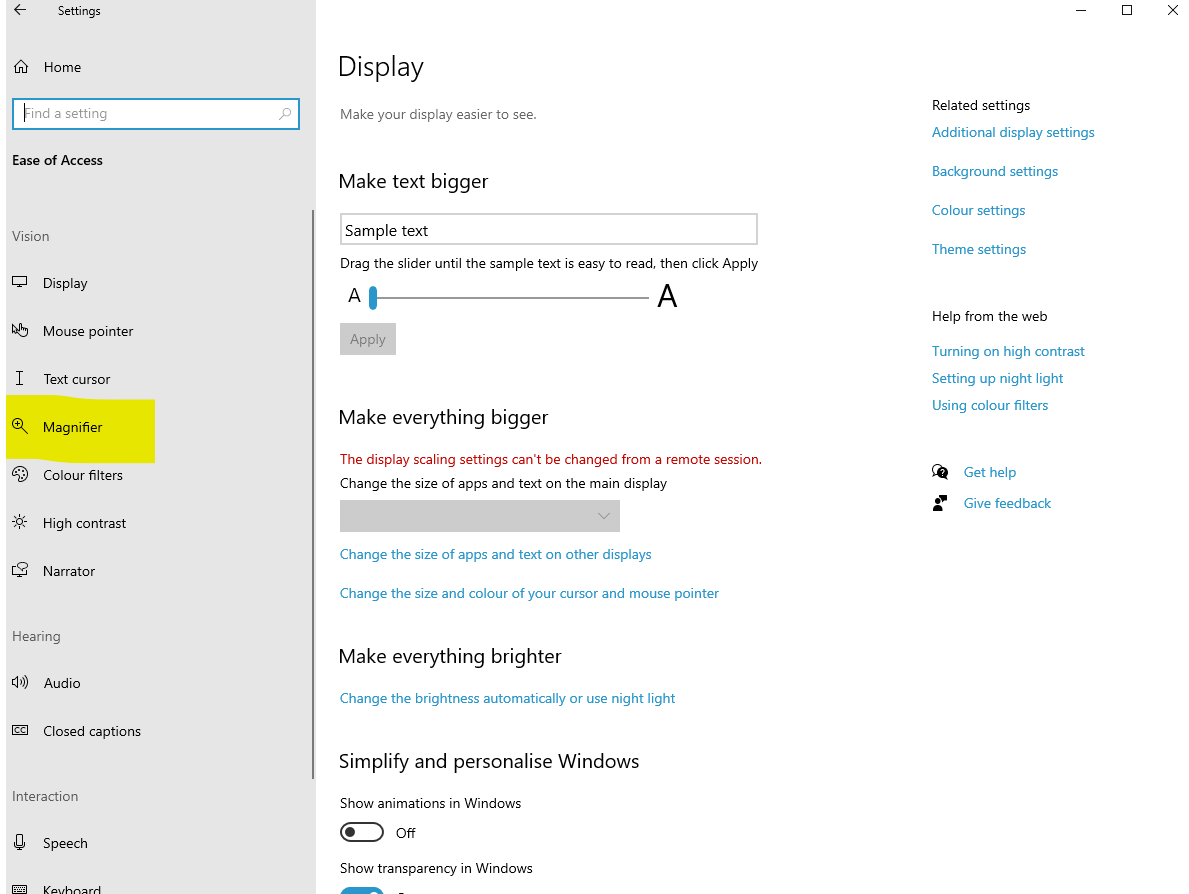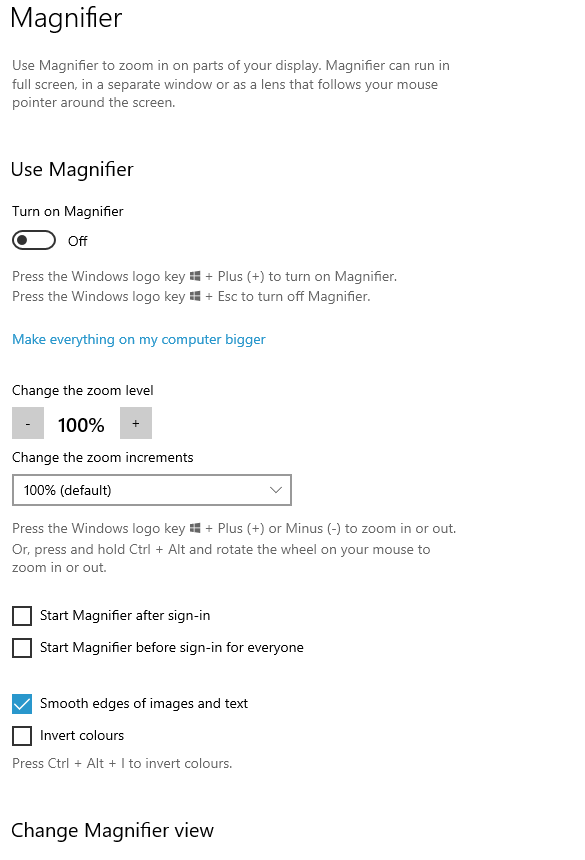Difference between revisions of "Windows settings"
From EDgearWiki
Jump to navigationJump to search| (45 intermediate revisions by the same user not shown) | |||
| Line 1: | Line 1: | ||
| − | + | __NOTOC__ | |
| + | =='''In Windows, if the user`s accessibility settings are set to anything over 100%, this can cause jittering or shaking in the browser. In order to prevent this, below are the following recommendations for end users.'''== | ||
'''Resolutions''' | '''Resolutions''' | ||
| − | The best display screen resolution is | + | The best display screen resolution is 1920 X 1080. |
| + | '''Text Size''' | ||
| + | ===''In Windows 11, this is located at Settings > Accessibility > Text size.''=== | ||
| − | |||
| − | + | ====''Step #1''==== | |
| − | + | [[File:Windows11-1.png]] | |
| + | |||
| + | |||
| + | ====''Step #2''==== | ||
| + | |||
| + | [[File:Windows11-2.png]] | ||
| + | |||
| + | |||
| + | ====''Step #3''==== | ||
| + | |||
| + | [[File:Windows11-3.png]] | ||
| + | |||
| + | |||
| + | ====''Step #4''==== | ||
| + | |||
| + | [[File:Windows11-4.png]] | ||
| + | |||
| + | |||
| + | ===''In Windows 10, this is located at Settings > Ease of Access > Display.''=== | ||
| + | |||
| + | |||
| + | ====''Step #1''==== | ||
| + | |||
| + | [[File:Windows10-1.png]] | ||
| + | |||
| + | |||
| + | ====''Step #2''==== | ||
| + | |||
| + | [[File:Windows10-2.png]] | ||
| + | |||
| + | |||
| + | ====''Step #3''==== | ||
| + | |||
| + | [[File:Windows10-3.png]] | ||
| + | |||
| + | |||
| + | '''Zoom Levels''' | ||
| + | |||
| + | |||
| + | ===''For Windows 11 it is Settings > Accessibility > Magnifier''=== | ||
| + | |||
| + | |||
| + | ====''Step #1''==== | ||
| + | |||
| + | [[File:Windows 11-5.png]] | ||
| + | |||
| + | |||
| + | ====''Step #2''==== | ||
| + | |||
| + | [[File:Windows 11-6.png]] | ||
| + | |||
| + | |||
| + | ====''Step #3''==== | ||
| + | |||
| + | [[File:Windows 11-7.png]] | ||
| + | |||
| + | |||
| + | ====''Step #4''==== | ||
| + | |||
| + | [[File:Windows11-8.png]] | ||
| + | |||
| + | |||
| + | |||
| + | |||
| + | ===''For Windows 10 it is Settings > Ease of Access > Magnifier''=== | ||
| + | |||
| + | |||
| + | ====''Step #1''==== | ||
| + | |||
| + | [[File:Windows10-4.png]] | ||
| + | |||
| + | |||
| + | ====''Step #2''==== | ||
| + | |||
| + | [[File:Windows10-5.png]] | ||
| + | |||
| + | |||
| + | ====''Step #3''==== | ||
| + | |||
| + | [[File:Windows10-6.png]] | ||
| + | |||
| + | |||
| + | ====''Step #4''==== | ||
| + | |||
| + | [[File:Windows10-7.png]] | ||
Latest revision as of 08:12, 16 October 2024
In Windows, if the user`s accessibility settings are set to anything over 100%, this can cause jittering or shaking in the browser. In order to prevent this, below are the following recommendations for end users.
Resolutions
The best display screen resolution is 1920 X 1080.
Text Size
In Windows 11, this is located at Settings > Accessibility > Text size.
Step #1
Step #2
Step #3
Step #4
In Windows 10, this is located at Settings > Ease of Access > Display.
Step #1
Step #2
Step #3
Zoom Levels
For Windows 11 it is Settings > Accessibility > Magnifier
Step #1
Step #2
Step #3
Step #4
For Windows 10 it is Settings > Ease of Access > Magnifier
Step #1
Step #2
Step #3