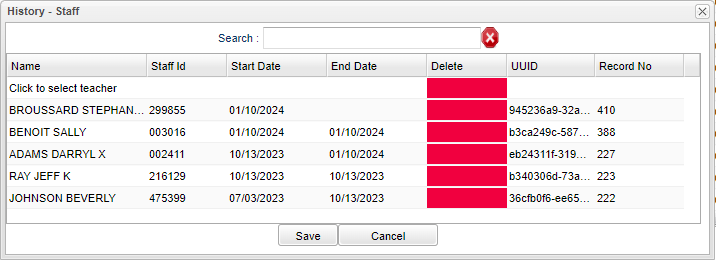Difference between revisions of "Staff"
From EDgearWiki
Jump to navigationJump to search| (12 intermediate revisions by the same user not shown) | |||
| Line 1: | Line 1: | ||
| − | ''' | + | '''The user can now track teacher changes in the [[Master Schedule Editor]].''' |
| + | *The user can change the teacher and then the previous teacher will get today's End date. The user can also adjust the Start and End dates. | ||
| + | *All sections must be covered by a teacher (or sub) in the school year. | ||
| + | *When adjusting one record`s Start/End date, the prior or next record`s Start/End date will automatically be adjusted. The system does not allow a break in days between staff. | ||
| + | *The user can click on the "History" column and see the staff history for this section. | ||
| − | [[File: | + | |
| + | [[File:historystaff2.png]] | ||
'''Name''' - Employee name. | '''Name''' - Employee name. | ||
| Line 13: | Line 18: | ||
'''Delete''' - Click to delete information. | '''Delete''' - Click to delete information. | ||
| − | '''UUID''' - | + | '''UUID''' - Disregard this column, not needed. |
| + | |||
| + | '''Record Number''' - Record number. | ||
| + | |||
| + | '''Save''' - Click to save information. | ||
| + | |||
| + | '''Cancel''' - Click to cancel. | ||
| + | |||
| − | ''' | + | ---- |
| + | [[Master Schedule Editor|'''Master Schedule Editor''']] | ||
Latest revision as of 15:56, 19 January 2024
The user can now track teacher changes in the Master Schedule Editor.
- The user can change the teacher and then the previous teacher will get today's End date. The user can also adjust the Start and End dates.
- All sections must be covered by a teacher (or sub) in the school year.
- When adjusting one record`s Start/End date, the prior or next record`s Start/End date will automatically be adjusted. The system does not allow a break in days between staff.
- The user can click on the "History" column and see the staff history for this section.
Name - Employee name.
Staff ID - Employee identification number.
Start Date - Click to change the date the teacher started teaching the section. This can adjust the dates in other records to maintain chronological order.
End Date - Click to change the date the teacher ended teaching the section. This can adjust the dates in other records to maintain chronological order.
Delete - Click to delete information.
UUID - Disregard this column, not needed.
Record Number - Record number.
Save - Click to save information.
Cancel - Click to cancel.