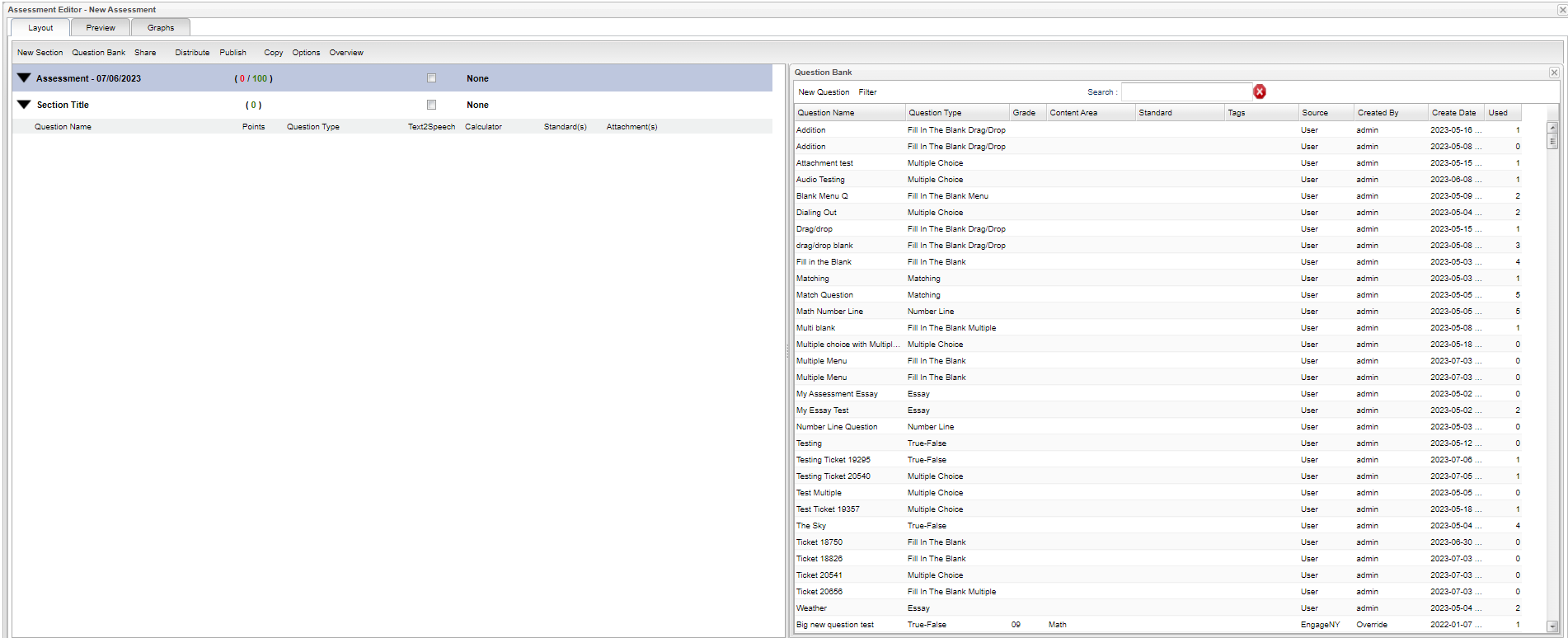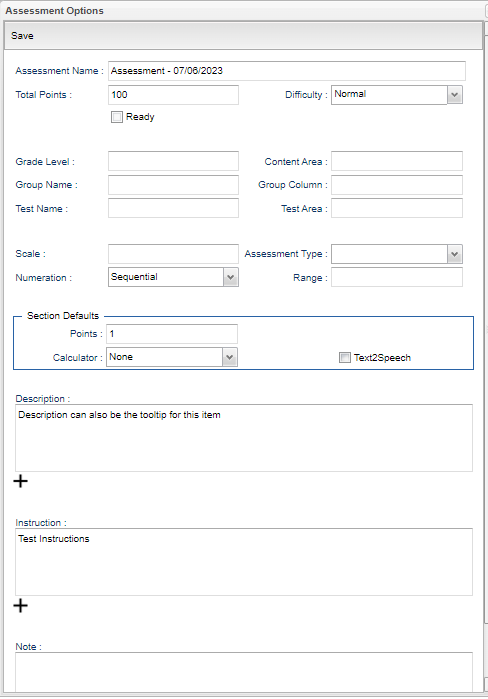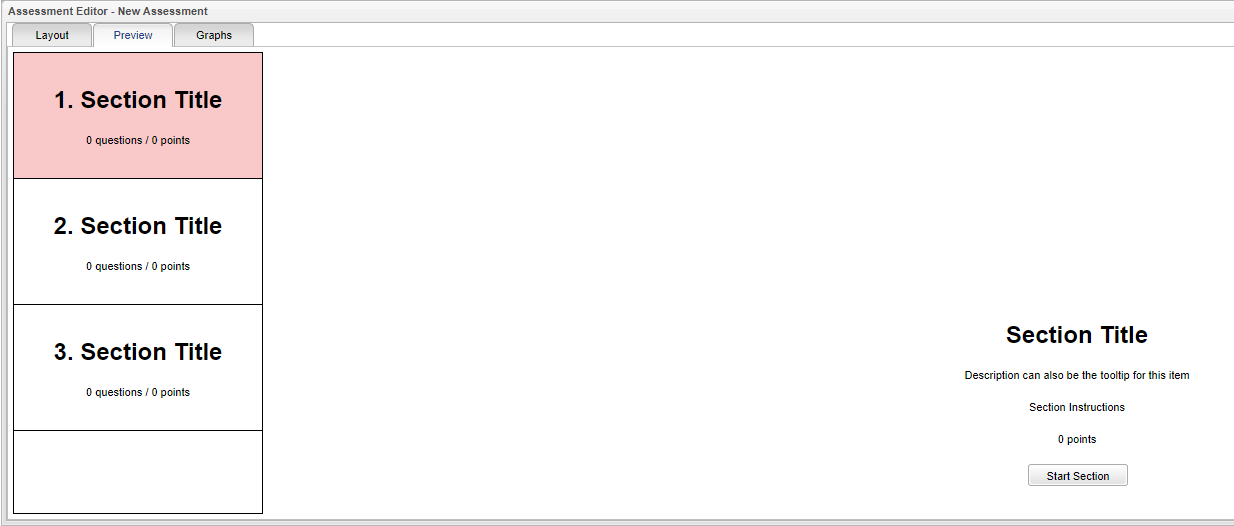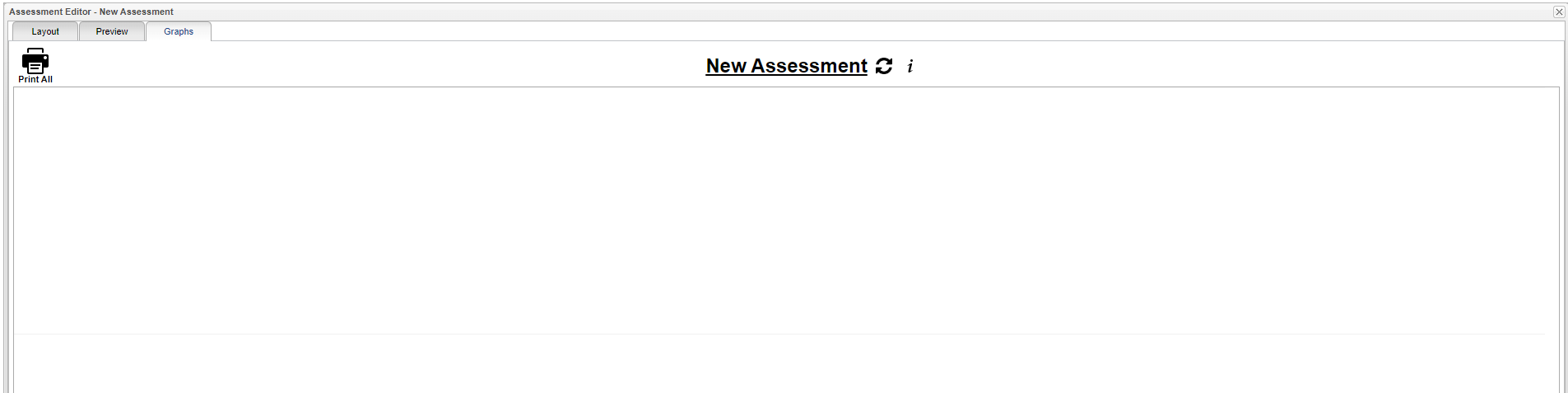Difference between revisions of "New"
| (11 intermediate revisions by the same user not shown) | |||
| Line 1: | Line 1: | ||
__NOTOC__ | __NOTOC__ | ||
| + | ==Layout== | ||
[[File:assesseditornew.png]] | [[File:assesseditornew.png]] | ||
| Line 11: | Line 12: | ||
'''Share''' - Allow other staff to see/use this assessment. | '''Share''' - Allow other staff to see/use this assessment. | ||
| − | '''Distribute''' - Distribute this assessment to the teachers. | + | '''[[Distribute]]''' - Distribute this assessment to the teachers. |
'''Publish''' - View published instances of this assessment. | '''Publish''' - View published instances of this assessment. | ||
| − | '''Copy''' - The new assessment will be set to | + | '''Copy''' - This will allow the user to create a copy of this assessment with a unique name. The new assessment will be set to Incomplete status. |
'''Options''' - View the assessment options. | '''Options''' - View the assessment options. | ||
| Line 21: | Line 22: | ||
'''Overview''' - Assessment sections, questions, standards and attachments. | '''Overview''' - Assessment sections, questions, standards and attachments. | ||
| − | ==Question Bank | + | ==Question Bank== |
===Column Headers=== | ===Column Headers=== | ||
| Line 88: | Line 89: | ||
'''Note''' | '''Note''' | ||
| + | |||
| + | ==Preview== | ||
| + | |||
| + | [[File:assesseditorpreview.png]] | ||
| + | |||
| + | '''Section Title''' - Description | ||
| + | |||
| + | ==Graphs== | ||
| + | |||
| + | [[File:assesseditornewassessment2.png]] | ||
| + | |||
| + | |||
| + | |||
| + | ---- | ||
| + | [[Curriculum|'''Curriculum''']] | ||
| + | ---- | ||
| + | [[WebPams|'''JCampus''' Main Page]] | ||
Latest revision as of 10:50, 17 September 2024
Layout
Column Headers
New Section - Create a new section in the assessment.
Question Bank - Display the Question Bank to drag/drop new questions in the assessment.
Share - Allow other staff to see/use this assessment.
Distribute - Distribute this assessment to the teachers.
Publish - View published instances of this assessment.
Copy - This will allow the user to create a copy of this assessment with a unique name. The new assessment will be set to Incomplete status.
Options - View the assessment options.
Overview - Assessment sections, questions, standards and attachments.
Question Bank
Column Headers
New Question - Create a new question.
Filter - Default options for filtering questions to view.
Search - Search for records.
Question Name - The name of question.
Question Type - The type of question.
Grade - Targeted grade level of student.
Content Area - The transcript content area of question.
Standard - The standard nomenclature.
Tags - Tags linked to question
Assessment Options
Save:
Assessment Name - Name of assessment.
Total Points - Total points for assessment.
Difficulty - Difficulty of assessment.
Ready - Mark this assessment as completely built and ready to be administered.
Group Level - Select grade for group level.
Content Area - Select course group for content area.
Group Name - Select group name.
Group Column - Select group column.
Test Name - Select test name.
Test Area - Select test area.
Scale - Select scale.
Assessment Type - Select assessment type.
Numeration - Select numeration.
Range - Select assessment range.
Section Default:
Points - Section default for new sections.
Calculator - Section default for new sections.
Description
Instruction
Note
Preview
Section Title - Description
Graphs