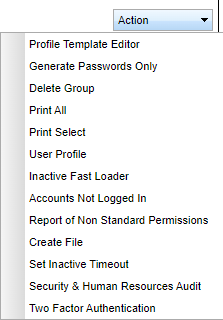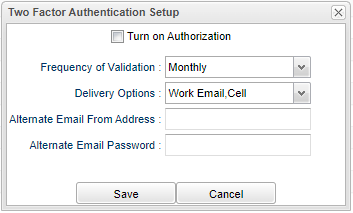Difference between revisions of "Two Factor Authentication"
| (One intermediate revision by the same user not shown) | |||
| Line 19: | Line 19: | ||
:*Home Email | :*Home Email | ||
:*Cell | :*Cell | ||
| + | |||
| + | '''Alternate Email From Address''' - This is an Alternate From Address for the email that is in the [[Sponsor Site Editor]]. Ex: If you wanted to send an email and didn't want the school email to be displayed, you could use the alternate email as what the public would see. | ||
| + | |||
| + | '''Alternate Email Password''' - This is an Alternate Email Password for the email that is in the [[Sponsor Site Editor]]. Ex: If you wanted to send an email and didn't want the school email to be displayed, you could use the alternate email as what the public would see. | ||
'''Save''' - Click on Save to have the system be turned on. | '''Save''' - Click on Save to have the system be turned on. | ||
Latest revision as of 13:10, 13 March 2023
Authentication is the process of recognizing a user's identity. This program will provide the district a way to authenticate the users in their district.
In User Management, click on the Action button.
Turn on Authorization - Check to turn on the authentication system.
Frequency of Validation - Choose the frequency that users in the district need to go through this process.
- Every Time
- Daily
Delivery Options - Choose the options for the users in the district to receive their code.
- Work Email
- Home Email
- Cell
Alternate Email From Address - This is an Alternate From Address for the email that is in the Sponsor Site Editor. Ex: If you wanted to send an email and didn't want the school email to be displayed, you could use the alternate email as what the public would see.
Alternate Email Password - This is an Alternate Email Password for the email that is in the Sponsor Site Editor. Ex: If you wanted to send an email and didn't want the school email to be displayed, you could use the alternate email as what the public would see.
Save - Click on Save to have the system be turned on.
Cancel - Click on Cancel to not have the system be turned on.