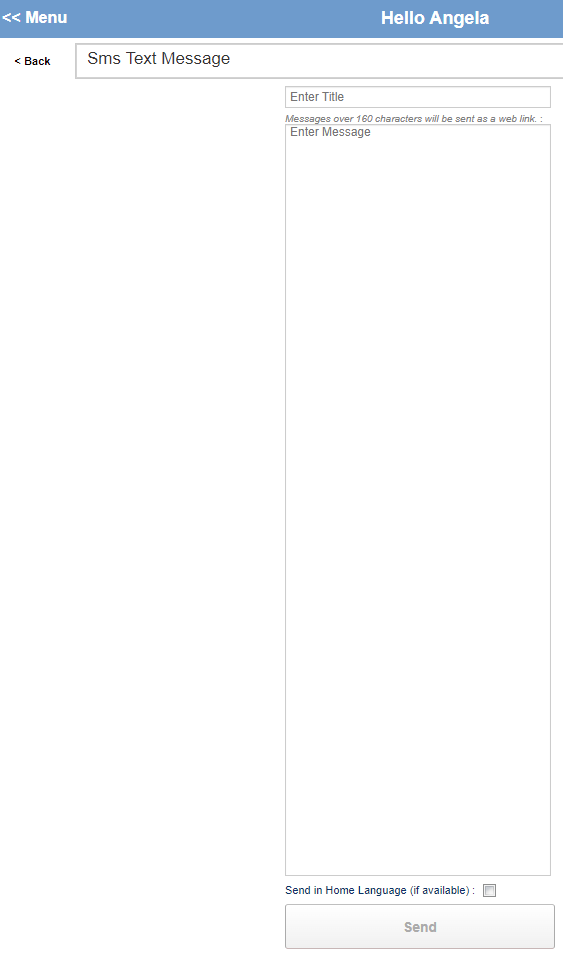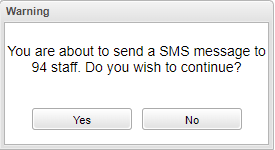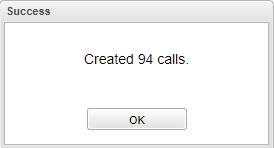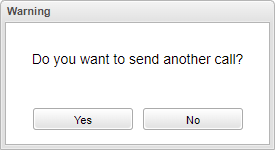Difference between revisions of "All Staff"
From EDgearWiki
Jump to navigationJump to search| (One intermediate revision by the same user not shown) | |||
| Line 1: | Line 1: | ||
__NOTOC__ | __NOTOC__ | ||
| − | When the user clicks on ''' | + | #When the user clicks on '''Select Students''' this box will appear (after they have chosen from the options above) for the user to create their message. |
| + | #When finished click '''Send''' at the bottom and this warning box will ask if you want to continue to send the message. | ||
| + | #When the user chooses '''Yes''' then a box will appear stating '''Success''' the message has been sent. | ||
| + | #Another box will appear if the user wishes to continue to send another call. | ||
[[File:allstudentsandstaff.png]] | [[File:allstudentsandstaff.png]] | ||
| Line 7: | Line 10: | ||
[[File:warningallstaff.png]] | [[File:warningallstaff.png]] | ||
| − | [[File: | + | [[File:successallstaff.png]] |
[[File:warningsenanothercall.png]] | [[File:warningsenanothercall.png]] | ||
Latest revision as of 14:14, 23 February 2022
- When the user clicks on Select Students this box will appear (after they have chosen from the options above) for the user to create their message.
- When finished click Send at the bottom and this warning box will ask if you want to continue to send the message.
- When the user chooses Yes then a box will appear stating Success the message has been sent.
- Another box will appear if the user wishes to continue to send another call.