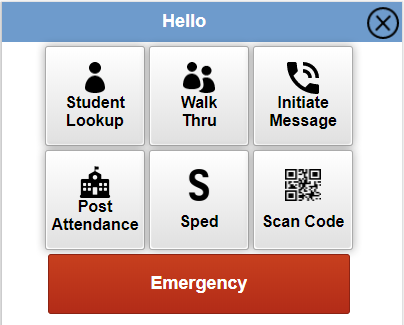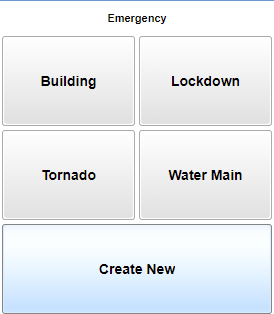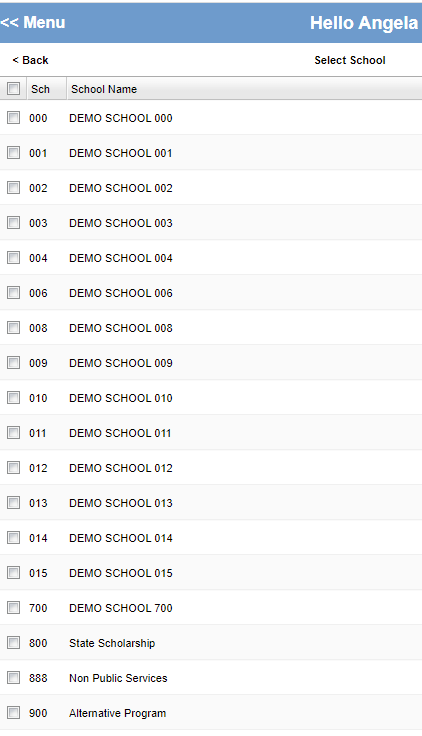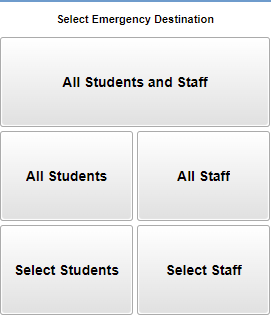Difference between revisions of "Emergency"
| (One intermediate revision by the same user not shown) | |||
| Line 34: | Line 34: | ||
| − | |||
| − | |||
| − | |||
| − | |||
| − | |||
| − | |||
| − | |||
| − | |||
| − | |||
| − | |||
| − | |||
| − | |||
| − | |||
Latest revision as of 13:21, 23 February 2022
This program will provide a way for the user to create an emergency message via a mobile device. If the user is 700, then they can see all schools. If the user is from a specific school, they will only see their school. Note that to generate a Voice Recording message you MUST already have at least one recording already created.
After logging into the mobile program site, select the Red Emergency button.
The school/district has previously created named buttons for messages to be sent when there is an Emergency.
The user can go to Message Manager under Communication to add a new button with a message.
To create a new message, click on Create New.
If you have a 700 permission, choose the schools needed, then Next.
The next screen will show the Select Call Emergency Destination options: