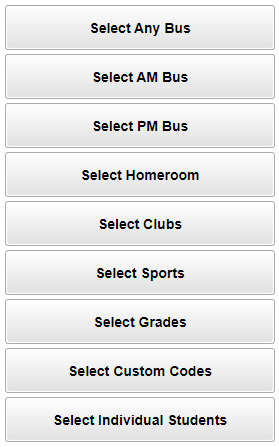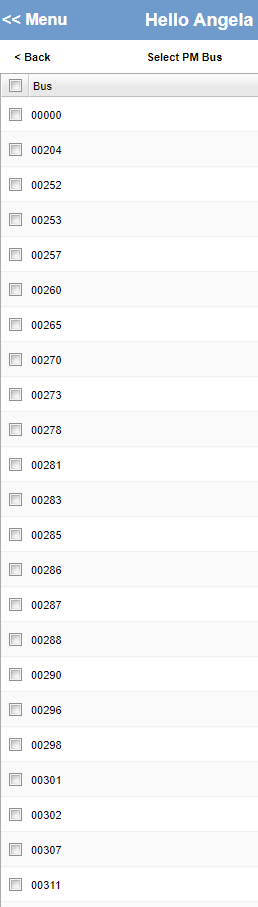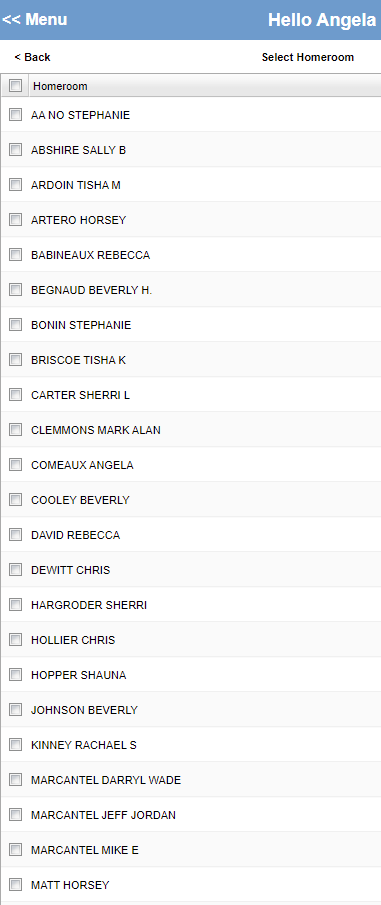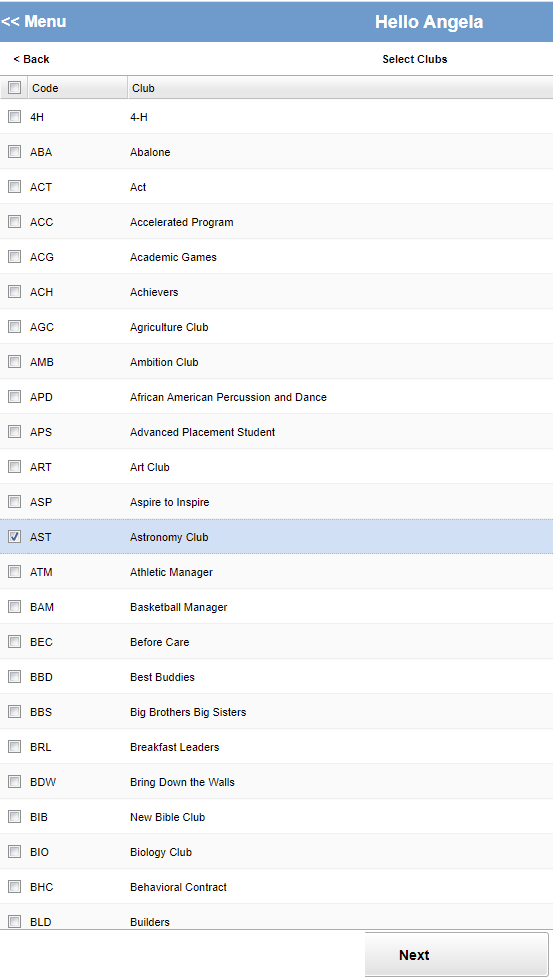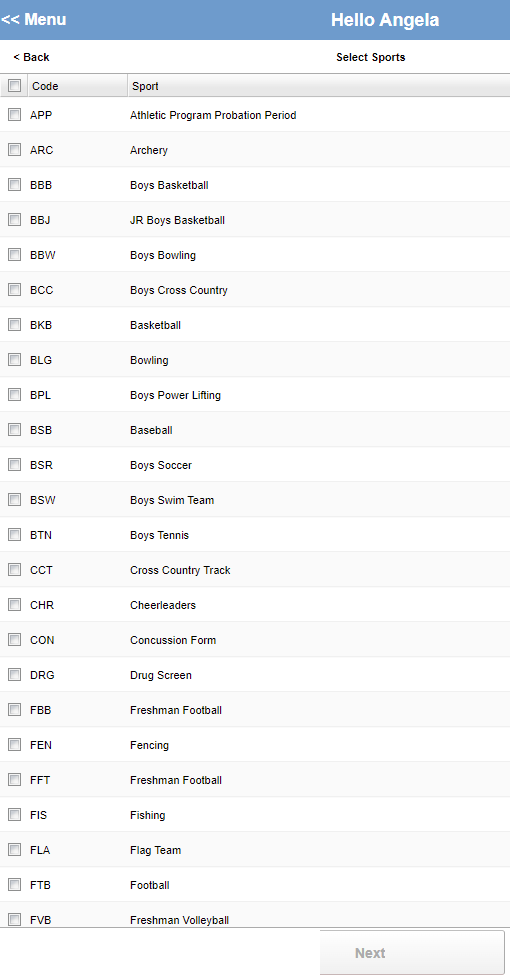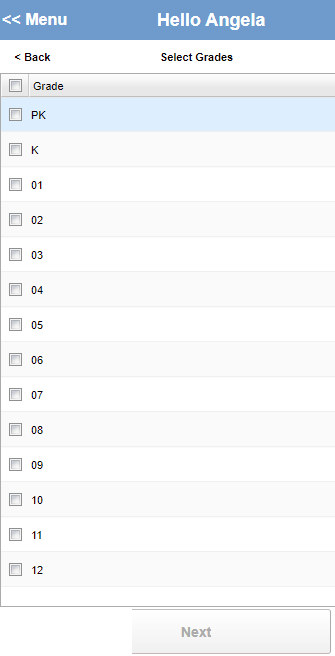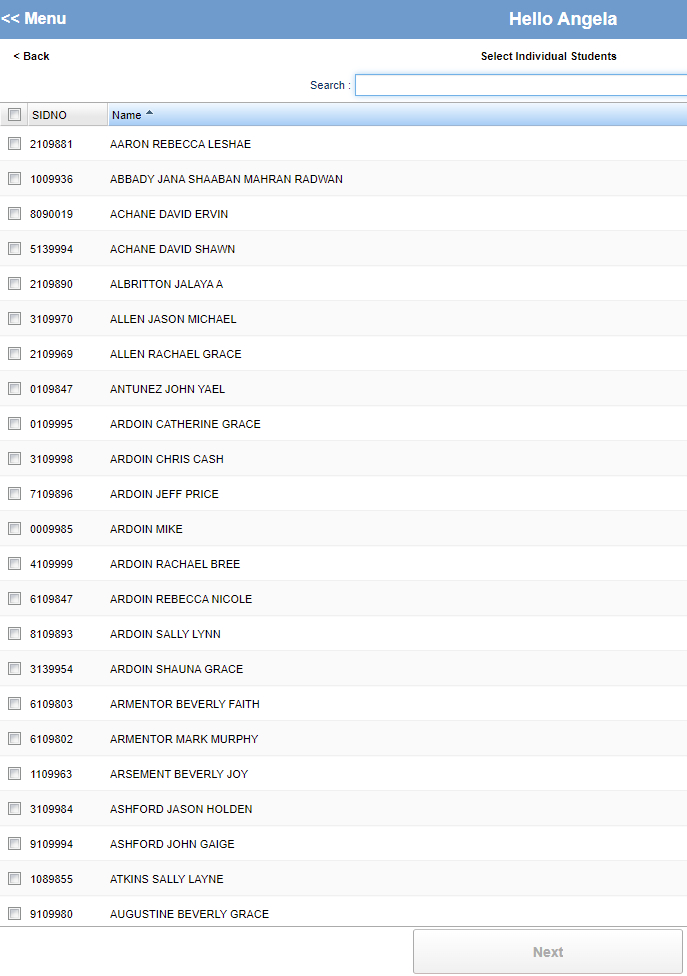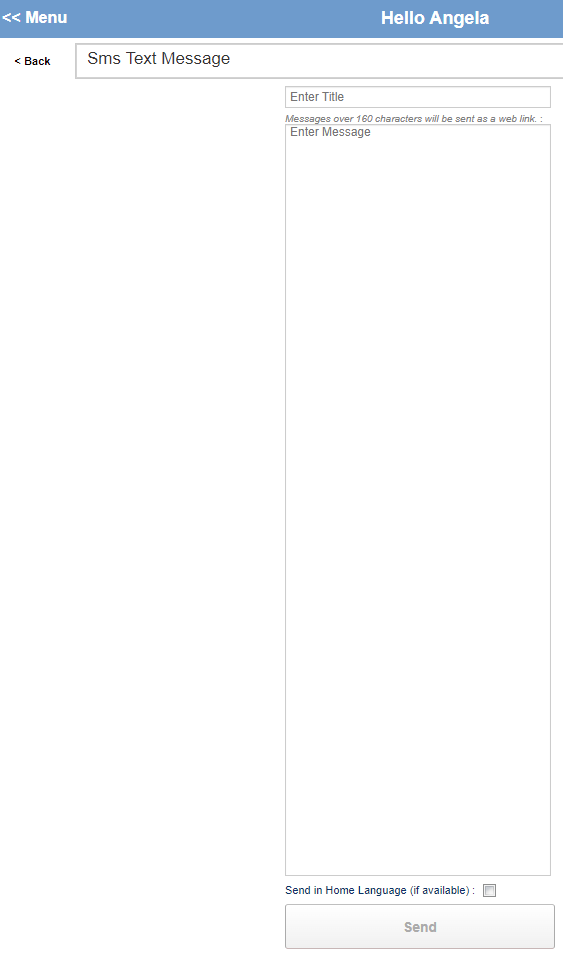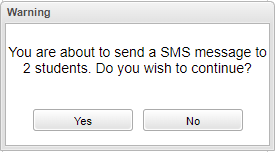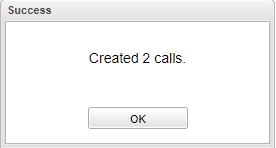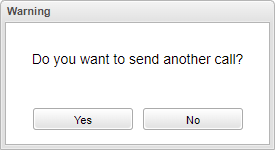Difference between revisions of "Select Students"
From EDgearWiki
Jump to navigationJump to search| (11 intermediate revisions by the same user not shown) | |||
| Line 1: | Line 1: | ||
__NOTOC__ | __NOTOC__ | ||
| − | When the user clicks on '''Select Students''' this box will appear | + | When the user clicks on '''Select Students''' this box will appear with different options to choose from. |
| − | [[File: | + | [[File:selectstudentsmobile2.png]] |
| + | |||
| + | '''Select AM Bus''' | ||
| + | |||
| + | [[File:selectambus.png]] | ||
| + | |||
| + | '''Select PM Bus''' | ||
| + | |||
| + | [[File:selectpmbus.png]] | ||
| + | |||
| + | '''Select Homeroom''' | ||
| + | |||
| + | [[File:selecthomeroom.png]] | ||
| + | |||
| + | '''Select Clubs''' | ||
| + | |||
| + | [[File:selectclub.png]] | ||
| + | |||
| + | '''Select Sports''' | ||
| + | |||
| + | [[File:selectsport.png]] | ||
| + | |||
| + | '''Select Grades''' | ||
| + | |||
| + | [[File:selectgrade.png]] | ||
| + | |||
| + | '''Select Students''' | ||
| + | |||
| + | [[File:selectindividualstudents.png]] | ||
| + | |||
| + | #When the user clicks on '''Select Students''' this box will appear (after they have chosen from the options above) for the user to create their message. | ||
| + | #When finished click '''Send''' at the bottom and this warning box will ask if you want to continue to send the message. | ||
| + | #When the user chooses '''Yes''' then a box will appear stating '''Success''' the message has been sent. | ||
| + | #The text will go to the contacts in [[Student Master]] with that cell phone number. | ||
| + | #Another box will appear if the user wishes to continue to send another call. | ||
| + | |||
| + | [[File:allstudentsandstaff.png]] | ||
| + | |||
| + | [[File:warningselectstudents.png]] | ||
| + | |||
| + | [[File:successselectstudents.png]] | ||
| + | |||
| + | [[File:warningsenanothercall.png]] | ||
| + | |||
| + | |||
| + | ---- | ||
| + | [[Mobile|'''Mobile''' Main Page]] | ||
| + | |||
| + | ---- | ||
| + | [[WebPams|'''JCampus''' Main Page]] | ||
Latest revision as of 13:22, 7 August 2024
When the user clicks on Select Students this box will appear with different options to choose from.
Select AM Bus
Select PM Bus
Select Homeroom
Select Clubs
Select Sports
Select Grades
Select Students
- When the user clicks on Select Students this box will appear (after they have chosen from the options above) for the user to create their message.
- When finished click Send at the bottom and this warning box will ask if you want to continue to send the message.
- When the user chooses Yes then a box will appear stating Success the message has been sent.
- The text will go to the contacts in Student Master with that cell phone number.
- Another box will appear if the user wishes to continue to send another call.