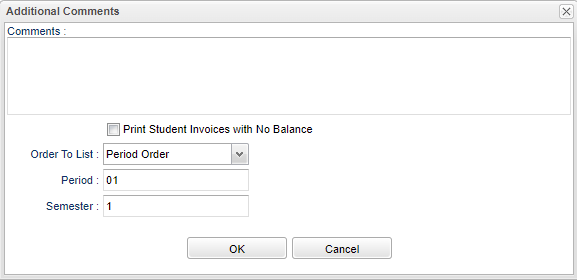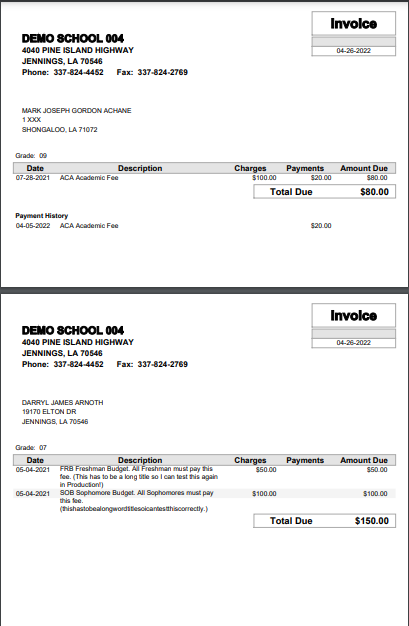Difference between revisions of "Fees Management - Print All Invoices"
(Created page with "File:printallinvoicessetup.png *'''Additional Comments''' - You may add a comment to the invoice. It will print on every invoice. *'''Print Student invoices with No balance...") |
|||
| (35 intermediate revisions by the same user not shown) | |||
| Line 1: | Line 1: | ||
| + | '''This option prints a per page invoice for students based on the setup. Click the Next button to show any student, then click Action and Print All Invoices.''' | ||
| + | |||
[[File:printallinvoicessetup.png]] | [[File:printallinvoicessetup.png]] | ||
| − | + | '''Comments''' - The user can add a comment to the invoice. It will print on every invoice. | |
| − | + | ||
| − | *A print preview will appear. | + | '''Print Student invoices with No balance''' - In addition to students with a balance, this will also print student invoices with a zero balance. |
| − | + | ||
| + | '''Order To List''' - Click inside the box to choose '''Alpha Order''', '''Homeroom Order''', or '''Period Order'''. NOTE that the below fields of '''Period''' and '''Semester''' will only become active if '''Period Order''' is chosen. | ||
| + | *'''Alpha Order''' will order the invoices in alpha order of student's last name. | ||
| + | *'''Homeroom Oder''' will order the invoices in alpha order of homeroom teacher's last name, then by student`s last name. | ||
| + | *'''Period Order''' will order the invoices, first in class period order alphabetically by teacher`s last Name, then by student's last name, by whichever semester is chosen. | ||
| + | |||
| + | :*'''Period''' - Click inside the box to choose the period. | ||
| + | :*'''Semester''' - Click inside the box to choose the semester. | ||
| + | |||
| + | |||
| + | '''OK''' - Click OK to continue. | ||
| + | |||
| + | '''Cancel''' - Click to cancel this setup box. | ||
| + | |||
| + | A print preview will appear. | ||
| + | |||
| + | |||
| + | The two Invoice choice printouts, '''Print All Invoices''' and '''Print Invoice''', will include a Date column for date for fee. If there was a payment made to any of the fees, a Payment History table will appear below with each payment made. If no payments are made, no payment history will show. | ||
| + | |||
| + | |||
| + | [[File:printall.png]] | ||
| + | |||
| + | |||
| + | Click the print button at the top right to print the report. | ||
| + | |||
| + | Close the print preview. | ||
| + | |||
| + | |||
| + | ---- | ||
| + | [[Fees Management|'''Fees Management''' Main Page]] | ||
| + | |||
| + | ---- | ||
| + | [[Student Master|'''Student Master''' Main Page]] | ||
| − | + | ---- | |
| + | [[WebPams|'''JCampus''' Main Page]] | ||
Latest revision as of 09:43, 26 April 2022
This option prints a per page invoice for students based on the setup. Click the Next button to show any student, then click Action and Print All Invoices.
Comments - The user can add a comment to the invoice. It will print on every invoice.
Print Student invoices with No balance - In addition to students with a balance, this will also print student invoices with a zero balance.
Order To List - Click inside the box to choose Alpha Order, Homeroom Order, or Period Order. NOTE that the below fields of Period and Semester will only become active if Period Order is chosen.
- Alpha Order will order the invoices in alpha order of student's last name.
- Homeroom Oder will order the invoices in alpha order of homeroom teacher's last name, then by student`s last name.
- Period Order will order the invoices, first in class period order alphabetically by teacher`s last Name, then by student's last name, by whichever semester is chosen.
- Period - Click inside the box to choose the period.
- Semester - Click inside the box to choose the semester.
OK - Click OK to continue.
Cancel - Click to cancel this setup box.
A print preview will appear.
The two Invoice choice printouts, Print All Invoices and Print Invoice, will include a Date column for date for fee. If there was a payment made to any of the fees, a Payment History table will appear below with each payment made. If no payments are made, no payment history will show.
Click the print button at the top right to print the report.
Close the print preview.