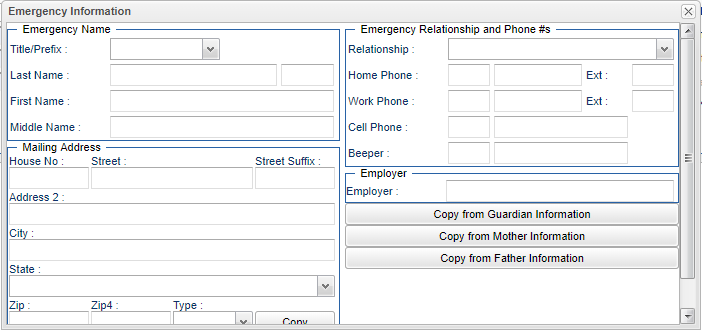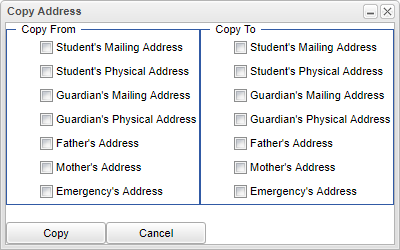Difference between revisions of "Student Master - Emergency"
| Line 43: | Line 43: | ||
'''Resides With''' - By clicking on the Resides With button, it will take the user to the Resides With page to fill in all relevant information. | '''Resides With''' - By clicking on the Resides With button, it will take the user to the Resides With page to fill in all relevant information. | ||
| + | |||
| + | |||
| + | ===How-to=== | ||
| + | |||
| + | [[Address Validation System (AVS)]] | ||
Latest revision as of 15:57, 21 February 2022
Emergency - Fill in all relevant fields.
Emergency Name
- Title/Prefix - Select the Emergency prefix. To create a title, select Other from the drop down and type the title in the field.
- Last Name - Emergency's last name.
- First Name - Emergency's first name.
- Middle Name - Emergency's middle name.
Address 1
- Address 1 - Emergency's mailing address line 1.
- Address 2 - Emergency's mailing address line 2.
- City - Emergency's city mailing address.
- State - Emergency's state mailing address.
- Postal Code - Emergency's zip code mailing address.
- Copy Address - Click to copy from and to addresses.
Emergency Relationship and Phone #'s
- Relationship - Select from the drop down the relationship between the student and Guardian.
- Home Phone and Extension - Emergency's home phone number, with extension.
- Work Phone and Extension - Emergency's work phone number, with extension.
- Cell Phone - Emergency's cell phone number.
- Beeper - Emergency's pager.
Employer
- Employer - Emergency's place of employment.
Copy from Guardian Information - Click on this bar to copy the Guardian's information over if they is also the Emergency contact.
Copy from Mother Information - Click on this bar to copy the Mother's information over if she is also the Emergency contact.
Copy from Father Information - Click on this bar to copy the Father's information over if he is also the Emergency contact.
Close - Click in the button once all information has been entered, then click on the Save button, to save all work.
Resides With - By clicking on the Resides With button, it will take the user to the Resides With page to fill in all relevant information.
How-to
Address Validation System (AVS)