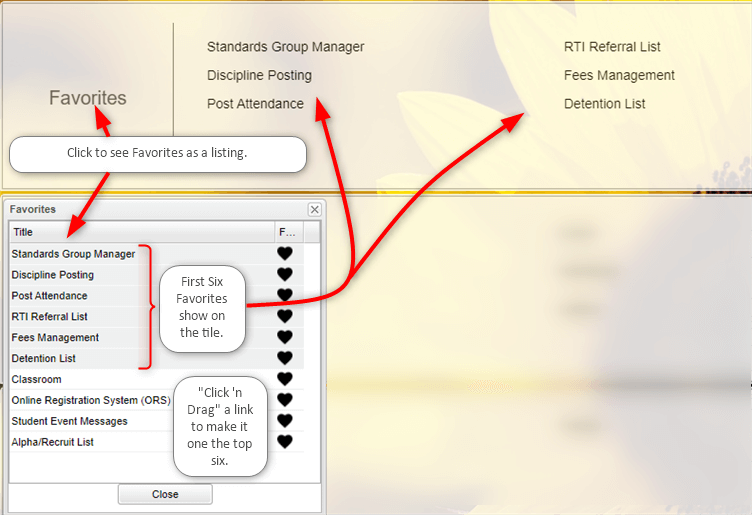Difference between revisions of "New Home Page"
(→Main) |
|||
| (39 intermediate revisions by the same user not shown) | |||
| Line 1: | Line 1: | ||
'''The new JCampus homepage improves communication, navigation, and accessibility to all programs.''' | '''The new JCampus homepage improves communication, navigation, and accessibility to all programs.''' | ||
| + | |||
==Main== | ==Main== | ||
| − | |||
| − | |||
| − | |||
| − | |||
| + | [[File:homepage12.png]] | ||
| + | |||
| + | [[File:homepage10.png]] - When the user hovers over the program name this icon will popup. Click the question mark to access the Help page for this area. Click the tool to set the default program to launch for this tile. | ||
| + | |||
| + | Tiles, that the user has no security access to, will be automatically grayed out and shown at the bottom by default. | ||
==Working with the Favorites Tile== | ==Working with the Favorites Tile== | ||
| − | #The | + | #The Favorite tile can be a great time saving feature. |
| − | #Once a user chooses a program, then | + | #Once a user chooses a program and clicks on the white heart, then the "often used" program will be be added to the '''Favorites''' tile. |
| − | # | + | #Remember you can move the Favorite tile. Just "Click 'n Drag" to a handy location! |
| − | |||
| − | + | :[[File:Favorites NewHomePage.png]] | |
| − | |||
| − | [[File: | ||
==Top== | ==Top== | ||
| Line 21: | Line 20: | ||
'''The icon bar provides the user with many convenient options.''' | '''The icon bar provides the user with many convenient options.''' | ||
| + | [[file:New Top Bar Home Tab.png]] - Displays the Main Home Page menu. | ||
| − | [[file: | + | [[file:New Top Bar Dashboard Tab.png]] - Create dashboards and add graphs related to the student's demographics, attendance, discipline, health and communication. |
| − | |||
[[file:New Home Search Icon.png]] - Find programs within the program menu based on words in the program names. | [[file:New Home Search Icon.png]] - Find programs within the program menu based on words in the program names. | ||
| − | [[ | + | [[File:connecticon.png]] - . Clicking the Connect button shows historical Connect conversations with the latest conversation thread at the top (chronological order.) To create messages using Connect, click the top right icon to generate a “create new message”. |
| − | |||
| − | |||
[[file:New Home Emergency Icon.png]] - Generate an emergency message to students, parents and staff members. | [[file:New Home Emergency Icon.png]] - Generate an emergency message to students, parents and staff members. | ||
| Line 36: | Line 33: | ||
[[file:New Home Favorites Icon.png]] - Save the most commonly used program, so they can be more easily accessed. | [[file:New Home Favorites Icon.png]] - Save the most commonly used program, so they can be more easily accessed. | ||
| + | |||
| + | [[file:Disp App Menu.png]] - Hide or show the program menu. | ||
| + | |||
| + | [[file:New Tile Home Page.png]] - New Home Page | ||
[[file:New Home Help Icon.png]] - Find help for any program in JCampus. | [[file:New Home Help Icon.png]] - Find help for any program in JCampus. | ||
| Line 41: | Line 42: | ||
[[file:New Home Logout Icon.png]] - Logout of your JCampus session. | [[file:New Home Logout Icon.png]] - Logout of your JCampus session. | ||
| + | *'''For the icons below, look for a circular red "notification badge" on the icon to indicate new items to view.''' | ||
| − | + | [[file:announce icon.png]] Announcements - This will provide the users district & JCampus announcements. | |
| − | |||
| − | |||
| − | |||
| − | |||
| − | [[file:announce icon.png]] | ||
[[file:calendar icon.png]] '''[[Calendar]]''' - Ability to add single or group calendar entries; Display options available from settings pull down in the top right corner | [[file:calendar icon.png]] '''[[Calendar]]''' - Ability to add single or group calendar entries; Display options available from settings pull down in the top right corner | ||
| − | [[file:user history icon.png]] '''User Program History''' - Lists program history for each user | + | [[file:user history icon.png]] '''User Program History''' - Lists program history for each user. This program was designed to only retain one year of history. |
[[file:reminders icon.png]] '''Reminders''' - User reminder notes | [[file:reminders icon.png]] '''Reminders''' - User reminder notes | ||
| Line 59: | Line 56: | ||
[[file:ans icon.png]] '''Automated Notification System (ANS)''' - ANS messages viewer (ANS messages will still be received via email as well) | [[file:ans icon.png]] '''Automated Notification System (ANS)''' - ANS messages viewer (ANS messages will still be received via email as well) | ||
| − | [[file:staff post.png]] '''Staff Post System''' - District staff communication post for single or group selections | + | [[file:staff post.png]] '''[[Staff Post System]]''' - District staff communication post for single or group selections. |
| − | [[file:settings icon.png]] '''Settings''' - User options to set a background theme or color, set a start tab (to default between the Home or Dashboard tabs) | + | [[file:settings icon.png]] '''Settings''' - User options to set a background theme or color, set a start tab (to default between the Home or Dashboard tabs), and reset background. |
---- | ---- | ||
| − | [[Welcome Page | '''Welcome Page''' | + | [[Welcome Page | '''Welcome Page''']] |
| − | + | ||
[[WebPams|'''JCampus''' Main Page]] | [[WebPams|'''JCampus''' Main Page]] | ||
Latest revision as of 08:57, 20 November 2024
The new JCampus homepage improves communication, navigation, and accessibility to all programs.
Main
![]() - When the user hovers over the program name this icon will popup. Click the question mark to access the Help page for this area. Click the tool to set the default program to launch for this tile.
- When the user hovers over the program name this icon will popup. Click the question mark to access the Help page for this area. Click the tool to set the default program to launch for this tile.
Tiles, that the user has no security access to, will be automatically grayed out and shown at the bottom by default.
Working with the Favorites Tile
- The Favorite tile can be a great time saving feature.
- Once a user chooses a program and clicks on the white heart, then the "often used" program will be be added to the Favorites tile.
- Remember you can move the Favorite tile. Just "Click 'n Drag" to a handy location!
Top
The icon bar provides the user with many convenient options.
![]() - Displays the Main Home Page menu.
- Displays the Main Home Page menu.
![]() - Create dashboards and add graphs related to the student's demographics, attendance, discipline, health and communication.
- Create dashboards and add graphs related to the student's demographics, attendance, discipline, health and communication.
![]() - Find programs within the program menu based on words in the program names.
- Find programs within the program menu based on words in the program names.
![]() - . Clicking the Connect button shows historical Connect conversations with the latest conversation thread at the top (chronological order.) To create messages using Connect, click the top right icon to generate a “create new message”.
- . Clicking the Connect button shows historical Connect conversations with the latest conversation thread at the top (chronological order.) To create messages using Connect, click the top right icon to generate a “create new message”.
![]() - Generate an emergency message to students, parents and staff members.
- Generate an emergency message to students, parents and staff members.
![]() - Store and access files in your own personal drive space.
- Store and access files in your own personal drive space.
![]() - Save the most commonly used program, so they can be more easily accessed.
- Save the most commonly used program, so they can be more easily accessed.
![]() - Hide or show the program menu.
- Hide or show the program menu.
![]() - Find help for any program in JCampus.
- Find help for any program in JCampus.
![]() - Logout of your JCampus session.
- Logout of your JCampus session.
- For the icons below, look for a circular red "notification badge" on the icon to indicate new items to view.
![]() Announcements - This will provide the users district & JCampus announcements.
Announcements - This will provide the users district & JCampus announcements.
![]() Calendar - Ability to add single or group calendar entries; Display options available from settings pull down in the top right corner
Calendar - Ability to add single or group calendar entries; Display options available from settings pull down in the top right corner
![]() User Program History - Lists program history for each user. This program was designed to only retain one year of history.
User Program History - Lists program history for each user. This program was designed to only retain one year of history.
![]() Reminders - User reminder notes
Reminders - User reminder notes
![]() Notes - Use to communicate to student / parent portal (click link for more information)
Notes - Use to communicate to student / parent portal (click link for more information)
![]() Automated Notification System (ANS) - ANS messages viewer (ANS messages will still be received via email as well)
Automated Notification System (ANS) - ANS messages viewer (ANS messages will still be received via email as well)
![]() Staff Post System - District staff communication post for single or group selections.
Staff Post System - District staff communication post for single or group selections.
![]() Settings - User options to set a background theme or color, set a start tab (to default between the Home or Dashboard tabs), and reset background.
Settings - User options to set a background theme or color, set a start tab (to default between the Home or Dashboard tabs), and reset background.