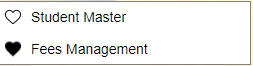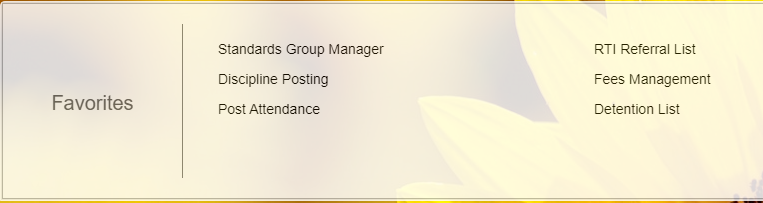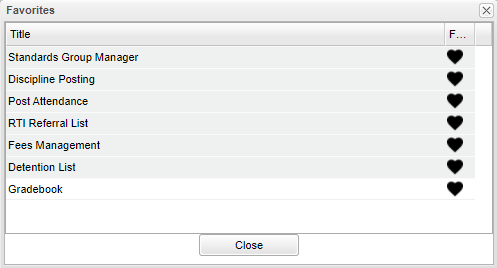Difference between revisions of "Tile"
From EDgearWiki
Jump to navigationJump to search| (32 intermediate revisions by the same user not shown) | |||
| Line 1: | Line 1: | ||
| − | + | #Once a user chooses a program area, a commonly used program can be added to the Favorites tile. | |
| + | #Click on the white heart and it will turn black to signify that it is now a favorite program. | ||
| + | #Now the program will appear in the Favorite tile. | ||
| + | #Up to six programs will display in the main tile, but more programs can be added in the list. | ||
| + | [[File:fav.png]] | ||
| − | [[File: | + | [[File:tiles.png]] |
| − | + | [[File:favorites.png]] | |
| − | |||
| − | |||
| − | |||
| − | |||
| − | |||
| − | |||
| − | |||
| − | |||
| − | |||
| − | |||
| − | |||
Latest revision as of 12:26, 1 October 2020
- Once a user chooses a program area, a commonly used program can be added to the Favorites tile.
- Click on the white heart and it will turn black to signify that it is now a favorite program.
- Now the program will appear in the Favorite tile.
- Up to six programs will display in the main tile, but more programs can be added in the list.