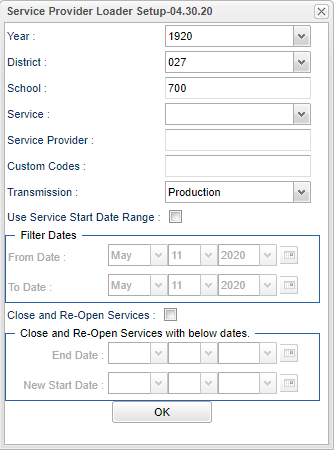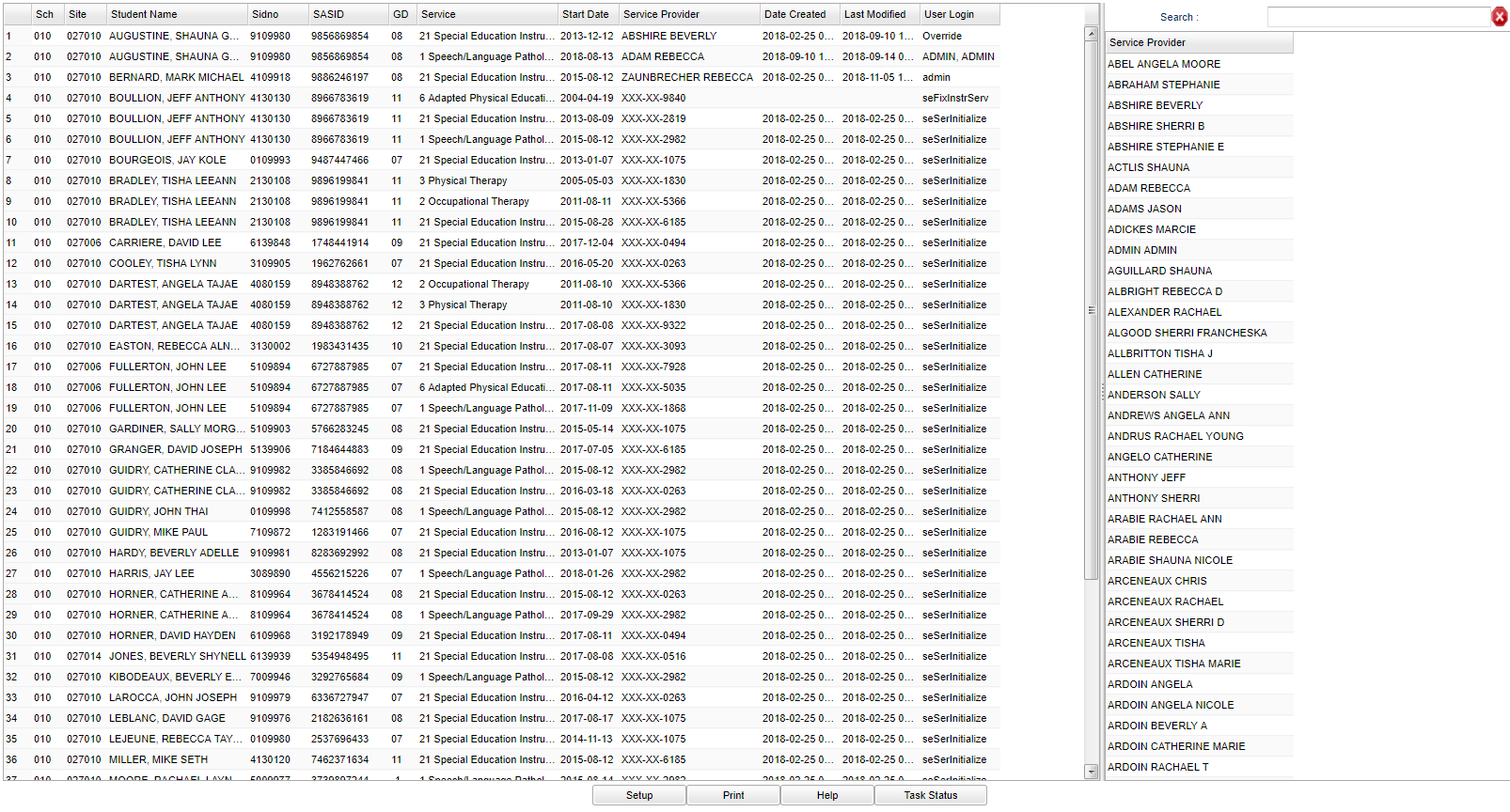Difference between revisions of "Service Provider Loader"
| (3 intermediate revisions by the same user not shown) | |||
| Line 4: | Line 4: | ||
==Menu== | ==Menu== | ||
| − | + | '''Special Education > Loaders > Service Provider Loader''' | |
| − | |||
| − | |||
==Setup Options== | ==Setup Options== | ||
| Line 22: | Line 20: | ||
'''Service Provider''' - The staff members displayed for this option are from a collection of Evaluation Coordinators and Special Educaiton Service Providers. | '''Service Provider''' - The staff members displayed for this option are from a collection of Evaluation Coordinators and Special Educaiton Service Providers. | ||
| − | '''Transmission''' - | + | '''Custom Codes''' - Select the Custom Codes created in the Custom Code Management to filter the student list. |
| + | |||
| + | '''Transmission''' - Click on the drop down and select '''Off''', or leave blank. | ||
'''Use Service Start Date Range''' - This option allows the user to limit the services displayed in the program to only those with a service start date during the below date range. | '''Use Service Start Date Range''' - This option allows the user to limit the services displayed in the program to only those with a service start date during the below date range. | ||
| Line 44: | Line 44: | ||
===Column Headers=== | ===Column Headers=== | ||
| − | '''Sch''' - School site number | + | '''Sch''' - School site number. |
| − | '''Site''' - Special Ed Jurisdiction site | + | '''Site''' - Special Ed Jurisdiction site. |
| − | '''Student Name''' - Student's full name | + | '''Student Name''' - Student's full name. |
| − | '''Sidno''' - Student's identification number | + | '''Sidno''' - Student's identification number. |
| − | '''SASID''' - Student's state identification number | + | '''SASID''' - Student's state identification number. |
| − | '''GD''' - Student's grade of enrollment | + | '''GD''' - Student's grade of enrollment. |
| − | '''Service''' - Service provided | + | '''Service''' - Service provided. |
| − | '''Start Date''' - Service start date | + | '''Start Date''' - Service start date. |
| − | '''Service Provider''' - Staff member currently providing service | + | '''Service Provider''' - Staff member currently providing service. |
| − | '''Date Created''' - Date created | + | '''Date Created''' - Date service log was created. |
| − | '''Last Modified''' - Date information was last modified | + | '''Last Modified''' - Date information was last modified. |
| − | '''User Login''' - User login | + | '''User Login''' - User login. |
===Column Header on Right Side=== | ===Column Header on Right Side=== | ||
| + | |||
| + | '''Search''' - Only the first character matching the key clicked on the keyboard is used to find the matching value for the last column header clicked in the grid. Use the input box to incrementally search for a value. | ||
'''Service Providers''' - List of service providers | '''Service Providers''' - List of service providers | ||
Latest revision as of 14:03, 28 August 2024
This program will provide a way for the mass change of Service Providers.
Menu
Special Education > Loaders > Service Provider Loader
Setup Options
Year - Defaults to the current year. A prior year may be accessed by clicking in the field and making the appropriate selection from the drop down list.
District - Default value is based on the user's security settings. The user will be limited to their district only.
School - Default value is based on the user's security settings. If the user is assigned to a school, the school default value will be their school site code. The user will not be able to change this value. If the user is a supervisor or other district office employee with access to the Student Information System, they will be able to run programs for one school, a small group of schools, or all schools in your district.
Service - Special Education Services Provided.
Service Provider - The staff members displayed for this option are from a collection of Evaluation Coordinators and Special Educaiton Service Providers.
Custom Codes - Select the Custom Codes created in the Custom Code Management to filter the student list.
Transmission - Click on the drop down and select Off, or leave blank.
Use Service Start Date Range - This option allows the user to limit the services displayed in the program to only those with a service start date during the below date range.
Filter Dates:
From Date and To Date - A set of dates that limits the selection of records for the report to a beginning date (from) and an ending date (to) range.
Close and Re-open Services - This option changes how the program functions. Instead of changing the service provider it will instead close the existing service and open an identical service starting on today's date with the new service provider. Note: This option does not allow the user to close and re-open Service 21 records.
Close and Re-open Services with Below Dates:
End Date and New Start Date - A set of dates that limits the selection of records for the report to a beginning date (from) and an ending date (to) range.
OK - Click to continue.
Main
Column Headers
Sch - School site number.
Site - Special Ed Jurisdiction site.
Student Name - Student's full name.
Sidno - Student's identification number.
SASID - Student's state identification number.
GD - Student's grade of enrollment.
Service - Service provided.
Start Date - Service start date.
Service Provider - Staff member currently providing service.
Date Created - Date service log was created.
Last Modified - Date information was last modified.
User Login - User login.
Column Header on Right Side
Search - Only the first character matching the key clicked on the keyboard is used to find the matching value for the last column header clicked in the grid. Use the input box to incrementally search for a value.
Service Providers - List of service providers
Bottom
Setup - Click to go back to the Setup box.
Print - This will allow the user to print the report.
Help - Click to view written instructions and/or videos.
Task Status - Progress of task