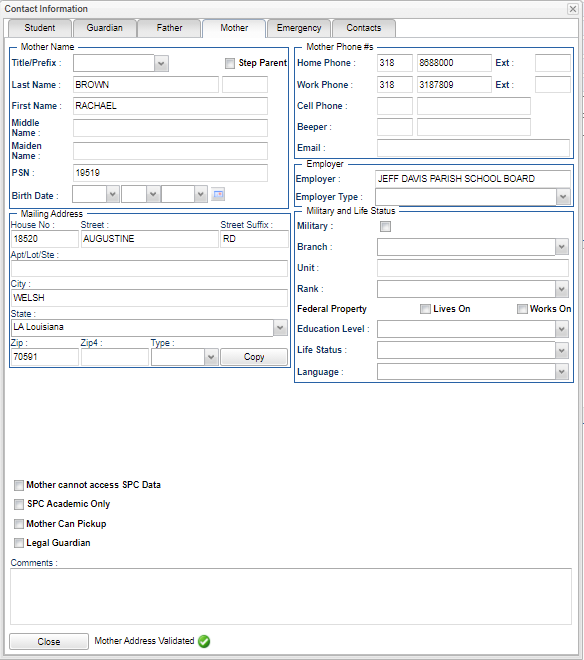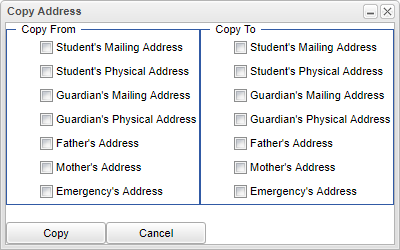Difference between revisions of "Student Master - Mother"
| (9 intermediate revisions by the same user not shown) | |||
| Line 1: | Line 1: | ||
'''Mother''' - Fill in all relevant fields. | '''Mother''' - Fill in all relevant fields. | ||
| − | '''[[File: | + | '''[[File:mothercontactinfo3.png]]''' |
'''Mother Name''' | '''Mother Name''' | ||
| Line 13: | Line 13: | ||
| − | '''Mailing Address''' | + | '''Mailing Address - Student Master will not allow saving of addresses (Student, Guardian, Father, and Mother) if house number, street name, city, state, or zip code are populated and/or if any of the 5 entries are left blank. A warning box will popup stating that one of the addresses (Student, Guardian, Father, or Mother) is incomplete''' |
*'''Address 1''' - Mother's mailing address line 1. | *'''Address 1''' - Mother's mailing address line 1. | ||
*'''Address 2''' - Mother's mailing address line 2. | *'''Address 2''' - Mother's mailing address line 2. | ||
| Line 48: | Line 48: | ||
*'''Language''' - Select the language spoken by the Mother.'s | *'''Language''' - Select the language spoken by the Mother.'s | ||
| + | '''Mother cannot access SPC Data''' - Check the box to not allow the Mother to have access the the student's SPC information. | ||
| + | |||
| + | '''SPC Academic Only''' - FERPA Regulated Academic Only Data. | ||
| + | |||
| + | '''Mother Can Pick Up''' - Check the box if mother has permission to pick up. | ||
| − | ''' | + | '''Legal Guardian''' - Check the box if the mother is the Legal Guardian; this field will turn green upon pressing save. |
| + | |||
| + | |||
| + | '''Comments''' - Comments regarding the mother. | ||
| + | '''Mother Address Validated''' - Check the box if mother's address is validated. | ||
'''Close''' - Click in the button once all information has been entered, then click on the '''Save''' button, to save all work. | '''Close''' - Click in the button once all information has been entered, then click on the '''Save''' button, to save all work. | ||
'''Emergency''' - By clicking on the Emergency button, it will take the user to the Emergency page to fill in all relevant information. | '''Emergency''' - By clicking on the Emergency button, it will take the user to the Emergency page to fill in all relevant information. | ||
| + | |||
| + | |||
| + | ===How-to=== | ||
| + | |||
| + | [[Address Validation System (AVS)]] | ||
| + | |||
| + | |||
| + | |||
| + | |||
| + | ---- | ||
| + | [[Student Master program | '''Student Master program''']] | ||
| + | |||
| + | ---- | ||
| + | [[Student Master | '''Student Master''' Main Page]] | ||
| + | ---- | ||
| + | [[WebPams|'''JCampus''' Main Page]] | ||
Latest revision as of 08:29, 8 May 2024
Mother - Fill in all relevant fields.
Mother Name
- Title/Prefix - Select the Mother's prefix. To create a title, select Other from the drop down and type the title in the field.
- Step Parent - Check the box if the Mother is a step parent.
- Last Name - Mother's last name.
- First Name - Mother's first name.
- Middle Name - Mother's middle name.
- PSN - Personal Security Number.
- Birth Date - Mother's birth date.
Mailing Address - Student Master will not allow saving of addresses (Student, Guardian, Father, and Mother) if house number, street name, city, state, or zip code are populated and/or if any of the 5 entries are left blank. A warning box will popup stating that one of the addresses (Student, Guardian, Father, or Mother) is incomplete
- Address 1 - Mother's mailing address line 1.
- Address 2 - Mother's mailing address line 2.
- City - Mother's city mailing address.
- State - Mother's state mailing address.
- Postal Code - Mother's zip code mailing address.
- Copy Address - Click to copy from and to addresses.
Mother Phone #'s
- Home Phone and Extension - Mother's home phone number, with extension.
- Work Phone and Extension - Mother's work phone number, with extension.
- Cell Phone - Mother's cell phone number.
- Beeper - Mother's pager.
- Email - Mother's email.
Employer
- Employer - Mother's place of employment.
- Employer Type - Mother's type of employment.
Military and Life Status
- Military - Check the box if the Mother is Military.
- Branch - Select the Military Branch from the drop down.
- Rank - Select the Military Rank from the drop down.
- Federal Property
- Lives On - Check the box if the Mother lives on Federal Property.
- Works On - Check the box if the Mother works on Federal Property.
- Education Level - Select the educational level of the Mother.
- Life Status - Select the life status of the Mother.
- Language - Select the language spoken by the Mother.'s
Mother cannot access SPC Data - Check the box to not allow the Mother to have access the the student's SPC information.
SPC Academic Only - FERPA Regulated Academic Only Data.
Mother Can Pick Up - Check the box if mother has permission to pick up.
Legal Guardian - Check the box if the mother is the Legal Guardian; this field will turn green upon pressing save.
Comments - Comments regarding the mother.
Mother Address Validated - Check the box if mother's address is validated.
Close - Click in the button once all information has been entered, then click on the Save button, to save all work.
Emergency - By clicking on the Emergency button, it will take the user to the Emergency page to fill in all relevant information.
How-to
Address Validation System (AVS)