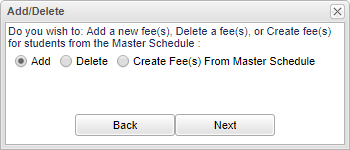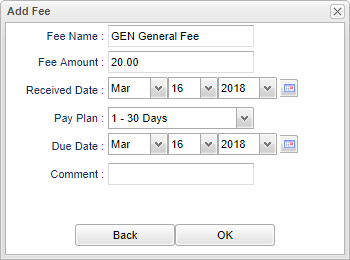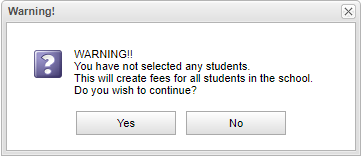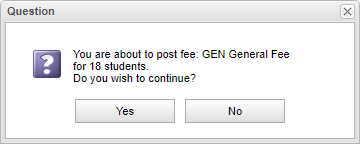Difference between revisions of "Creating a Fee"
(Created page with "File:mb687.png '''Add''' - Click on the radial button. '''Back''' - Select to go back to the previous screen. '''Next''' - Click to continue. File:mb688.png '''Fee N...") |
|||
| (One intermediate revision by the same user not shown) | |||
| Line 17: | Line 17: | ||
'''Pay Plan''' - Select an option from the drop down to indicate what the terms are for the fee. | '''Pay Plan''' - Select an option from the drop down to indicate what the terms are for the fee. | ||
| − | '''Due Date''' - Select the date the fee is due. | + | '''Due Date''' - Select the date the fee is due. This will display in the [[Fee List]] Due Date column. |
'''Comment''' - Type in a comment about the fee. | '''Comment''' - Type in a comment about the fee. | ||
| Line 41: | Line 41: | ||
'''No''' - Click to cancel. | '''No''' - Click to cancel. | ||
| + | |||
| + | |||
| + | ---- | ||
| + | [[Fees Auto Loader | '''Fees Auto Loader''' Main Page]] | ||
Latest revision as of 09:06, 15 August 2022
Add - Click on the radial button.
Back - Select to go back to the previous screen.
Next - Click to continue.
Fee Name - Input the name of the fee.
Fee Amount - Input the fee amount.
Received Date - This is the date the fee was set up.
Pay Plan - Select an option from the drop down to indicate what the terms are for the fee.
Due Date - Select the date the fee is due. This will display in the Fee List Due Date column.
Comment - Type in a comment about the fee.
Back - Select to go back to the previous screen.
Next - Click to continue.
NOTE - If a student(s) is not selected in the setup box, then the fee will post to ALL students.
Yes - Click to continue.
No - Click to cancel.
NOTE - If specific student's are selected, the above popup message will appear.
Yes - Click to continue.
No - Click to cancel.