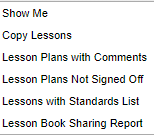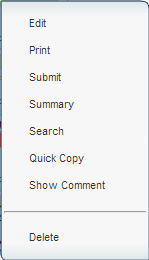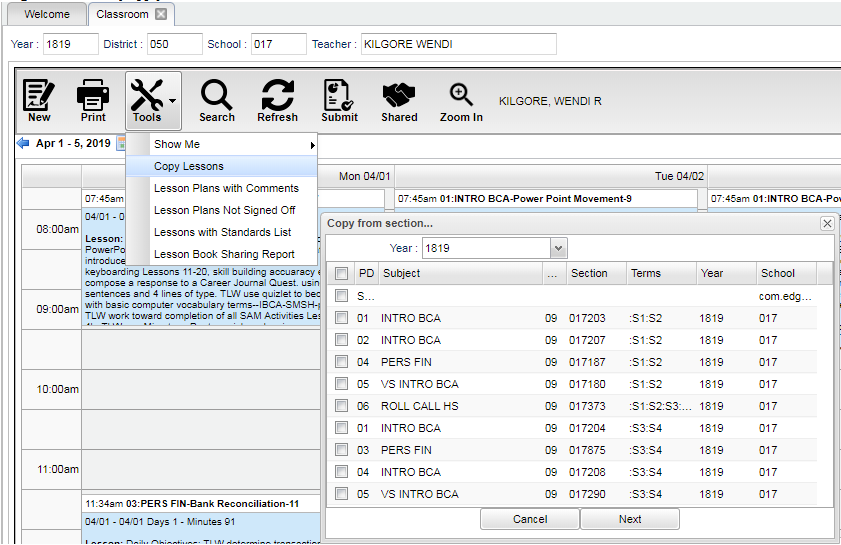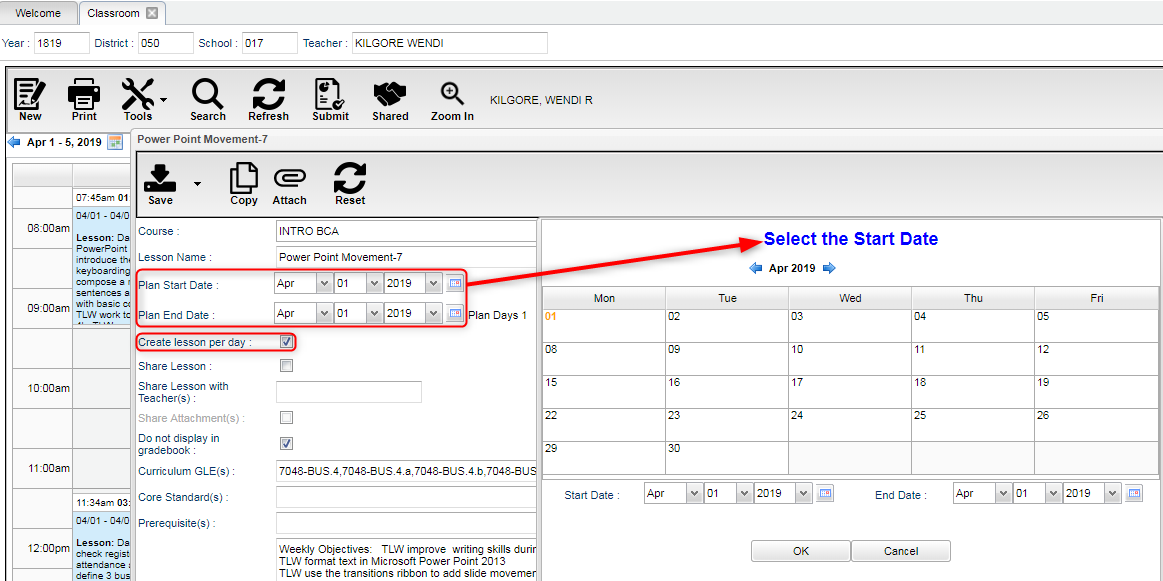Difference between revisions of "Copying Lessons"
(→Video) |
|||
| (22 intermediate revisions by the same user not shown) | |||
| Line 1: | Line 1: | ||
| − | '''Copy Lessons, from the Tools menu, will | + | '''Copy Lessons, from the Tools menu, will provide a user a way to copy lesson plans from one class to other classes.''' |
===Video=== | ===Video=== | ||
| Line 12: | Line 12: | ||
#Click '''Next'''. | #Click '''Next'''. | ||
#A list of lesson plans available to copy will appear in the '''Lessons and Assignments''' window. Select the lesson plans to copy. | #A list of lesson plans available to copy will appear in the '''Lessons and Assignments''' window. Select the lesson plans to copy. | ||
| − | #:'''Note''': When a teacher moves from one school to another, they can choose their lesson plans from the previous school in the previous year to the new school in the new year. The user will see | + | #:'''Note''': When a teacher moves from one school to another, they can choose their lesson plans from the previous school in the previous year to the new school in the new year. The user will see the lessons in the list. |
#Click '''Next''' to move to the next screen or click '''Back''' to go to the previous window to select a different year and section. | #Click '''Next''' to move to the next screen or click '''Back''' to go to the previous window to select a different year and section. | ||
#In the '''Copy Lesson''' window, the lesson that was selected to copy will be listed. | #In the '''Copy Lesson''' window, the lesson that was selected to copy will be listed. | ||
| − | #*Check '''Create lesson per day | + | #*Check '''Create lesson per day''' only if a lesson is taught more than one day and each day is considered an independent lesson plan. |
| − | #**For example: A history teacher is covering Julius Caesar. The lesson will last a week, but each day is a different topic about Julius Caesar. So the teacher copies a lesson plan about Julius Caesar from a previous class and/or year and, by using | + | #**For example: A history teacher is covering Julius Caesar. The lesson will last a week, but each day is a different topic about Julius Caesar. So the teacher copies a lesson plan about Julius Caesar from a previous class and/or year and, by using this feature, creates individual lessons per day over the course of the week, making minor adjustments to each day. |
| + | #*Also see another example at the bottom of this page. | ||
#Click in the cell(s) under '''Copy to Section''' to select the section to copy the lesson plan to and it will appear in that column. | #Click in the cell(s) under '''Copy to Section''' to select the section to copy the lesson plan to and it will appear in that column. | ||
#For teachers assigned to multiple schools, choose more schools from the '''school''' column where the same lesson will be taught. | #For teachers assigned to multiple schools, choose more schools from the '''school''' column where the same lesson will be taught. | ||
| Line 23: | Line 24: | ||
| − | '''Quick Copy, from the Single Lesson menu, will also | + | '''Quick Copy, from the Single Lesson menu, will also provide a user a way to copy lesson plans from one class to other classes.''' |
| Line 31: | Line 32: | ||
#In the '''Copy Lesson''' window, the lesson selected to copy will be listed. | #In the '''Copy Lesson''' window, the lesson selected to copy will be listed. | ||
#Check '''Create lesson per day:''' only if a lesson is taught more than one day and each day is considered an independent lesson plan. | #Check '''Create lesson per day:''' only if a lesson is taught more than one day and each day is considered an independent lesson plan. | ||
| − | #*For example: A history teacher is covering Julius Caesar. The lesson will last a week, but each day is a different topic about Julius Caesar. | + | #*For example: A history teacher is covering Julius Caesar. The lesson will last a week, but each day is a different topic about Julius Caesar. So the teacher copies a lesson plan about Julius Caesar from a previous class and/or year and, by using this feature, creates individual lessons per day over the course of the week, making minor adjustments to each day. |
| + | #*Also see another example at the bottom of this page. | ||
#Click in the cell under '''Copy to Section''' to select the section(s) to copy the lesson plan to. | #Click in the cell under '''Copy to Section''' to select the section(s) to copy the lesson plan to. | ||
#For teachers assigned to multiple schools, choose more schools from the '''school''' column where the same lesson will be taught. | #For teachers assigned to multiple schools, choose more schools from the '''school''' column where the same lesson will be taught. | ||
#Click in the cells under '''Plan Start Date''' and '''Plan End Date''' to make adjustments for when the lesson will begin and end. | #Click in the cells under '''Plan Start Date''' and '''Plan End Date''' to make adjustments for when the lesson will begin and end. | ||
#Click '''Copy''' to complete the process. | #Click '''Copy''' to complete the process. | ||
| + | |||
'''Copying multiple lessons from one week to another''' | '''Copying multiple lessons from one week to another''' | ||
| − | + | This option will provide a way for the user to select the class to copy from and then all of the lessons they would like to copy. Once the lessons are selected, click '''Next''' to select the sections to copy along with the date range for which they apply. | |
[[File:lp1.png]] | [[File:lp1.png]] | ||
| + | |||
| + | |||
| + | '''Copying lessons from one class to another''' | ||
| + | |||
| + | Once the user has entered the lesson plan information, they can either click the''' Copy''' button, instead of the '''Save''' button, and select the sections to copy to OR click the '''Save''' button and then change the Course to the other section needed to save the lesson plans in. | ||
| + | |||
| + | |||
| + | '''Copy a lesson from one year to another''' | ||
| + | |||
| + | #In Classroom>Lessons, click on Tools>Copy Lessons. | ||
| + | #Change the year to the previous year. | ||
| + | #Choose the section from which you want to copy and click on Next. | ||
| + | #Choose the Lesson from which you want to copy and click Next. | ||
| + | #Now choose the section of which to copy the lesson plan to. | ||
| + | #Be sure to change the Plan Start and End date to the new school year and choose copy. | ||
| + | |||
| + | |||
| + | |||
| + | |||
| + | '''Creating the same base lesson for multiple days and then being able to tweak each day as needed''' | ||
| + | |||
| + | This can be accomplished by using the '''Plan Start''' and '''End Date''' in conjunction with the '''Create lesson per day'''. With these options set, the user can create the same lesson over a period of days with each lesson being the same and to make needed adjustments to a lesson for an individual day. | ||
| + | |||
| + | [[File:lp2.png]] | ||
| + | |||
| + | |||
| + | |||
---- | ---- | ||
[[Classroom|'''Classroom''' Page]] | [[Classroom|'''Classroom''' Page]] | ||
Latest revision as of 07:55, 4 August 2020
Copy Lessons, from the Tools menu, will provide a user a way to copy lesson plans from one class to other classes.
Video
Copying Lessons in Lesson Book video
- Click on menu Tools and then click on Copy Lessons.
- Click Next.
- A list of lesson plans available to copy will appear in the Lessons and Assignments window. Select the lesson plans to copy.
- Note: When a teacher moves from one school to another, they can choose their lesson plans from the previous school in the previous year to the new school in the new year. The user will see the lessons in the list.
- Click Next to move to the next screen or click Back to go to the previous window to select a different year and section.
- In the Copy Lesson window, the lesson that was selected to copy will be listed.
- Check Create lesson per day only if a lesson is taught more than one day and each day is considered an independent lesson plan.
- For example: A history teacher is covering Julius Caesar. The lesson will last a week, but each day is a different topic about Julius Caesar. So the teacher copies a lesson plan about Julius Caesar from a previous class and/or year and, by using this feature, creates individual lessons per day over the course of the week, making minor adjustments to each day.
- Also see another example at the bottom of this page.
- Check Create lesson per day only if a lesson is taught more than one day and each day is considered an independent lesson plan.
- Click in the cell(s) under Copy to Section to select the section to copy the lesson plan to and it will appear in that column.
- For teachers assigned to multiple schools, choose more schools from the school column where the same lesson will be taught.
- Click in the cells under Plan Start Date and Plan End Date to make adjustments to when the lesson will begin and end.
- Click Copy to complete the process.
Quick Copy, from the Single Lesson menu, will also provide a user a way to copy lesson plans from one class to other classes.
- Right click on a lesson plan and select Quick Copy.
- In the Copy Lesson window, the lesson selected to copy will be listed.
- Check Create lesson per day: only if a lesson is taught more than one day and each day is considered an independent lesson plan.
- For example: A history teacher is covering Julius Caesar. The lesson will last a week, but each day is a different topic about Julius Caesar. So the teacher copies a lesson plan about Julius Caesar from a previous class and/or year and, by using this feature, creates individual lessons per day over the course of the week, making minor adjustments to each day.
- Also see another example at the bottom of this page.
- Click in the cell under Copy to Section to select the section(s) to copy the lesson plan to.
- For teachers assigned to multiple schools, choose more schools from the school column where the same lesson will be taught.
- Click in the cells under Plan Start Date and Plan End Date to make adjustments for when the lesson will begin and end.
- Click Copy to complete the process.
Copying multiple lessons from one week to another
This option will provide a way for the user to select the class to copy from and then all of the lessons they would like to copy. Once the lessons are selected, click Next to select the sections to copy along with the date range for which they apply.
Copying lessons from one class to another
Once the user has entered the lesson plan information, they can either click the Copy button, instead of the Save button, and select the sections to copy to OR click the Save button and then change the Course to the other section needed to save the lesson plans in.
Copy a lesson from one year to another
- In Classroom>Lessons, click on Tools>Copy Lessons.
- Change the year to the previous year.
- Choose the section from which you want to copy and click on Next.
- Choose the Lesson from which you want to copy and click Next.
- Now choose the section of which to copy the lesson plan to.
- Be sure to change the Plan Start and End date to the new school year and choose copy.
Creating the same base lesson for multiple days and then being able to tweak each day as needed
This can be accomplished by using the Plan Start and End Date in conjunction with the Create lesson per day. With these options set, the user can create the same lesson over a period of days with each lesson being the same and to make needed adjustments to a lesson for an individual day.