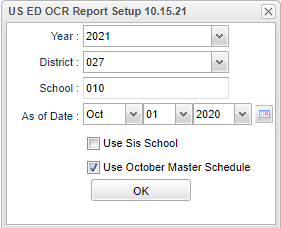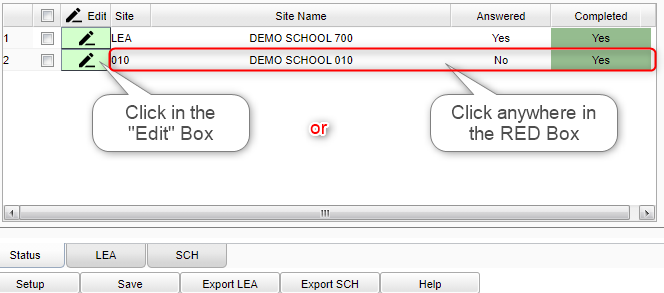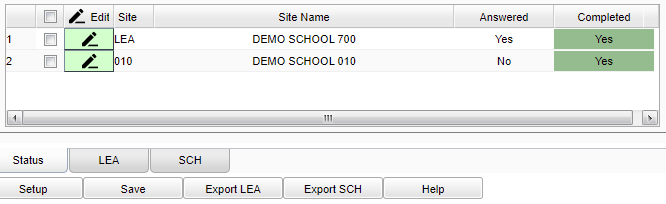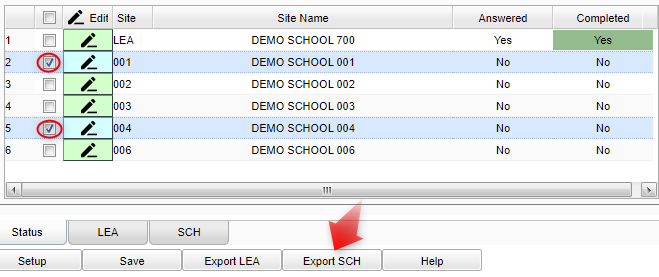Difference between revisions of "US ED OCR Report"
| (52 intermediate revisions by the same user not shown) | |||
| Line 1: | Line 1: | ||
__NOTOC__ | __NOTOC__ | ||
| − | '''This program will assist the user in filling out | + | '''This program will assist the user in filling out the Office of Civil Rights Report. The CRDC is a federally mandated survey that is administered by OCR.''' |
*The data entered is unique to the user's login so the information entered will only show for the user who entered the information in the '''red''' section headings. It is recommended that '''one''' user's login be used per district for completing this report. | *The data entered is unique to the user's login so the information entered will only show for the user who entered the information in the '''red''' section headings. It is recommended that '''one''' user's login be used per district for completing this report. | ||
*In the '''black''' section headings, all of the computer generated data will show when '''any''' user opens the program. | *In the '''black''' section headings, all of the computer generated data will show when '''any''' user opens the program. | ||
| + | *Yellow highlighted fields and questions that are red font are to be completed manually. Questions that are black font are either not applicable or populated by JCampus. | ||
| + | :*Please be aware that when "guiding questions" are answered by the user, that this could present subsequent questions requiring user input. | ||
==Menu Location== | ==Menu Location== | ||
| − | + | '''Student > Interfaces > US ED OCR Report''' | |
| − | |||
| − | |||
==Setup Options== | ==Setup Options== | ||
| − | [[File: | + | [[File:usedocrrepsetup2.png]] |
| − | '''Year:''' The Year defaults to | + | '''Year:''' The Year defaults to 20XX. |
'''District''' - Default value is based on the user’s security settings. The user will be limited to their district only. | '''District''' - Default value is based on the user’s security settings. The user will be limited to their district only. | ||
| Line 20: | Line 20: | ||
'''School''' - Default value is based on the user's security settings. If the user is assigned to a school, the school default value will be their school site code. | '''School''' - Default value is based on the user's security settings. If the user is assigned to a school, the school default value will be their school site code. | ||
| − | '''As of Date:''' The As of Date defaults to October 1, | + | '''As of Date:''' The As of Date defaults to October 1, 20XX (recommended) but can be changed. |
'''Use SIS School:''' Check this item if your district uses SIS schools for students. | '''Use SIS School:''' Check this item if your district uses SIS schools for students. | ||
| + | |||
| + | '''Use October 1 Master Schedule''' - Filter to use October 1 Master Schedule. Recommended but can use either. | ||
When all of the Setup options have been completed, click on the '''OK''' button to open the US ED OCR Report program. | When all of the Setup options have been completed, click on the '''OK''' button to open the US ED OCR Report program. | ||
| Line 47: | Line 49: | ||
In Figure 3 below, clicking anywhere in the red box will select school 002. | In Figure 3 below, clicking anywhere in the red box will select school 002. | ||
| − | [[File: | + | [[File:usedocrrepmain3.png]] |
''NOTE: Once you click to select a school, depending on the enrollment, it may take a while for all the data to load. Be patient and do not continue to click on the school. Once the data has completed loading, the SCH tab will turn white and the tab will then read 002. The School Form will be on your screen ready for data entry.'' | ''NOTE: Once you click to select a school, depending on the enrollment, it may take a while for all the data to load. Be patient and do not continue to click on the school. Once the data has completed loading, the SCH tab will turn white and the tab will then read 002. The School Form will be on your screen ready for data entry.'' | ||
| − | '''School Identification Code''' - This 12 digit number has to be obtained from the Federal Agency and we as the vendor, do not have access to that information. | + | '''School Identification Code''' - This 12 digit number has to be obtained from the Federal Agency and we as the software vendor, do not have access to that information. |
| − | |||
===<u>'''Data Types'''</u>=== | ===<u>'''Data Types'''</u>=== | ||
| Line 68: | Line 69: | ||
* On this form is a “Run Audit” button. Clicking this button will run an audit on the active form and produce a report listing all of the missing data. This audit can be run at any time and as many times as needed. It only takes a few seconds. Once completed, you have the option to print the form. | * On this form is a “Run Audit” button. Clicking this button will run an audit on the active form and produce a report listing all of the missing data. This audit can be run at any time and as many times as needed. It only takes a few seconds. Once completed, you have the option to print the form. | ||
| − | [[File: | + | [[File:ocrcloseoutform.png]] |
[[#top|Top of Page]] | [[#top|Top of Page]] | ||
| − | |||
| − | |||
===<u>'''Status Form: Answered Column (See Figure 5 below)'''</u>=== | ===<u>'''Status Form: Answered Column (See Figure 5 below)'''</u>=== | ||
| Line 89: | Line 88: | ||
* The user can answer the question “Yes” even if the Answered column shows a No. (see site 001 and site 004 below) | * The user can answer the question “Yes” even if the Answered column shows a No. (see site 001 and site 004 below) | ||
| − | [[File: | + | [[File:ocrstatusmain2.png]] |
| − | |||
| − | |||
===<u><span style="color:red">'''CAUTION WHEN CREATING EXPORT FILES'''</span></u>=== | ===<u><span style="color:red">'''CAUTION WHEN CREATING EXPORT FILES'''</span></u>=== | ||
| Line 110: | Line 107: | ||
* Once the files are checked to be included, click on the '''Export SCH''' button to build the file. | * Once the files are checked to be included, click on the '''Export SCH''' button to build the file. | ||
* The program will build one file that will include the data for each of the schools checked. It would be possible to build one file that would contain all of the school data. The user would then need to upload only two files, LEA and Schools. | * The program will build one file that will include the data for each of the schools checked. It would be possible to build one file that would contain all of the school data. The user would then need to upload only two files, LEA and Schools. | ||
| + | *Send the file to the CRDC Office of Civil Rights, since this is a federally mandated survey that is administered by OCR. Check with their support group for any further instructions or questions. | ||
| − | [[File: | + | [[File:statusocrmain3.png]] |
''Note: In Figure 6 above, clicking the '''Export SCH''' button would build one export file that would include school 001 and school 004 data.'' | ''Note: In Figure 6 above, clicking the '''Export SCH''' button would build one export file that would include school 001 and school 004 data.'' | ||
| + | '''Q & A''' | ||
| + | |||
| + | '''Q''' - Where does the OCR report in JCampus get the Distance Education counts? (DSED section on the LEA tab) | ||
| + | |||
| + | '''A''' - Distance learning is determined by going to Master Schedule Editor and look at the "DS" column, codes 1, 2, 3 and 6 are the counted distance learning courses. | ||
| + | |||
| + | |||
| + | '''Q''' - Why does my school count in question SSPR-3 not match what I think it should? | ||
| + | |||
| + | '''A''' - For a school to be counted in SSPR-3 it must meet the following criteria in Sponsor Site Editor | ||
| + | :* Submit SIS Batch Files? - Must be checked | ||
| + | :* Requires SIS School - Must NOT be checked | ||
| + | :* Instructional Type - Must be either 1, 9 or 10 | ||
| + | |||
| + | |||
| + | '''Q''' - What is the correct way to print the OCR reports from JPAMS? I see how to edit, etc. We would like to print those reports to see what data is missing for the schools to give us. | ||
| + | |||
| + | '''A''' Go to the OCR website and print a copy of the .pdf of the school forms. You can also use the 'Run Audit' button report at the bottom of each report and print that out showing missing data in each report. | ||
| + | |||
| + | |||
| + | '''Q''' - What is the CRDC? | ||
| + | |||
| + | '''A''' - The CRDC is a federally mandated survey that is administered by OCR and is part of its strategy for administering and enforcing civil rights statutes. OCR has authority under Section 203(c)(1) of the Department of Education Organization Act (20 U.S.C. 3413(c)(1)), and the regulations implementing several civil rights statutes to collect data that are necessary to ensure compliance with civil rights laws within its jurisdiction. The CRDC collects data on factors that impact education equity and opportunities for students. | ||
| + | |||
| + | Every public LEA in the 50 states, Washington, D.C., and Puerto Rico is required to complete the CRDC survey. This includes all state-operated facilities for the deaf and blind, charter schools, and all educational programs at juvenile justice agencies. Each LEA must submit LEA-level data and school-level data on behalf of its public schools. | ||
| + | |||
| + | Need More Information? | ||
| + | |||
| + | Visit the CRDC Resource Center for the latest resources and news about the SY 2020–21 CRDC. The CRDC Partner Support Center (PSC) is available from 8:00 a.m. – 6:00 p.m. ET and may be contacted via the PSC Contact Form or by phone (855-255-6901). | ||
| + | |||
| + | |||
| + | '''Q''' - Do you know why the data entered for HBSC-1 and HBSC-1C does not save? I have entered all zeroes several times. | ||
| + | |||
| + | '''A''' - For these sections, zeroes are submitted as blank data. Numbers greater then zero would be reported. | ||
===<u>'''Resources Available on the U.S. Department of Education Website'''</u>=== | ===<u>'''Resources Available on the U.S. Department of Education Website'''</u>=== | ||
Click on the link below to access the following information: | Click on the link below to access the following information: | ||
| − | * [ | + | * [https://wiki.edgear.net/wiki/w/images/4/44/2021-22_CRDC_LEA_Form.Final_%281%29.pdf 2122 LEA Form] |
| − | * [ | + | * [https://drive.google.com/file/d/1hTBt3ZZsPsC8bZ0XRrNx7ZlDNWSUwcKk/view?usp=drive_link 2122 School Form] |
| − | |||
| + | '''[[Historical OCR Forms]]''' | ||
[[#top|Top of Page]] | [[#top|Top of Page]] | ||
| − | |||
| − | |||
Latest revision as of 08:04, 15 March 2024
This program will assist the user in filling out the Office of Civil Rights Report. The CRDC is a federally mandated survey that is administered by OCR.
- The data entered is unique to the user's login so the information entered will only show for the user who entered the information in the red section headings. It is recommended that one user's login be used per district for completing this report.
- In the black section headings, all of the computer generated data will show when any user opens the program.
- Yellow highlighted fields and questions that are red font are to be completed manually. Questions that are black font are either not applicable or populated by JCampus.
- Please be aware that when "guiding questions" are answered by the user, that this could present subsequent questions requiring user input.
Menu Location
Student > Interfaces > US ED OCR Report
Setup Options
Year: The Year defaults to 20XX.
District - Default value is based on the user’s security settings. The user will be limited to their district only.
School - Default value is based on the user's security settings. If the user is assigned to a school, the school default value will be their school site code.
As of Date: The As of Date defaults to October 1, 20XX (recommended) but can be changed.
Use SIS School: Check this item if your district uses SIS schools for students.
Use October 1 Master Schedule - Filter to use October 1 Master Schedule. Recommended but can use either.
When all of the Setup options have been completed, click on the OK button to open the US ED OCR Report program.
The US ED OCR Report program will assist the user with the following functions:
- Enter the LEA data (LEA = Local Education Agency) and Create the LEA export file.
- Enter the individual School data and Create the School export file(s).
Accessing the Form to Enter the LEA Data
- Click on the LEA tab (The LEA tab will turn white and the form will come up on the screen).
Accessing the Form to Enter a Specific School’s Data
- Make sure the Status tab is selected.
- On the Status form, select the school by:
- Left-clicking in the "Edit" box (not the check box as it is for exporting only)
- OR
- Left-clicking anywhere in the school’s row to the RIGHT of the EDIT box.
In Figure 3 below, clicking anywhere in the red box will select school 002.
NOTE: Once you click to select a school, depending on the enrollment, it may take a while for all the data to load. Be patient and do not continue to click on the school. Once the data has completed loading, the SCH tab will turn white and the tab will then read 002. The School Form will be on your screen ready for data entry.
School Identification Code - This 12 digit number has to be obtained from the Federal Agency and we as the software vendor, do not have access to that information.
Data Types
- Program Generated Data: For the black section headings, JCampus will determine the information and fill in the data for you using the data generated by JCampus programs.
- User Entered Data: For the red section headings, the user will be responsible for gathering the data to be manually entered. YOU MUST SAVE USER ENTERED DATA PRIOR TO LEAVING THE FORM OR IT WILL BE LOST.
- Combination of Program Generated Data and User Entered Data: In some cases, the section will require both Program Generated data and User Entered Data. The program will do the necessary calculations to report the correct data in the export file. Please remember to SAVE!
- Non-Applicable Data: In some cases the sections will not be applicable to certain schools. For instance, if the school is an elementary school, then Advanced Placement (AP) data would not be applicable for that school. In that case, all of the AP sections will not be available for input to the user.
- Numeric Data: Make sure to read the directions that are included with each section. Commas are not allowed when inputting numeric data so the program will not allow users to input commas. In some cases, decimals will not be allowed and will not be entered even if the user hits the decimal key. For instance, if a user were to type in 3, ., and 5, the field will accept the 3 and the 5 but not the decimal. This will leave the 35 for the data and be grossly incorrect.
Run Audit Button
- At the end of each form (LEA and School) is an “OCR Form Close-Out” section (See Figure 4 below).
- On this form is a “Run Audit” button. Clicking this button will run an audit on the active form and produce a report listing all of the missing data. This audit can be run at any time and as many times as needed. It only takes a few seconds. Once completed, you have the option to print the form.
Status Form: Answered Column (See Figure 5 below)
- This column will be “Yes” if all of the required information has been entered on the specified form.
- This column will be “No” if all of the required information has not be entered of the specified form.
- Each time the user clicks the Save button, the program runs an audit and updates the status in the Answered column for that specific form.
- If the answer is “No”, you can run the Audit to determine what is missing.
Status Form: Completed Column (See Figure 5 below)
- The information in the Completed column is derived from the answer to the question on the OCR Form Close-Out section at the end of each LEA/School form.
- The user can answer the question “Yes” even if the Answered column shows a No. (see site 001 and site 004 below)
CAUTION WHEN CREATING EXPORT FILES
Opening the export files with "Excel" prior to submitting the files could alter the format for some of the data. Specifically, the School ID information will be changed. If you do open the file with Excel, DO NOT SAVE THE FILE.
Creating the LEA Export File
- Clicking on the Export LEA button will create the LEA export file
Creating the School(s) Export File(s) (See Figure 6 below)
- School export files may contain one school, multiple schools, or all schools.
- To include a school in an export file, the user must click on the associated "checkbox" on the Status tab screen. (See Figure 6 below)
- Once the files are checked to be included, click on the Export SCH button to build the file.
- The program will build one file that will include the data for each of the schools checked. It would be possible to build one file that would contain all of the school data. The user would then need to upload only two files, LEA and Schools.
- Send the file to the CRDC Office of Civil Rights, since this is a federally mandated survey that is administered by OCR. Check with their support group for any further instructions or questions.
Note: In Figure 6 above, clicking the Export SCH button would build one export file that would include school 001 and school 004 data.
Q & A
Q - Where does the OCR report in JCampus get the Distance Education counts? (DSED section on the LEA tab)
A - Distance learning is determined by going to Master Schedule Editor and look at the "DS" column, codes 1, 2, 3 and 6 are the counted distance learning courses.
Q - Why does my school count in question SSPR-3 not match what I think it should?
A - For a school to be counted in SSPR-3 it must meet the following criteria in Sponsor Site Editor
- Submit SIS Batch Files? - Must be checked
- Requires SIS School - Must NOT be checked
- Instructional Type - Must be either 1, 9 or 10
Q - What is the correct way to print the OCR reports from JPAMS? I see how to edit, etc. We would like to print those reports to see what data is missing for the schools to give us.
A Go to the OCR website and print a copy of the .pdf of the school forms. You can also use the 'Run Audit' button report at the bottom of each report and print that out showing missing data in each report.
Q - What is the CRDC?
A - The CRDC is a federally mandated survey that is administered by OCR and is part of its strategy for administering and enforcing civil rights statutes. OCR has authority under Section 203(c)(1) of the Department of Education Organization Act (20 U.S.C. 3413(c)(1)), and the regulations implementing several civil rights statutes to collect data that are necessary to ensure compliance with civil rights laws within its jurisdiction. The CRDC collects data on factors that impact education equity and opportunities for students.
Every public LEA in the 50 states, Washington, D.C., and Puerto Rico is required to complete the CRDC survey. This includes all state-operated facilities for the deaf and blind, charter schools, and all educational programs at juvenile justice agencies. Each LEA must submit LEA-level data and school-level data on behalf of its public schools.
Need More Information?
Visit the CRDC Resource Center for the latest resources and news about the SY 2020–21 CRDC. The CRDC Partner Support Center (PSC) is available from 8:00 a.m. – 6:00 p.m. ET and may be contacted via the PSC Contact Form or by phone (855-255-6901).
Q - Do you know why the data entered for HBSC-1 and HBSC-1C does not save? I have entered all zeroes several times.
A - For these sections, zeroes are submitted as blank data. Numbers greater then zero would be reported.
Resources Available on the U.S. Department of Education Website
Click on the link below to access the following information: