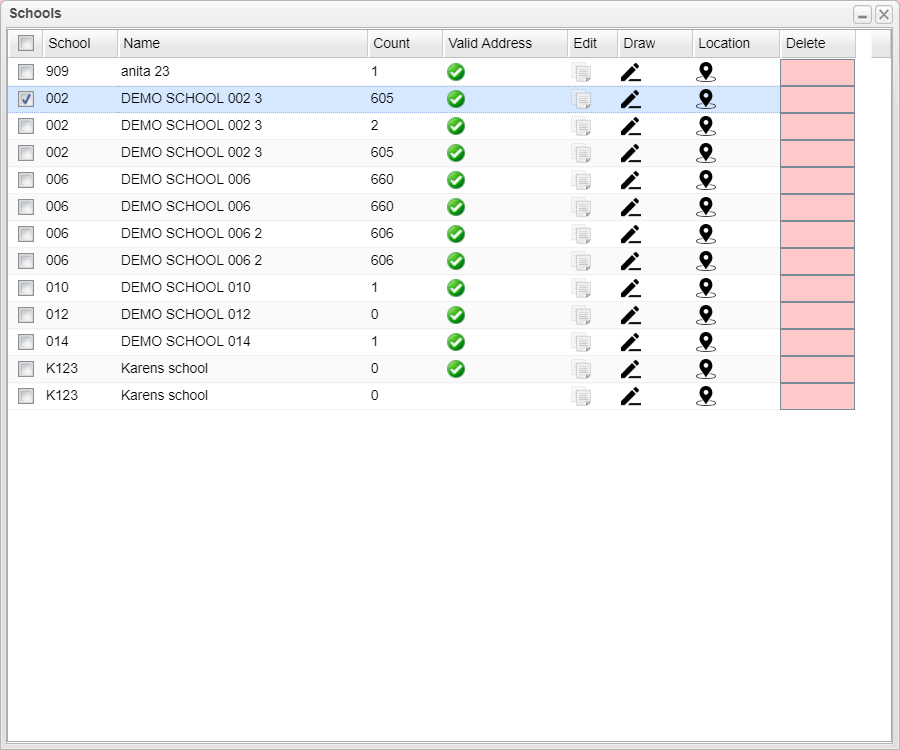Difference between revisions of "Lists Zones"
From EDgearWiki
Jump to navigationJump to search| (One intermediate revision by the same user not shown) | |||
| Line 1: | Line 1: | ||
[[File:DMS_System_-_Sandbox_-_List_Zones.png]] | [[File:DMS_System_-_Sandbox_-_List_Zones.png]] | ||
| − | + | #To view certain attendance zones, click '''List Zones'''. Then check off the schools to view. The zones will appear behind the list. Either move the window to the side or click the minimize button next to the x in the upper right of the window. | |
| − | + | #The number of students within the attendance zone will be displayed in the '''Count''' column. Click the number to display a list of students that make up the number. | |
| − | + | #To edit the school, zone name, grade, or color, click the icon in the '''Edit''' column. | |
| − | + | #To change an attendance zone, click the pencil icon in the '''Draw''' column. The zone will appear with dots around the zone. Click on a dot and drag to a new position. Adjust all necessary dots until done and then click save. The Count associated with the zone will be updated once save is clicked. Live data is not effected as long as '''Sandbox''' is checked and the top bar is in pink. | |
| − | + | #To drop a pin on a school`s location within a zone, click on the icon under '''Location''' on the row of the school to you are trying to mark. Then click on the location of the school on the map. Click '''Save'''. | |
| − | + | #Click the '''Delete''' cell to delete an attendance zone. | |
| + | |||
| + | |||
| + | ---- | ||
| + | [[DMS_System|DMS System]] | ||
Latest revision as of 10:33, 31 December 2020
- To view certain attendance zones, click List Zones. Then check off the schools to view. The zones will appear behind the list. Either move the window to the side or click the minimize button next to the x in the upper right of the window.
- The number of students within the attendance zone will be displayed in the Count column. Click the number to display a list of students that make up the number.
- To edit the school, zone name, grade, or color, click the icon in the Edit column.
- To change an attendance zone, click the pencil icon in the Draw column. The zone will appear with dots around the zone. Click on a dot and drag to a new position. Adjust all necessary dots until done and then click save. The Count associated with the zone will be updated once save is clicked. Live data is not effected as long as Sandbox is checked and the top bar is in pink.
- To drop a pin on a school`s location within a zone, click on the icon under Location on the row of the school to you are trying to mark. Then click on the location of the school on the map. Click Save.
- Click the Delete cell to delete an attendance zone.