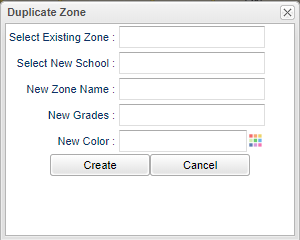Difference between revisions of "Duplicate Attendance Zones"
From EDgearWiki
Jump to navigationJump to search (Created page with "File:duplicatezone.png '''Select Existing Zone''' - Select name of existing zone. '''Select New School''' - Select name of new school to be added. '''New Zone Name''' - Na...") |
|||
| (18 intermediate revisions by the same user not shown) | |||
| Line 1: | Line 1: | ||
| − | + | This utility will allow a user to duplicate a school zone to another school zone in either Live or Sandbox. | |
| + | :*'''"Duplicate"''' means to duplicate one school's zone to another. | ||
| + | ::Example: School zone 001 is to be duplicated to School zone 009.''' | ||
| + | |||
| − | ''' | + | '''Important Note''': If duplicating to an existing school zone, this will not "update" or "replace" the existing zone being duplicating to. |
| + | :*After duplicating, you will probably want to remove the original zone and leave the duplicated zone. | ||
| − | |||
| − | + | [[File:duplicatezone.png]] | |
| − | '''New | + | *Whether in live or in sandbox, to duplicate an existing attendance zone, click on '''New Zone''' button on lower left, and then '''Duplicate Zone'''. |
| + | *Click in the field '''Select Existing Zone''' to select the attendance zone to copy. | ||
| + | *Click in the field '''Select New School''' to select to school to duplicate the zone to. If in '''Sandbox''', an option to '''Add School''' will be available. | ||
| + | *Enter the '''New Zone Name'''. By default, this will be the school name, but can be changed. | ||
| + | *Select the '''New Grade''' levels associated with this zone. | ||
| + | *Select the '''New Color''' the zone will appear on the screen when displayed. | ||
| + | *Click '''Create''' to finish duplicating the attendance zone. | ||
| − | |||
| − | |||
| − | + | ---- | |
| + | [[DMS_System|DMS System]] | ||
Latest revision as of 08:50, 30 October 2019
This utility will allow a user to duplicate a school zone to another school zone in either Live or Sandbox.
- "Duplicate" means to duplicate one school's zone to another.
- Example: School zone 001 is to be duplicated to School zone 009.
Important Note: If duplicating to an existing school zone, this will not "update" or "replace" the existing zone being duplicating to.
- After duplicating, you will probably want to remove the original zone and leave the duplicated zone.
- Whether in live or in sandbox, to duplicate an existing attendance zone, click on New Zone button on lower left, and then Duplicate Zone.
- Click in the field Select Existing Zone to select the attendance zone to copy.
- Click in the field Select New School to select to school to duplicate the zone to. If in Sandbox, an option to Add School will be available.
- Enter the New Zone Name. By default, this will be the school name, but can be changed.
- Select the New Grade levels associated with this zone.
- Select the New Color the zone will appear on the screen when displayed.
- Click Create to finish duplicating the attendance zone.