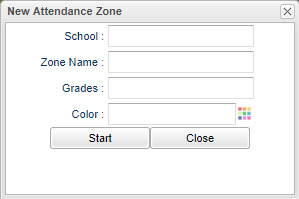Difference between revisions of "Draw New Attendance Zones"
From EDgearWiki
Jump to navigationJump to search (Created page with "File:Newattendzone.png *Whether in live or in sandbox, to create a new attendance zone, click on '''New Zone''' and then '''Draw New Zone'''. *Select the '''School''' the zo...") |
|||
| (One intermediate revision by the same user not shown) | |||
| Line 6: | Line 6: | ||
*Select the student '''Grades''' associated with this zone. | *Select the student '''Grades''' associated with this zone. | ||
*Select the '''Color''' the zone will appear on the screen when displayed. | *Select the '''Color''' the zone will appear on the screen when displayed. | ||
| − | *Click '''Start''' to begin drawing the zone. | + | *Click '''Start''' to begin drawing the zone. Single click on the map for every point of the attendance zone. |
*Finish by clicking on the original point and then clicking '''Save'''. | *Finish by clicking on the original point and then clicking '''Save'''. | ||
| + | |||
| + | |||
| + | ---- | ||
| + | [[DMS_System|DMS System]] | ||
Latest revision as of 15:16, 23 December 2020
- Whether in live or in sandbox, to create a new attendance zone, click on New Zone and then Draw New Zone.
- Select the School the zone will be associated with from the pick list. If in Sandbox, an option to Add School will be available.
- Enter the Zone Name. By default, this will be the school name, but can be changed.
- Select the student Grades associated with this zone.
- Select the Color the zone will appear on the screen when displayed.
- Click Start to begin drawing the zone. Single click on the map for every point of the attendance zone.
- Finish by clicking on the original point and then clicking Save.