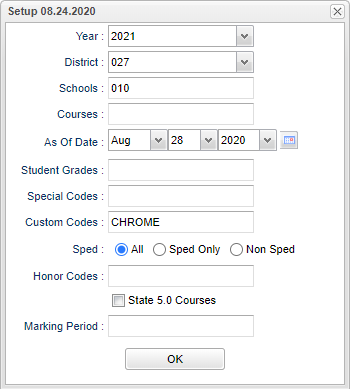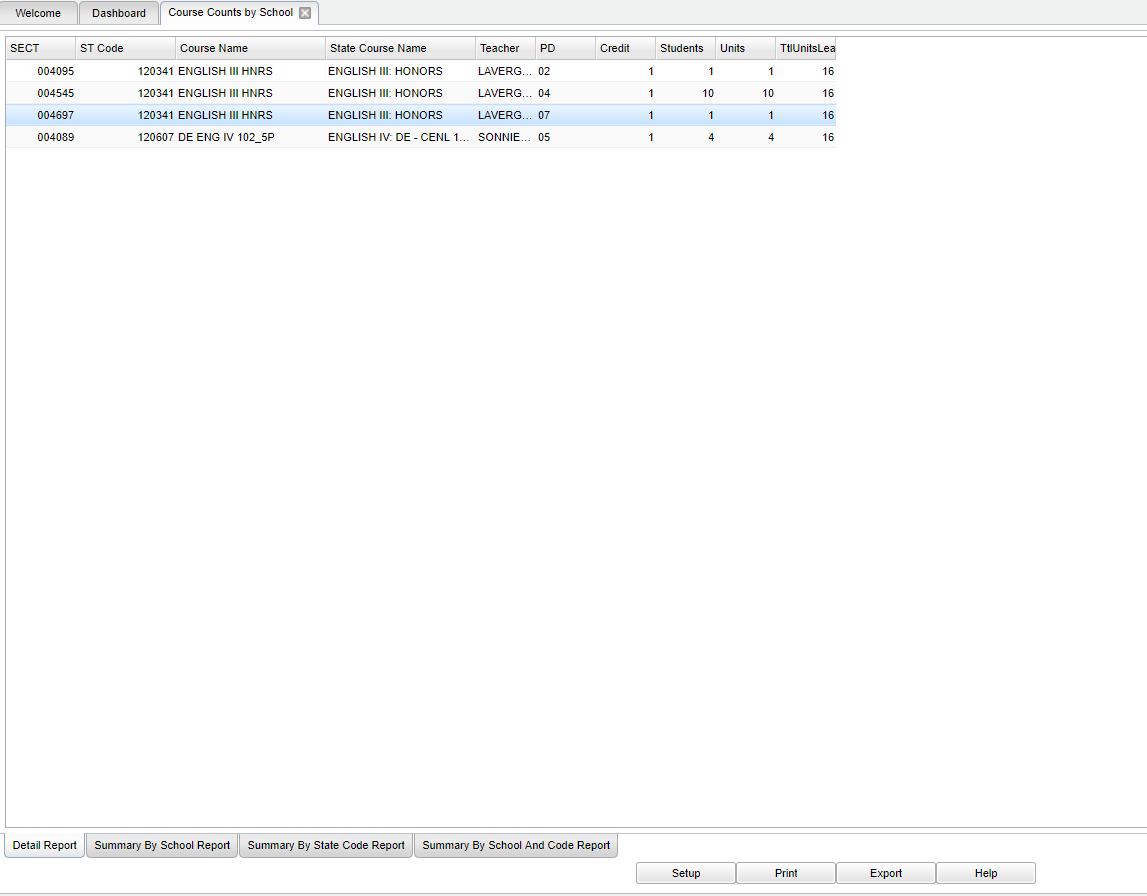Difference between revisions of "Course Counts by School"
(→Menu) |
|||
| (4 intermediate revisions by the same user not shown) | |||
| Line 2: | Line 2: | ||
'''This program will display course counts per school of selected Course Codes. It can also be filtered by marking period.''' | '''This program will display course counts per school of selected Course Codes. It can also be filtered by marking period.''' | ||
| − | ==Menu== | + | ==Menu Location== |
| − | + | '''Scheduling > Count > Course Counts by School''' | |
| − | |||
| − | |||
==Setup Options== | ==Setup Options== | ||
| − | [[File: | + | [[File:coursecountsschoolsetup2.png]] |
'''Year''' - Defaults to the current year. A prior year may be accessed by clicking in the field and making the appropriate selection from the drop down list. | '''Year''' - Defaults to the current year. A prior year may be accessed by clicking in the field and making the appropriate selection from the drop down list. | ||
| Line 23: | Line 21: | ||
'''Student Grades''' - Leave the field blank if all grade levels are to be included. Otherwise, choose the desired grade. | '''Student Grades''' - Leave the field blank if all grade levels are to be included. Otherwise, choose the desired grade. | ||
| + | |||
| + | '''Special Codes''' - Leave blank if all special codes are to be included into the report. Otherwise, choose the desired special code. | ||
| + | |||
| + | '''Custom Codes''' - Select the custom codes created in the [[Custom Code Management]] to filter the student list. | ||
'''Sped:''' | '''Sped:''' | ||
Latest revision as of 13:36, 20 July 2023
This program will display course counts per school of selected Course Codes. It can also be filtered by marking period.
Menu Location
Scheduling > Count > Course Counts by School
Setup Options
Year - Defaults to the current year. A prior year may be accessed by clicking in the field and making the appropriate selection from the drop down list.
District - Default value is based on the user’s security settings. The user will be limited to their district only.
Schools - Default value is based on the user’s security settings. If the user is assigned to a school, the school default value will be their school site code.
Courses - Click in the box and select courses.
As of Date - This choice will list only those students who are actively enrolled as of the date selected in the date field.
Student Grades - Leave the field blank if all grade levels are to be included. Otherwise, choose the desired grade.
Special Codes - Leave blank if all special codes are to be included into the report. Otherwise, choose the desired special code.
Custom Codes - Select the custom codes created in the Custom Code Management to filter the student list.
Sped:
All - Select this to show all students.
Sped Only - Select this to show Sped only students.
Non Sped - Select this to show Non Sped students.
Honor Codes - Leave the field blank if all honor codes are to be included. Otherwise, choose the desired code.
State 5.0 Courses - Uses the 5.0 grading scale.
Marking Period - Choose the grading period for which to see the counts.
OK - Click to continue.
Main
Column Headers
SECT - Class code section number
ST Code - State code
Course Name - Local course name
State Course Name - State course name
Teacher - Course teacher name
PD - Course period
Credit - Credit value
Students - Student count
Units - School units
TtlUnitsLea - District Unit count
Sch - Course school number
Honor Code - Honor codes
Bottom Tabs
Detail Report
Summary by School Report
Summary by State Code Report
Summary by School and Code Report
- Note: You can select any of these options to print this report.
Bottom
Setup - Click to go back to the Setup box.
Print - This will allow the user to print the report.
Export - Click to export this tab's information.
Help - Click to view written instructions and/or videos.