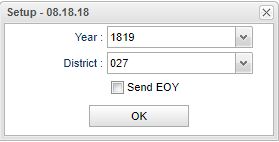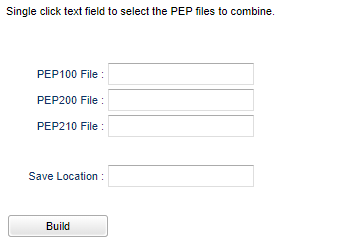Difference between revisions of "LA PEP Collater"
| (10 intermediate revisions by the same user not shown) | |||
| Line 1: | Line 1: | ||
__NOTOC__ | __NOTOC__ | ||
| − | '''This program will help the user to collect and combine .txt PEP | + | '''This program will help the user to collect and combine PEP .txt files. If the PEP file was not imported using this software programs's [[Human Resources]]; use this program to combine the PEP file from the district's other payroll system and this software program's 210 or 300 (depending on the processing period.)''' |
==Menu Location== | ==Menu Location== | ||
| − | + | '''Required Reporting > Export > LA PEP Collater.''' | |
| − | |||
| − | |||
==Setup Options== | ==Setup Options== | ||
Latest revision as of 11:15, 6 June 2024
This program will help the user to collect and combine PEP .txt files. If the PEP file was not imported using this software programs's Human Resources; use this program to combine the PEP file from the district's other payroll system and this software program's 210 or 300 (depending on the processing period.)
Menu Location
Required Reporting > Export > LA PEP Collater.
Setup Options
Year - Defaults to the current year. A prior year may be accessed by clicking in the field and making the appropriate selection from the drop down list.
District - Default value is based on the user’s security settings.
Send EOY - Check to send PEP 300 instead of PEP 210 for the end of year processing period.
OK - Click to continue.
1. The user needs to upload the PEP file from their district's payroll system to the JDrive.
2. Click in the field of PEP 100 and select the PEP file from the district's payroll system.
3. Then click in the PEP 200 and select the same PEP file again from the district's payroll system.
4. Click in the PEP 210/300 field to select the appropriate file built from the LA PEP Export File. (PEP 210 is used for the Class reporting period. PEP 300 is used for the EOY reporting period.)
5. Click in the Save location to select the PEP folder on JDrive.
6. Click OK.
7. Open JDrive and the PEP folder. The user should find a file named PEP-Collate.
9. Then right click and select Save as.
10. Navigate to the preferred Save Location.
11. This is the file that the user will upload to DOE.