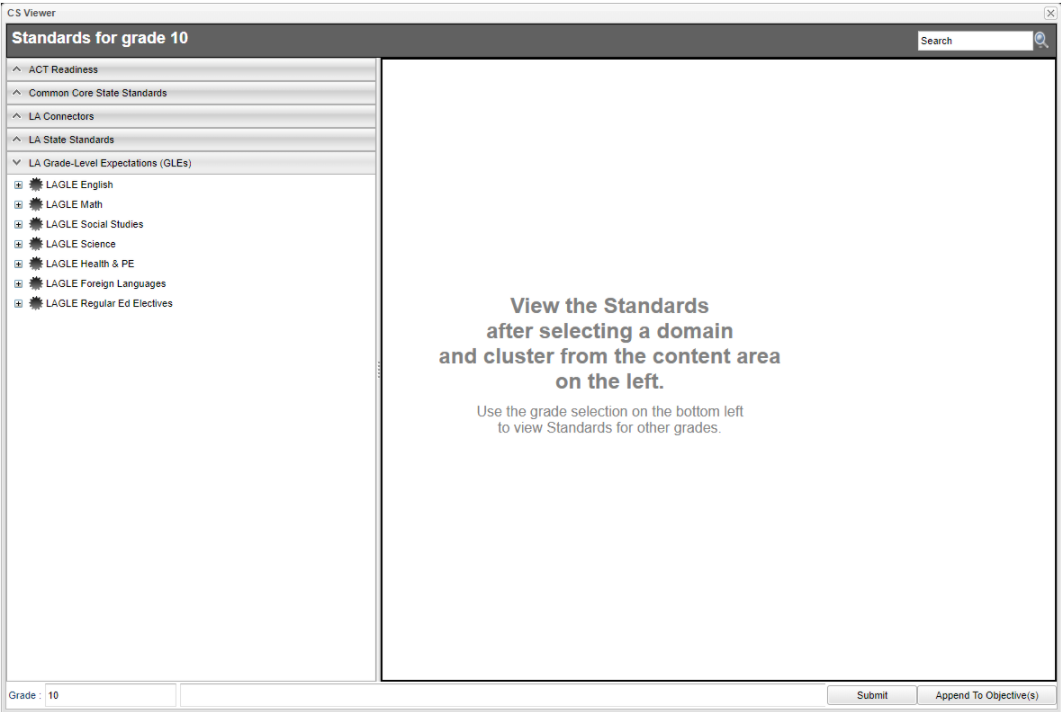Difference between revisions of "Core Standard"
From EDgearWiki
Jump to navigationJump to search| (3 intermediate revisions by the same user not shown) | |||
| Line 9: | Line 9: | ||
#To save the selected standards, click the '''Submit''' button at the bottom right of the window. | #To save the selected standards, click the '''Submit''' button at the bottom right of the window. | ||
#The standards selection window goes away. The Lesson window will be on the screen with the selected standards listed in the Core Standards field. | #The standards selection window goes away. The Lesson window will be on the screen with the selected standards listed in the Core Standards field. | ||
| + | #The '''Append to Objectives''' assigned the selected standard(s) to the assignment and appends the standard(s) description in the assignment Objectives field. | ||
| + | [[File:lessonsb.png]] | ||
Latest revision as of 07:21, 22 March 2022
If the course selected uses the Common Core:
- Click in the Core Standards field and a list of Content Areas will appear on the left of the screen.
- At the bottom left of the screen will be a grade level. The default value will be the grade level of the course. The set of standards to be displayed will be based on this value. The grade level can be changed by clicking on the drop down arrow.
- Each Content Area is further divided into one or more Domains.
- Each Domain has one or more Clusters. After selecting a Cluster, the standards will be listed on the right side of the screen with a light brown background color.
- To select a standard, click the green plus sign at the top left corner of the standard. The background color will change to a blue background and the green plus sign will change to a red X.
- The selected standard(s) will appear at the bottom of the screen.
- To unselect a standard, click the red X. The background color will return to the original light brown and the red X will be replaced with the original green plus sign.
- To save the selected standards, click the Submit button at the bottom right of the window.
- The standards selection window goes away. The Lesson window will be on the screen with the selected standards listed in the Core Standards field.
- The Append to Objectives assigned the selected standard(s) to the assignment and appends the standard(s) description in the assignment Objectives field.